Account & Authentication
You can find all settings related to your account and authentication in the app settings (bottom left cog icon).
Two-Factor Authentication
Two-Factor Authentication adds another layer of security to your account. To use it you will need an authenticator app such as Microsoft Authenticator or Google Authenticator. You can remove Two-Factor Authentication at any point, but this will reduce the security of your account relative to one with it enabled.
To set it up, open the settings via the cog icon in the bottom left corner of the Capacities window and navigate to the ‘Password & Authentication’ section. Click on ‘Setup Two-Factor Authentication’.
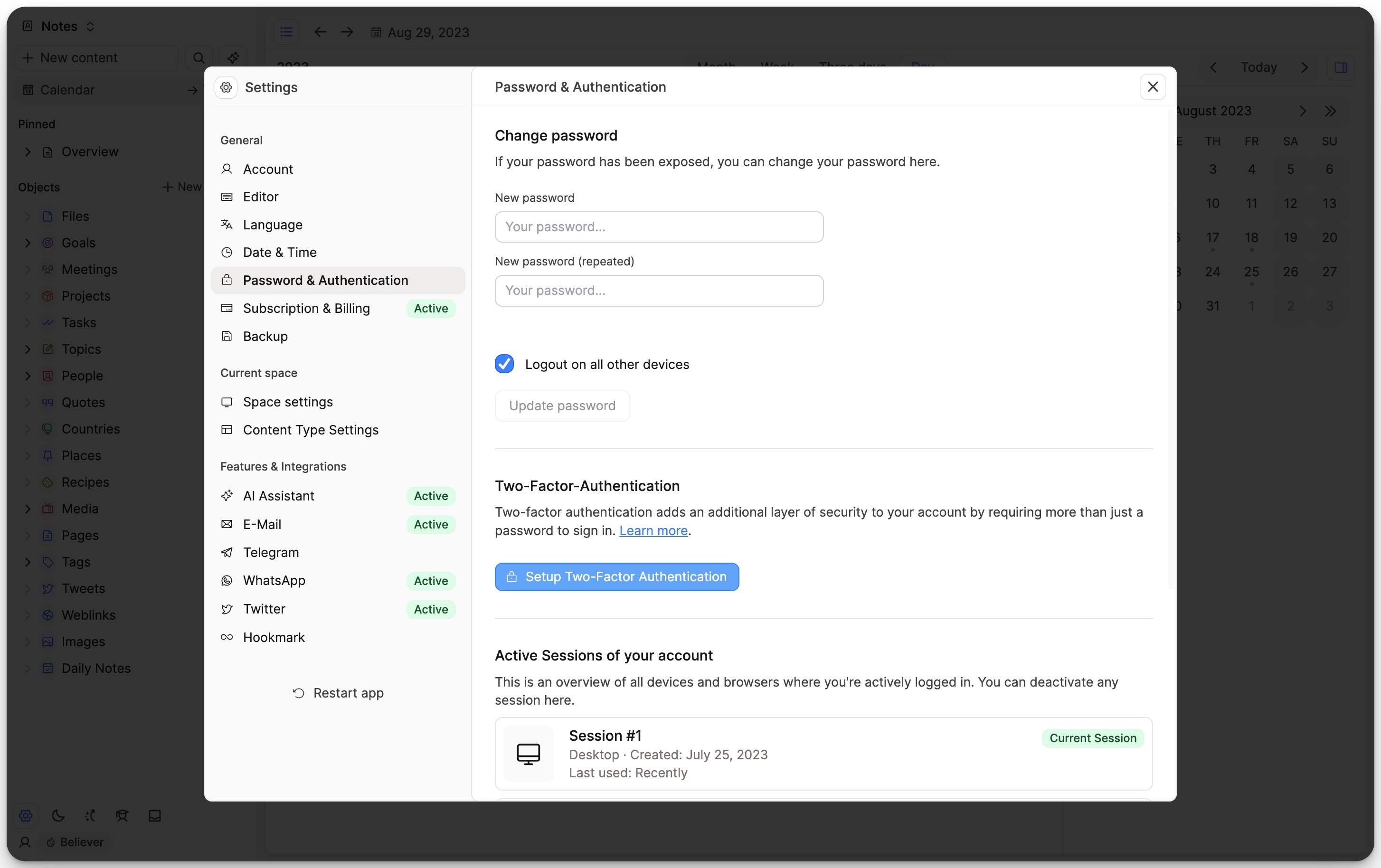
10 Backup codes will be automatically generated for you, which you can use if you lose access to your authenticator app. Download these and save them to a safe place.
Remember to store your backup codes in a safe location. If you lose access to your authentication methods it's the only way to recover your account. If you lose them you will lose access to your account forever.
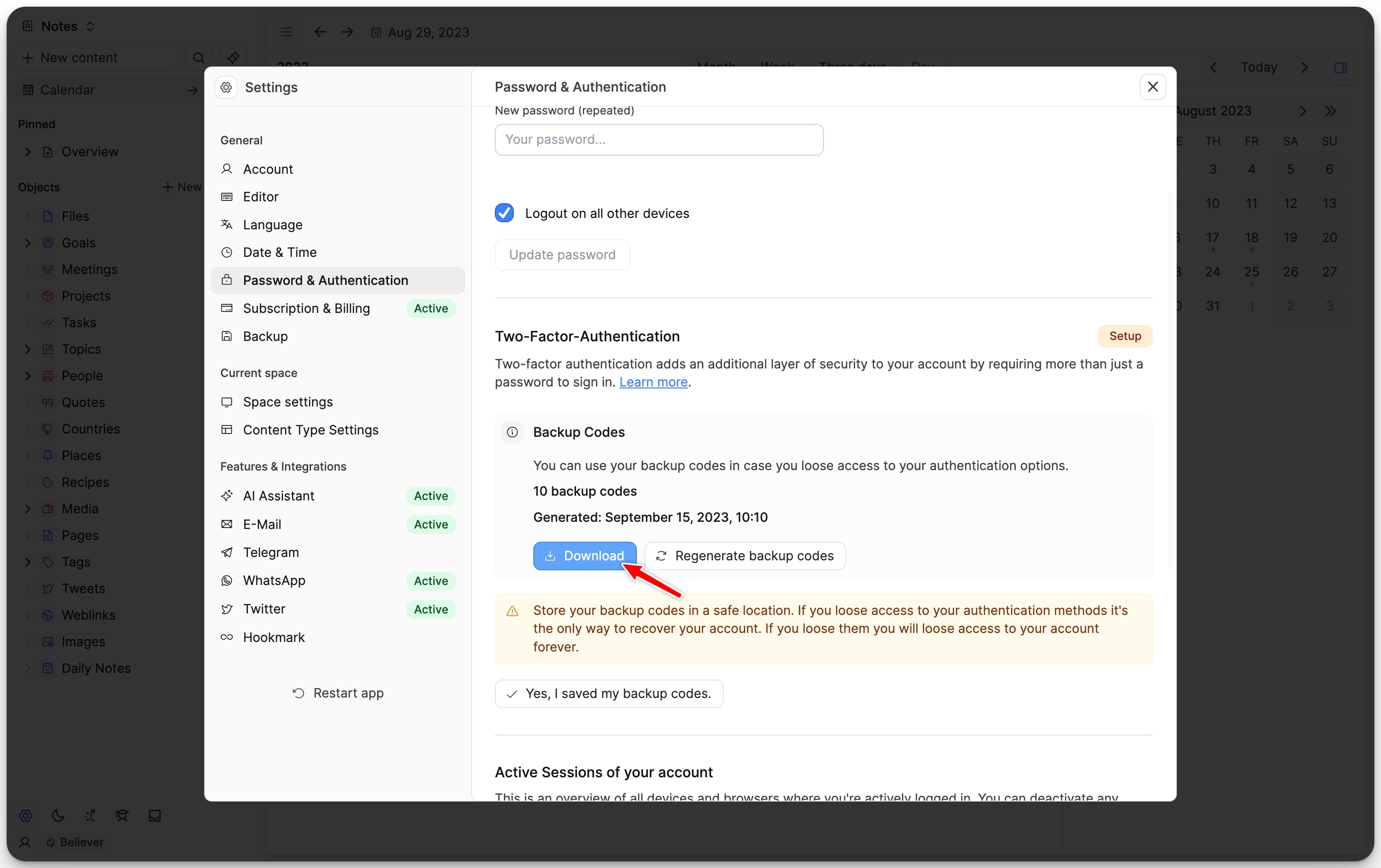
Then click ‘Yes I saved my backup codes’, then ‘Add Authenticator App’ and follow the instructions on the screen.
Once you have verified the authenticator app, your Two-Factor Authentication set up is complete.
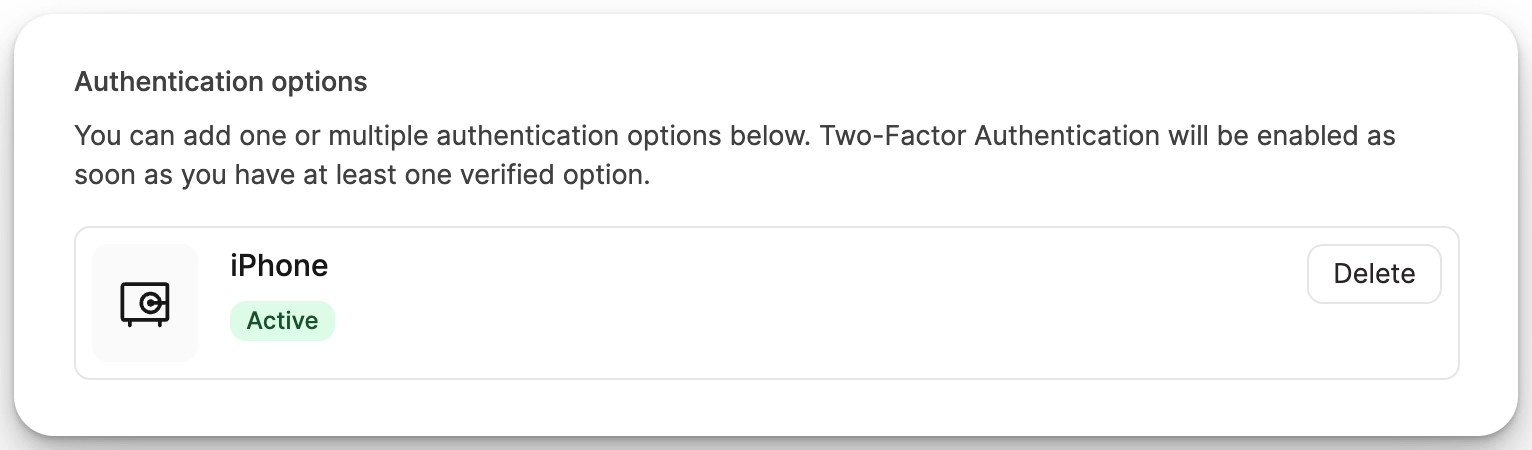
Account Deletion
To delete your account:
- Go to Settings > Account > Account Deletion and submit a deletion request.
- You’ll receive a confirmation email. Please check your spam folder if you don’t see it.
WARNING
- Your account, including all notes, media, and data, will be permanently deleted 14 days after the request.
- This process cannot be reversed once the deletion is complete.
If you change your mind within the 14-day period, you can cancel the deletion by clicking the undo link in the confirmation email.
If the link does not work, please contact us at [email protected].
