Task Management in Capacities
Capacities is not a task manager nor do we plan to develop one. Nevertheless, we see the value in having some form of integrated task management built into the app.
We will add a lightweight version of task management in the future based on an object type with some extra features. This will likely make what is described below obsolete.
Please remember this is a solution between now and the launch of integrated task management, for which there is no explicit timeline.
Task Object Type
We recommend creating a task object type (+ New Type (button in left sidebar) > Task).
To make the most of this object type, you need to add some properties. To decide on what properties you need, ask yourself what information you generally need to know per task.
Some ideas:
- Status (label property)
- Priority (label property)
- Related project (object select property to project)
- Due Date (date time property)
- Do Date (date time property)
If there is a property you think you might need in most cases, but not all, add it but use the 'Hide when empty' visibility option found in the property settings.
Once your object type is set up, it's time to create some useful views that you can refer back to, to see sub-sections of your tasks.
Task Views
There are a range of views that will be useful to you as you use your task object type.
Here are some query ideas.
Filter out done tasks
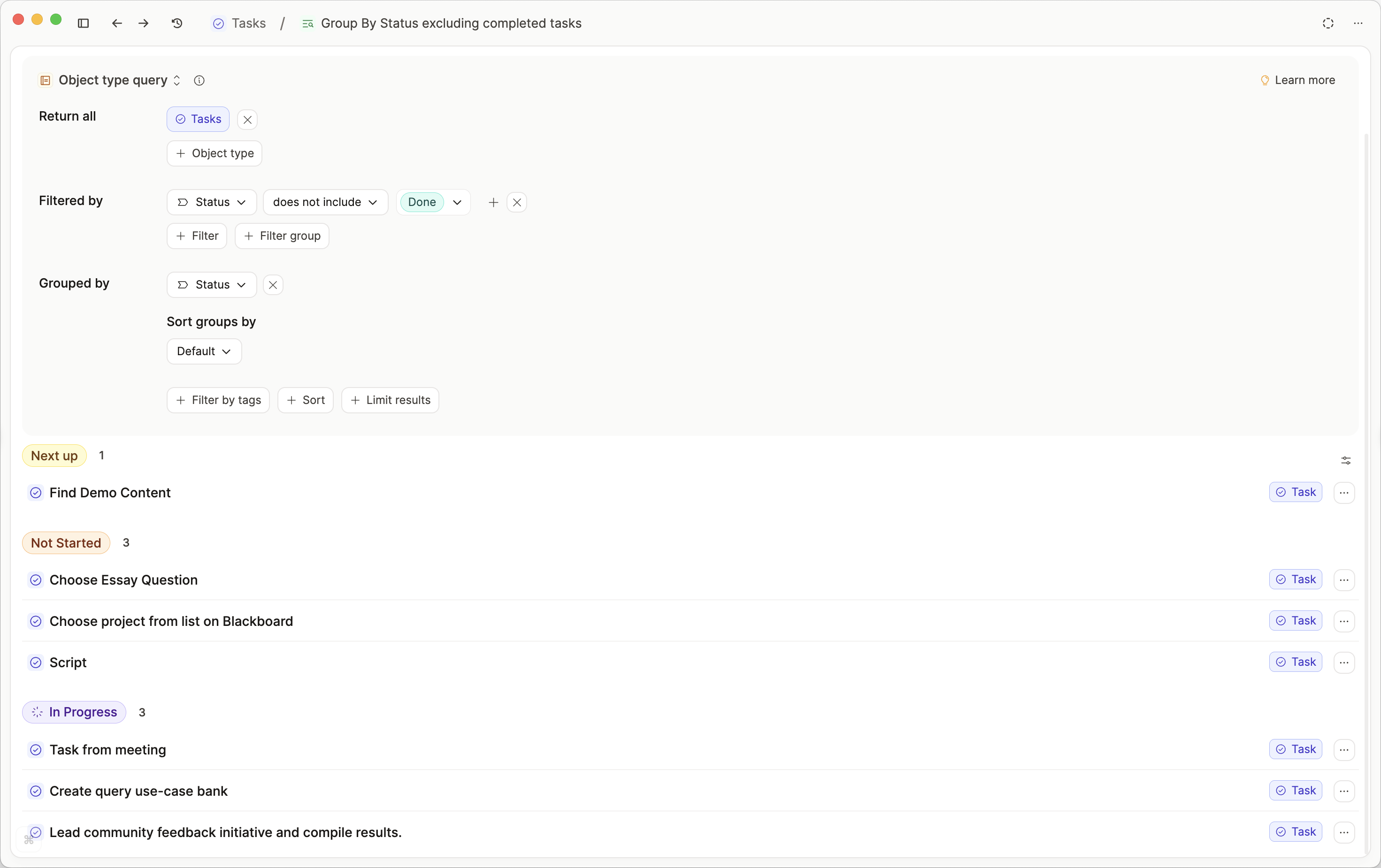
Open Loops
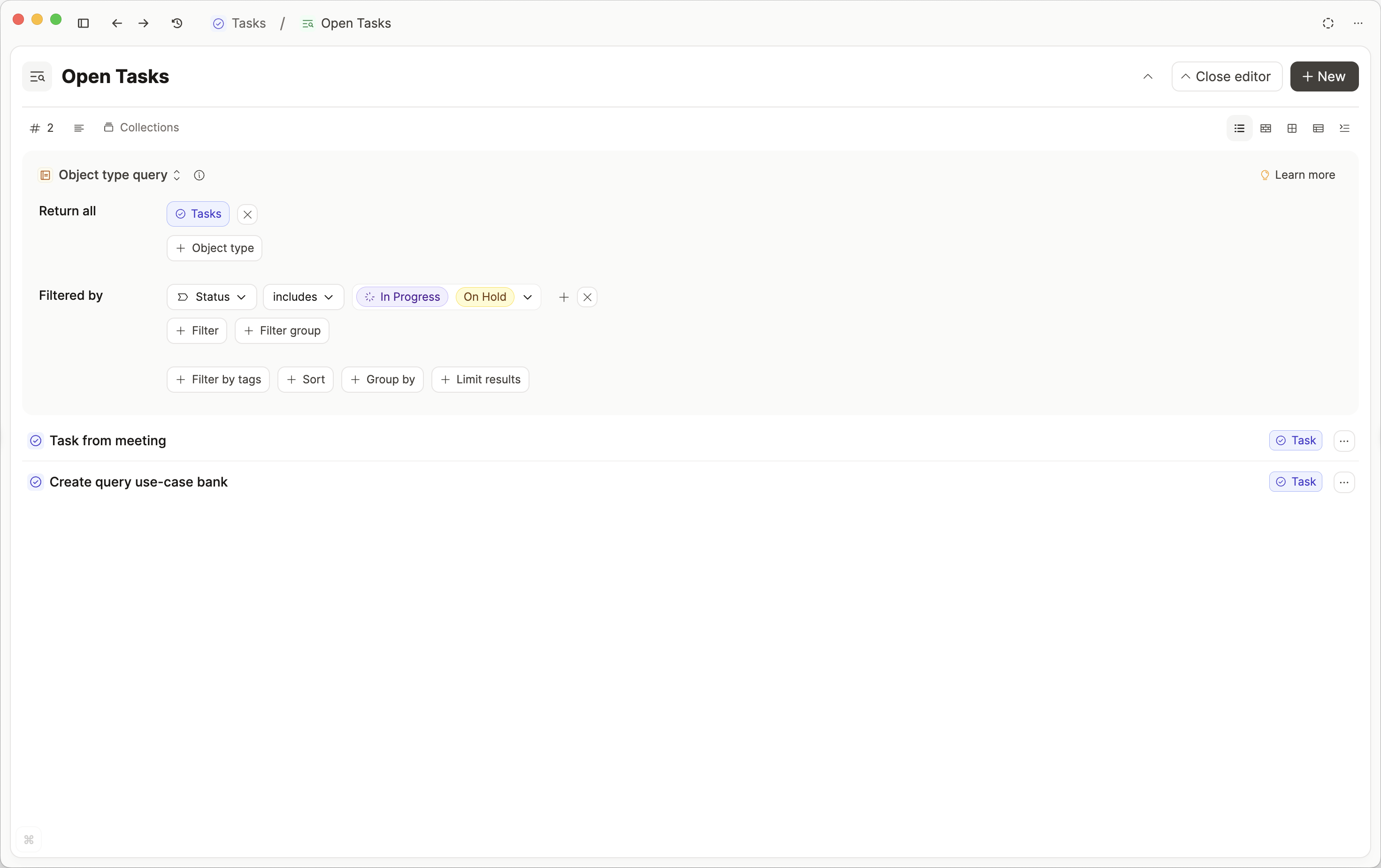
Group by status
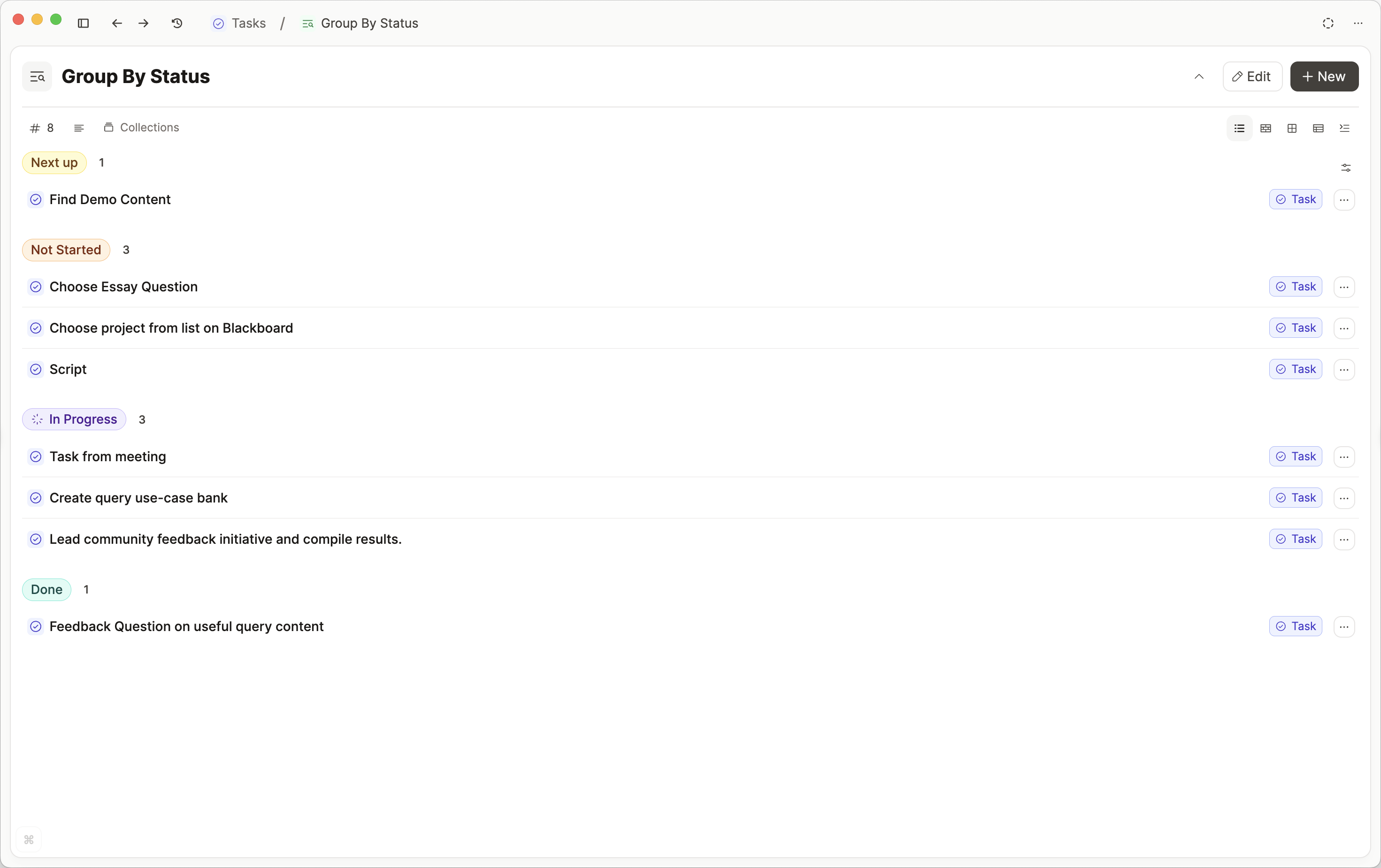
Group by project
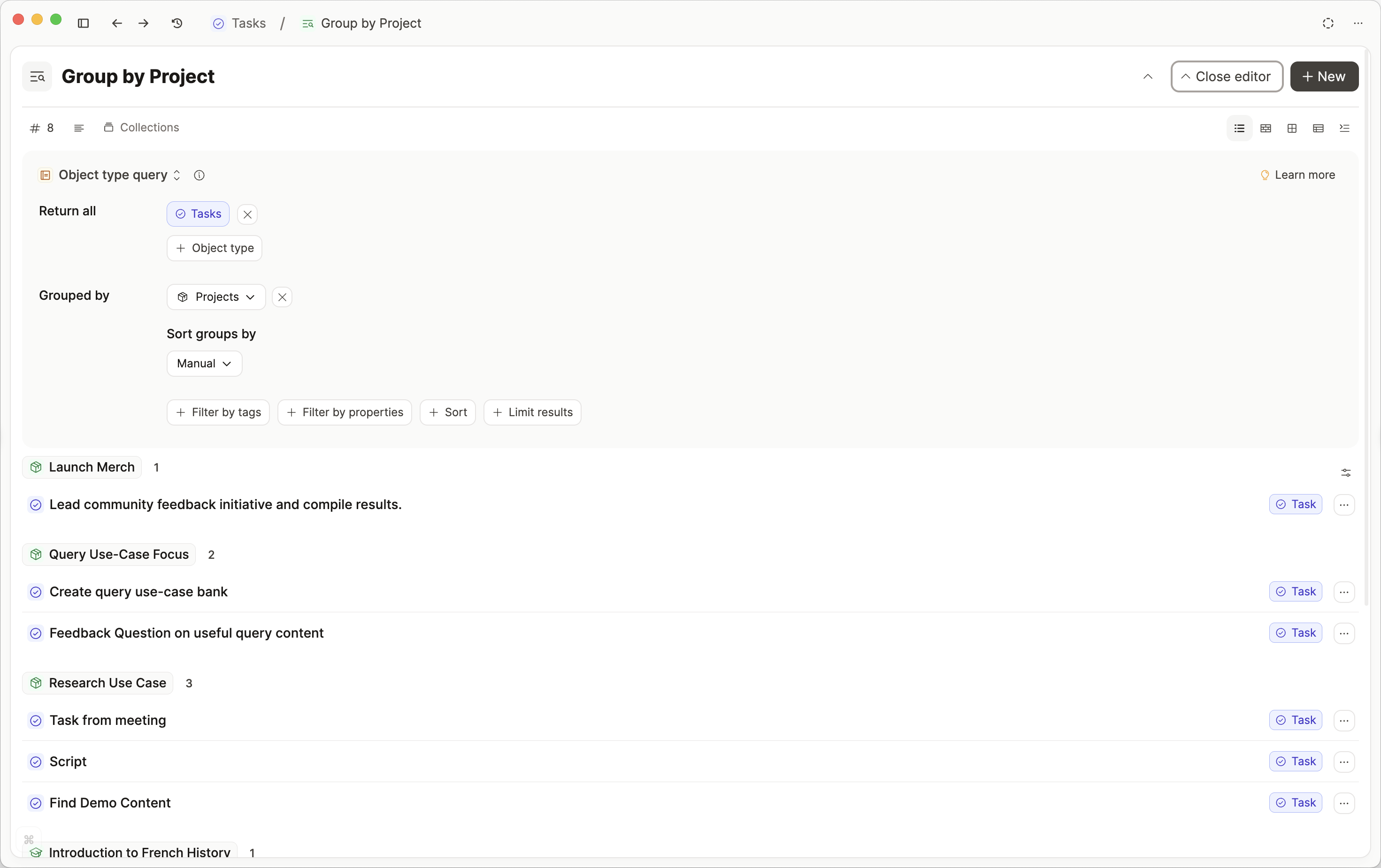
Queries are pinned to your object dashboard, giving you easy access tabs within your object type for each of these saved views.
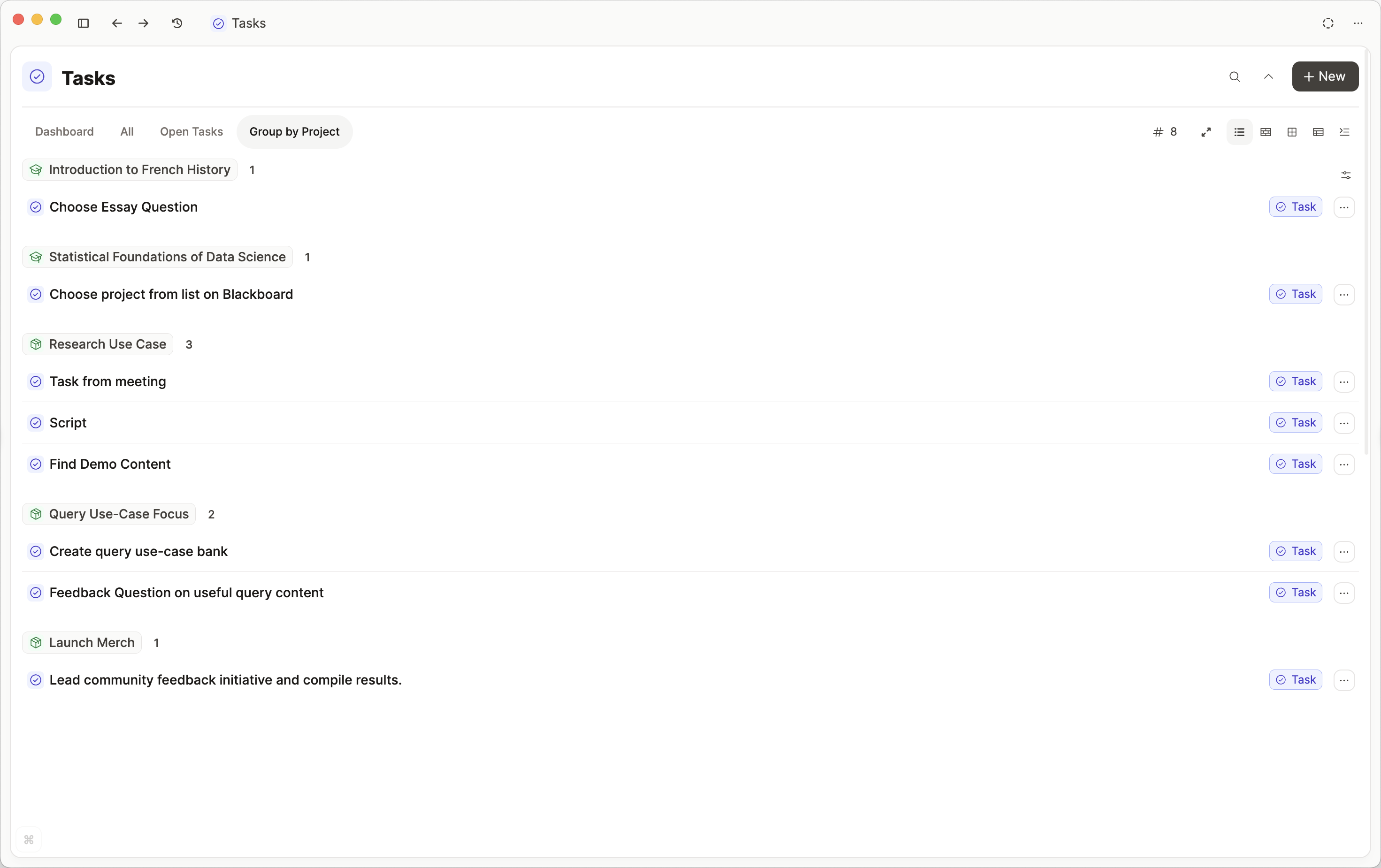
If you click on the Table view, you'll get a bird's eye view of all your tasks and what's currently going on, and from here you can edit properties too. Don't forget that you can edit which properties are visible in the table view.
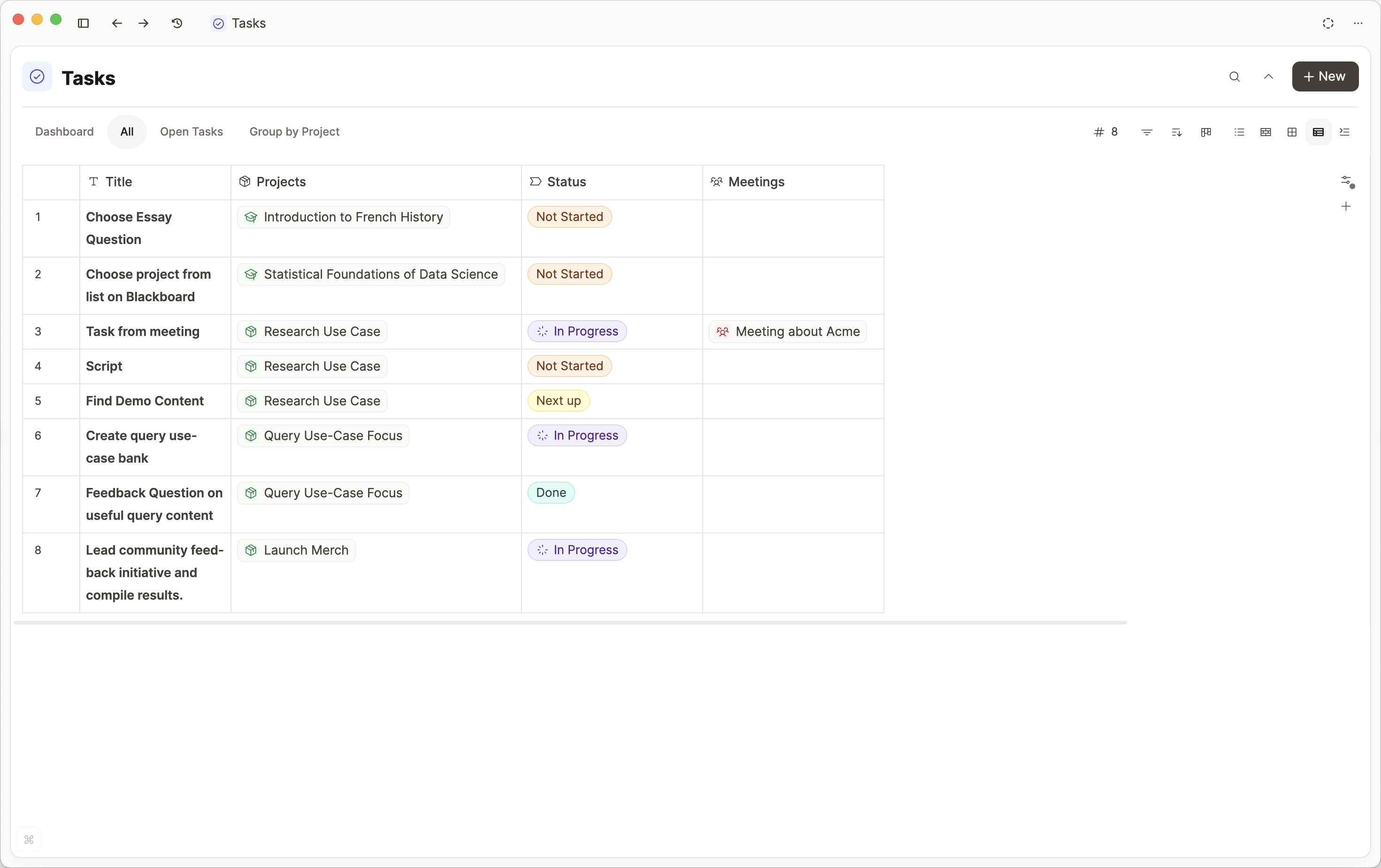
You can combine all of this to make views to find your ideal views. This view combines grouping, table view customization in a query to give a focused look at what's coming up.
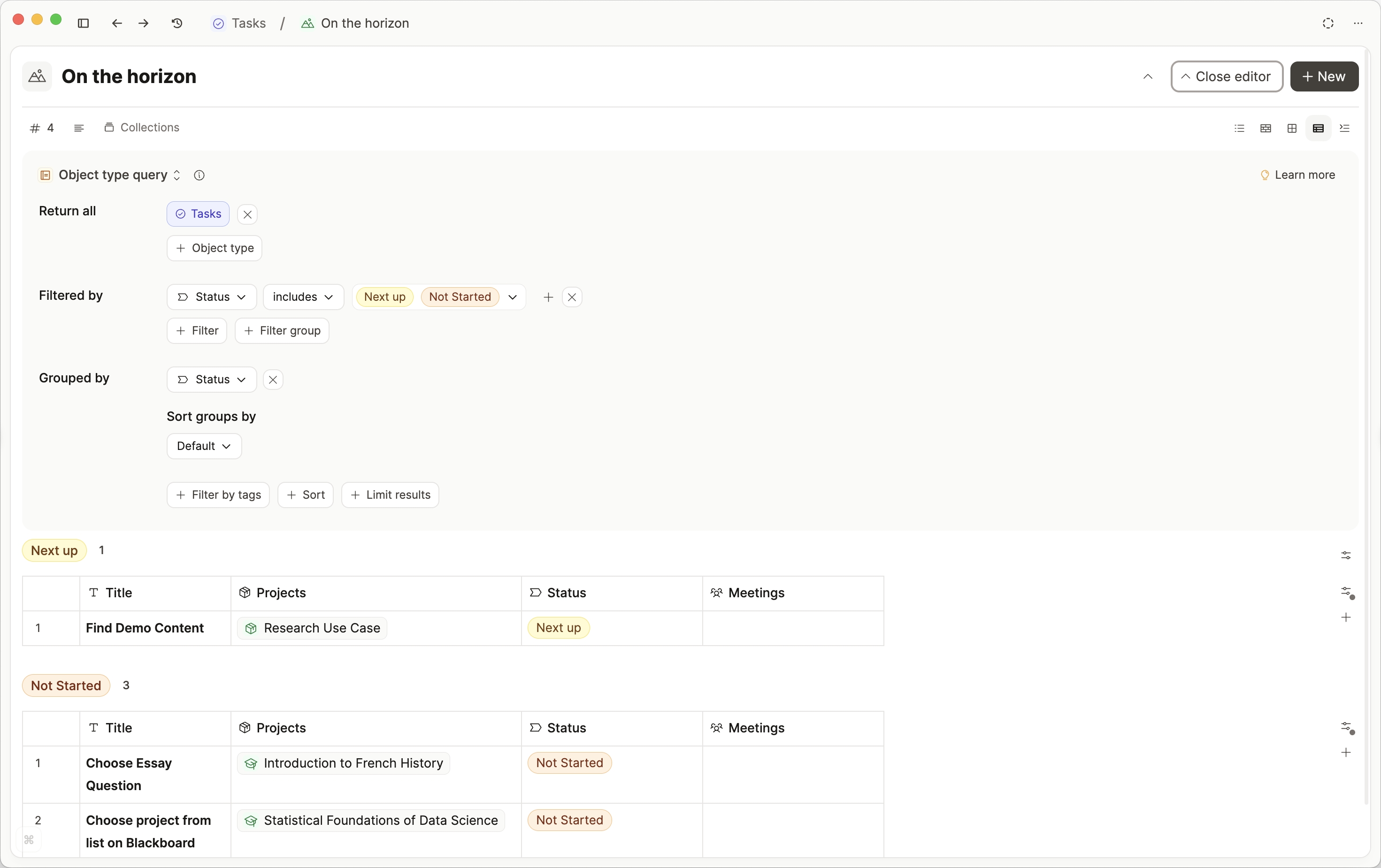
If you are on Capacities Basic, you do not have access to queries. You can open the task object type and apply filters, sorting and grouping, but you cannot save the view.
Daily Workflows
Create a task object wherever you need to. There are several ways to create an object, which you can explore here, but the easiest for task management workflows is using the 'turn into' function.
You can access this with #{object type name}.
So here, we could type #task and if you have a task object type, you'll see the option to 'turn into task'. Click this, and you'll get a task object created straight away.
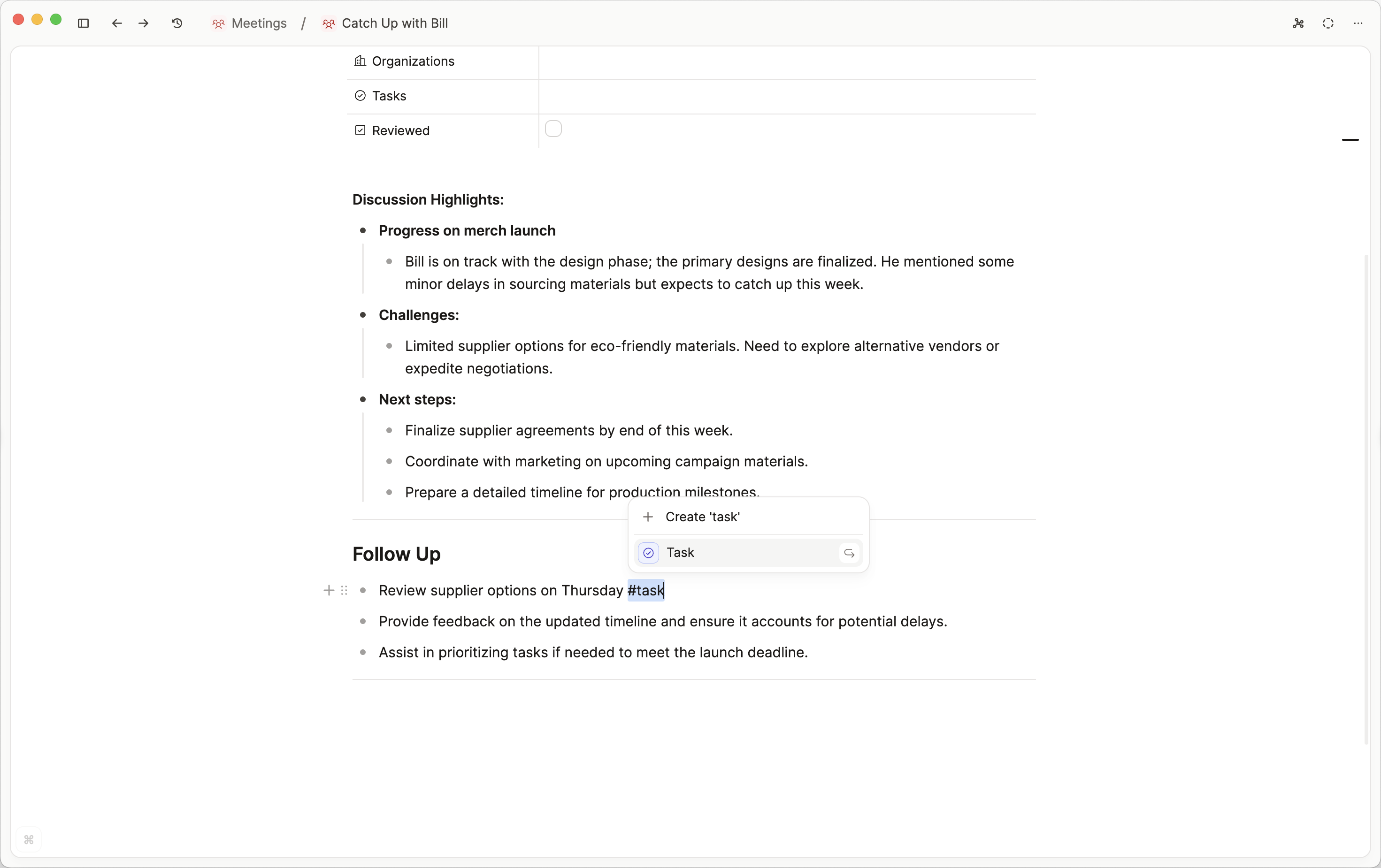
You can even do this in bulk, so you could frictionlessly braindump your task list, select them all with bulk actions, and bulk turn them into tasks. Then you can fill in the extra properties as necessary right from your daily note, or whatever other object you're in.
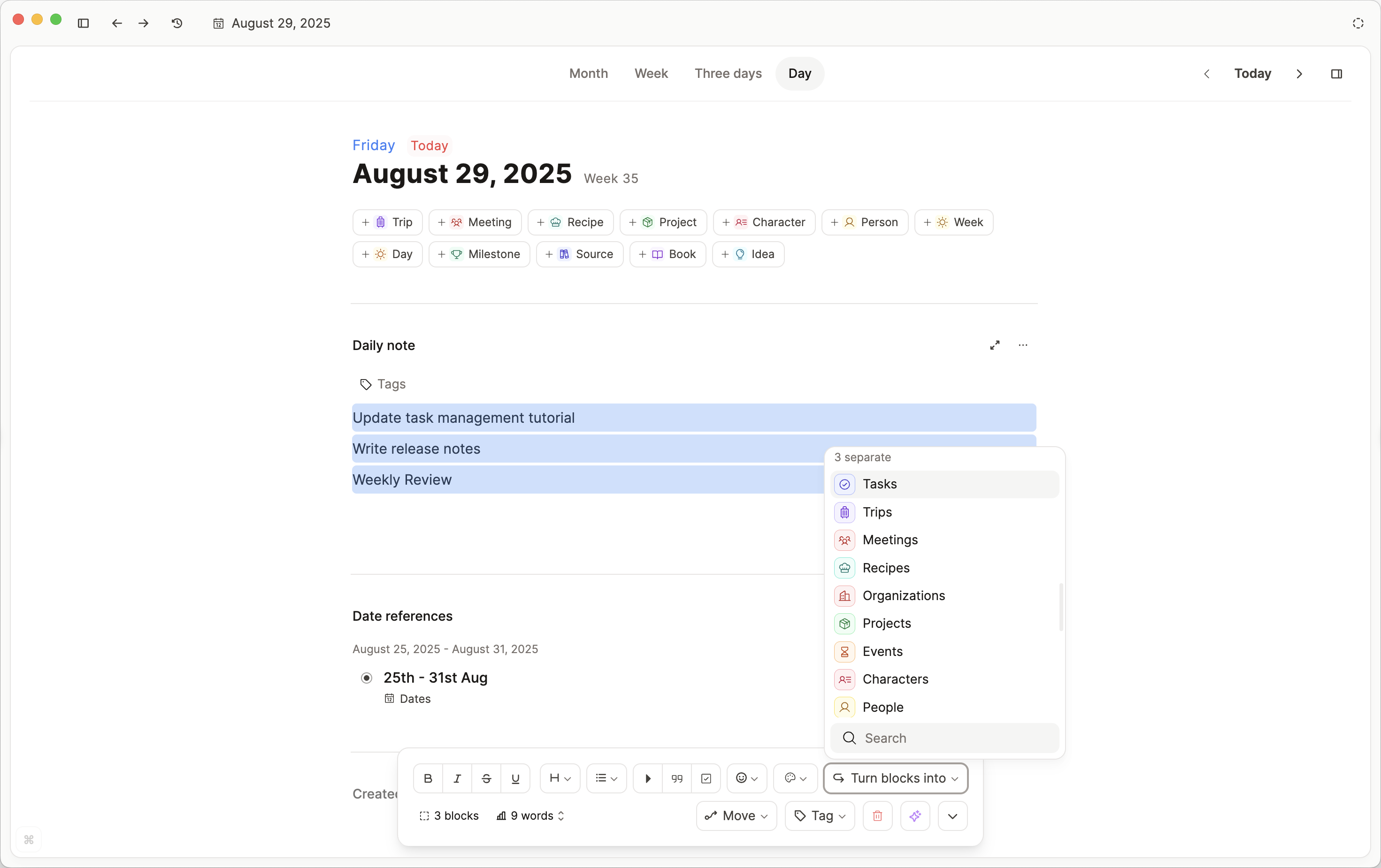
Then you can use the task views to review your tasks daily or weekly.
Task Integrations
If you would prefer to use a dedicated task manager like Todoist or Ticktick, check out our page on task actions.
If you need features like reminders or notifications, you should use the integrations rather than creating a task type.
FAQs
Where can I find all my tasks from the to-do block?
There is no way to unify your to-do blocks (checkboxes). You could use a task tag because you can add a task tag to any block or object.
This is the most lightweight solution to internal task management: simply write down your task and then add #task.
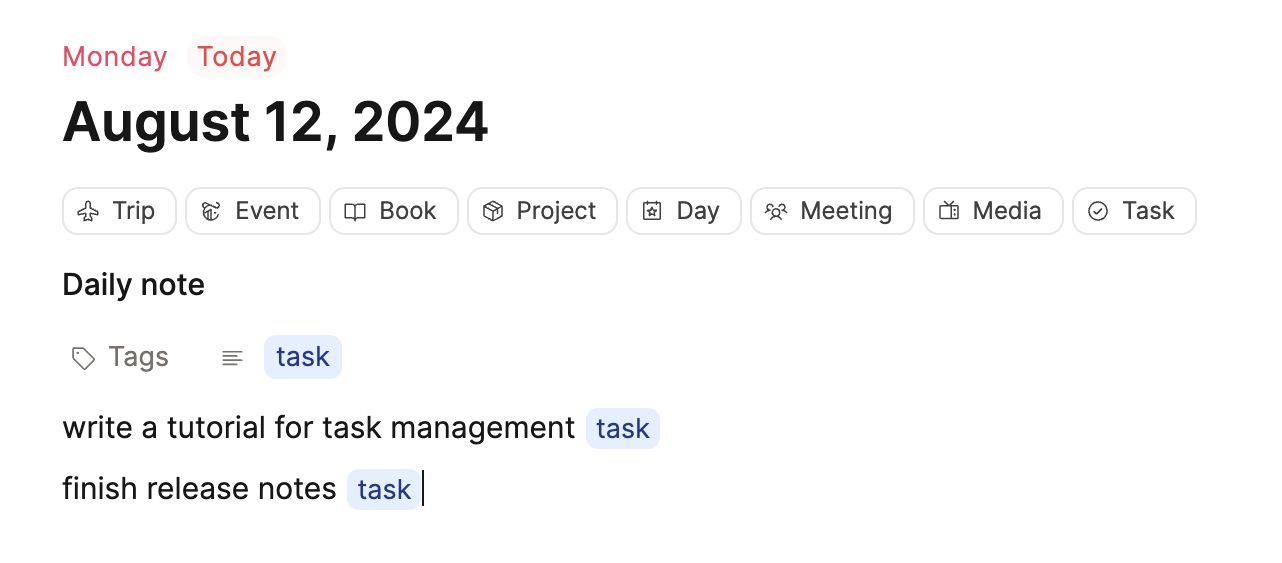
If you click on that tag, you'll see all open tasks. You can pin that tag to your sidebar for easy access as well.
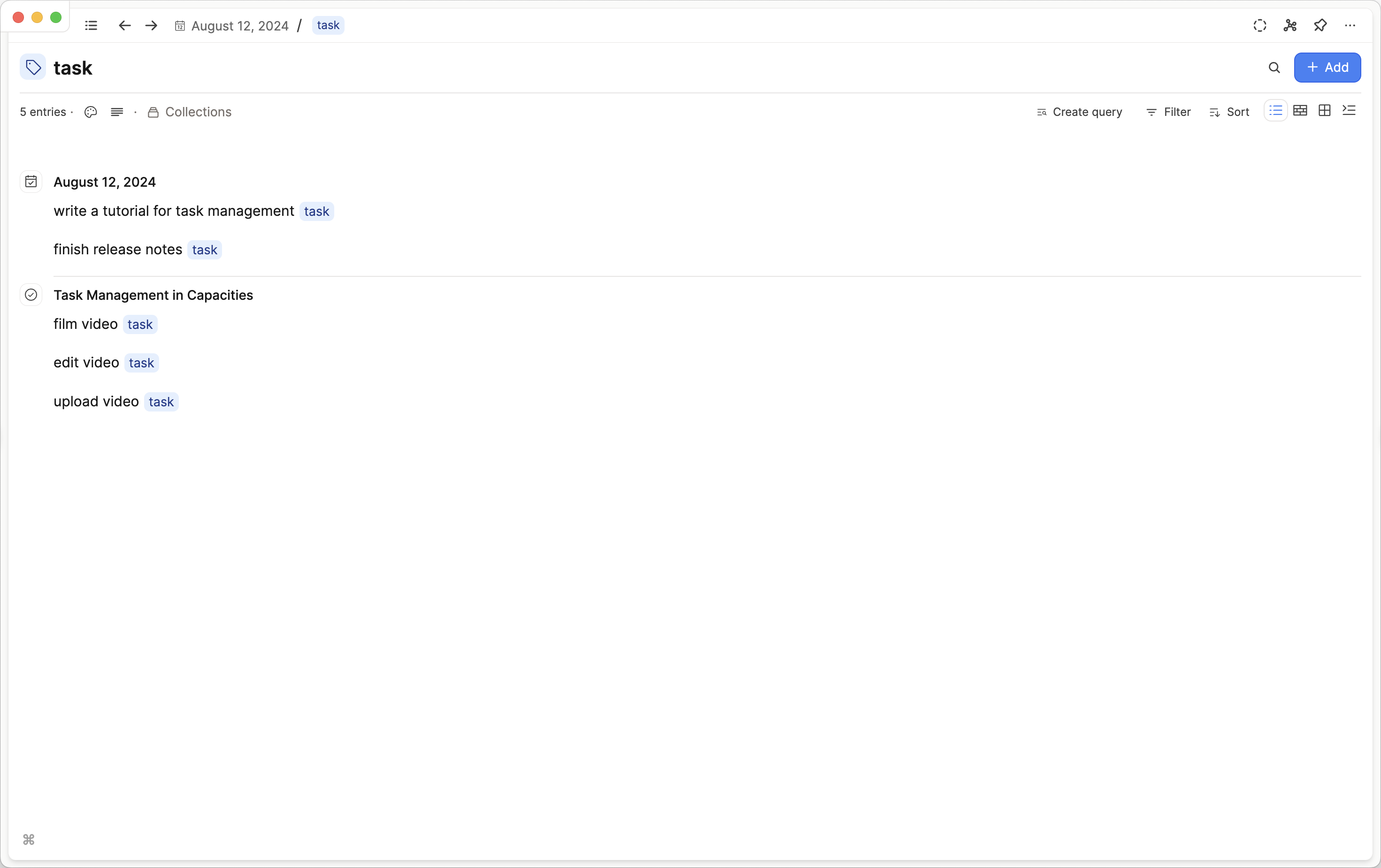
If you have completed the task, you can remove the tag.
You can bulk add and remove tags with bulk actions. Cmd Shift Click (Mac)/ Ctrl Shift Click (Windows) on the relevant blocks, and choose the right action for you from the action panel that pops up (add or remove tags).
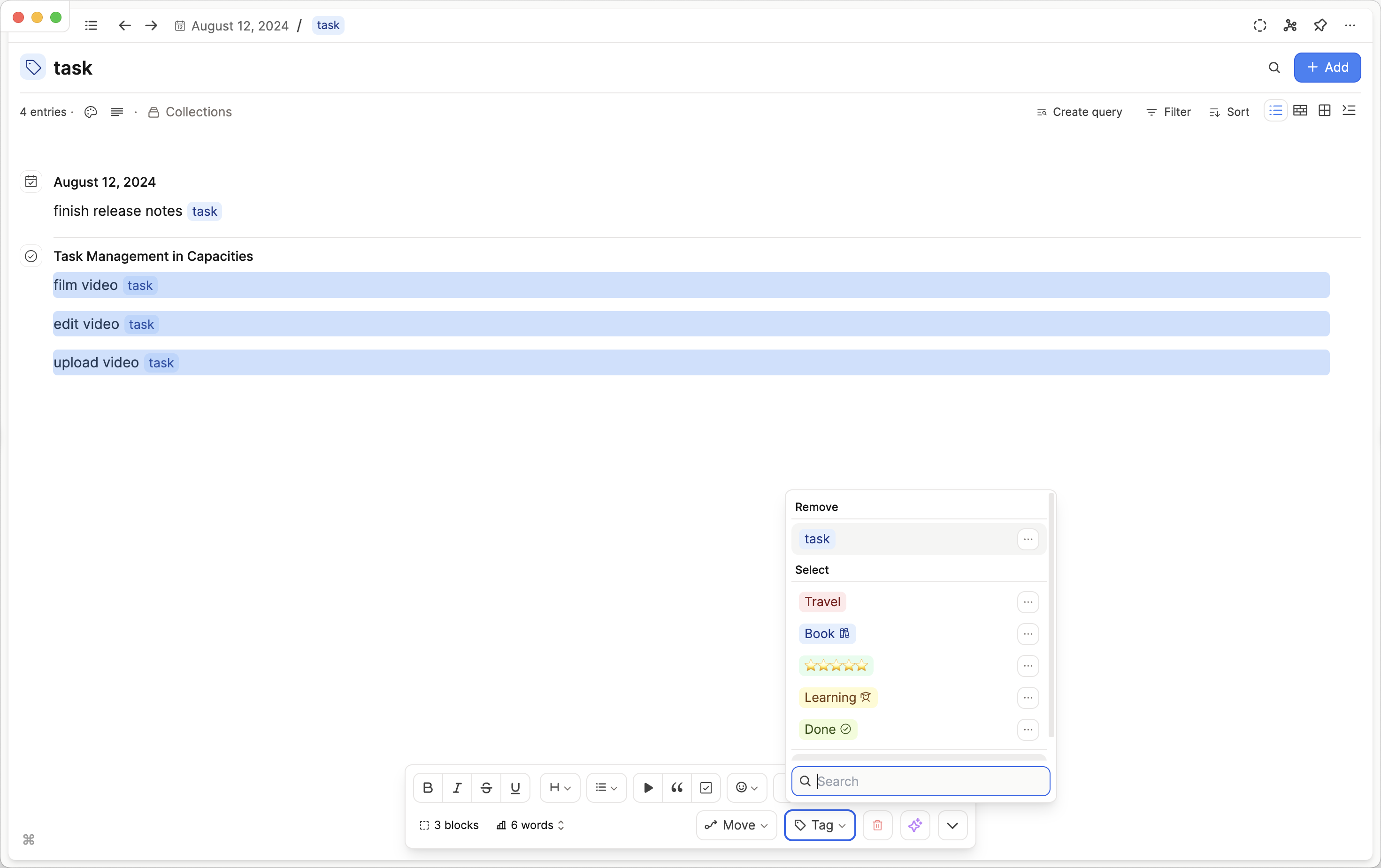
You can customize this approach further. If you need to add a priority tag or a project tag, tagging in Capacities is flexible enough for you to do that.
You could even color the priority tags so you can visually distinguish your priorities on your task list.
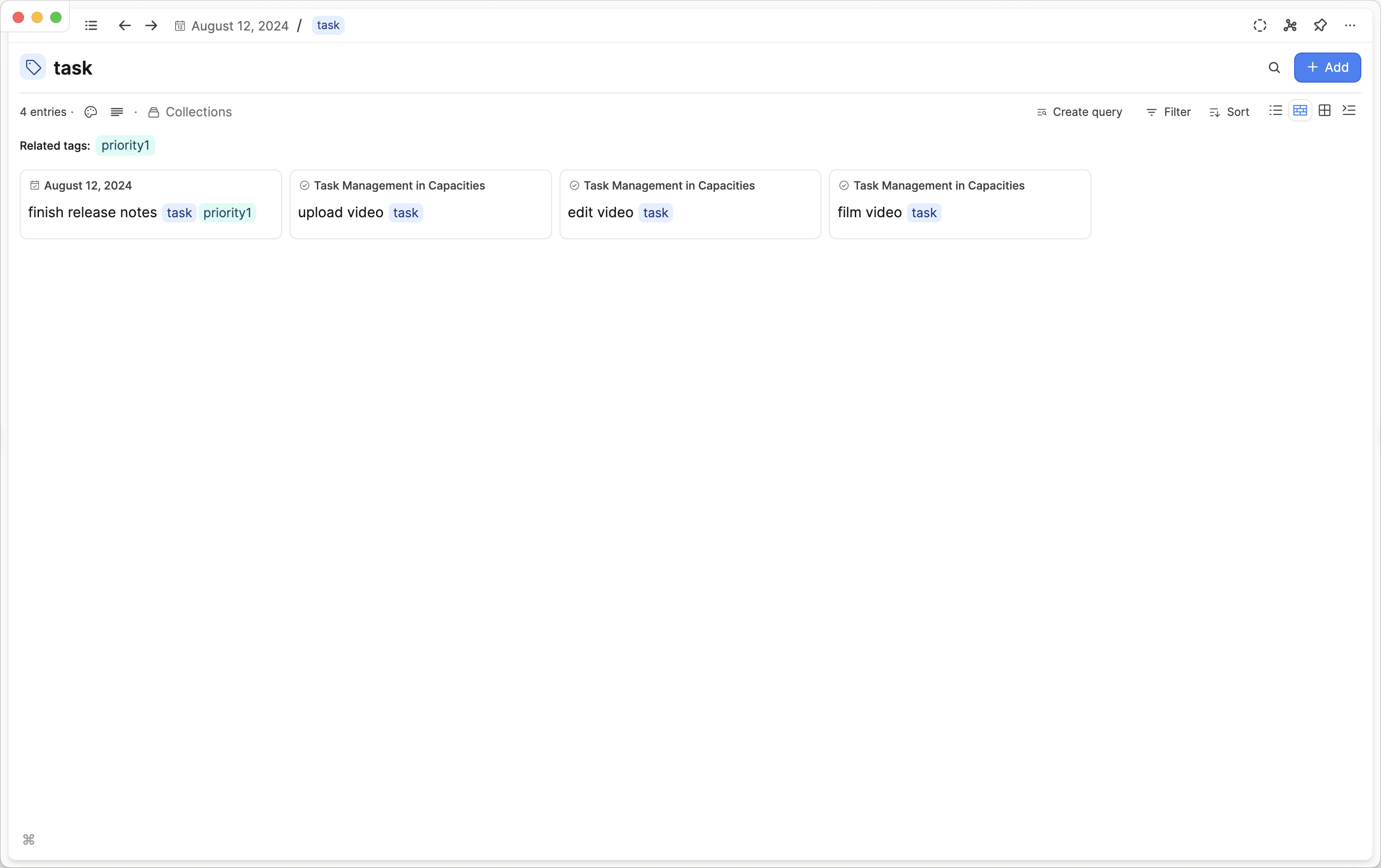
Should I use a label property for status or status tags?
The rule of thumb is that if your status is object type specific, go with labels. If it's a generic status that you use across different types, use a status tag.
For example 'Reading status' is just for books, so use a label for that.
Conversely if the only statuses you use are 'to do', 'doing', 'done', tags would work better.
