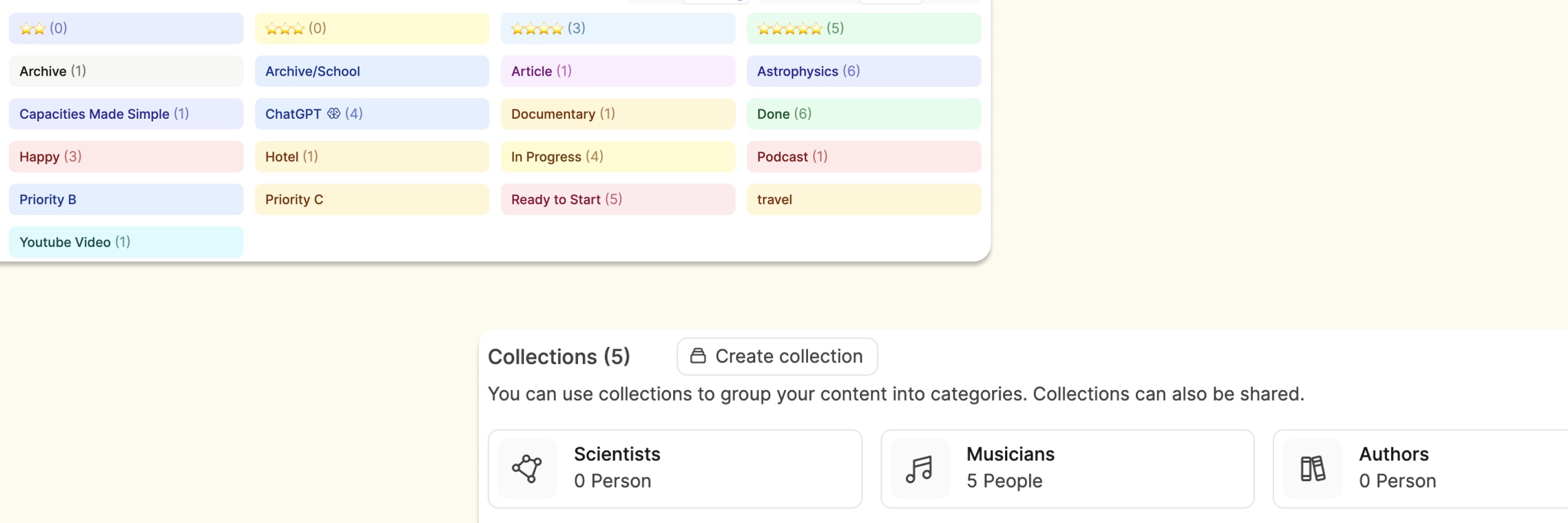
Tags vs. Collections
Tags and collections are two key organizational features of Capacities, so it's important to know how to use them.
Both tags and collections let you group content together. Grouping content within the same object is done with collections. Grouping content from different objects is done with tags.
Why Use Collections
Collections let you create subgroups of content within one object. This lets you organize your content beyond just filtering it or sorting it, as you can sort it into groups.
These groups allow you to 'zoom in' on a group within your object to work more closely on it whilst maintaining the filtering, sorting and different views that each object has.
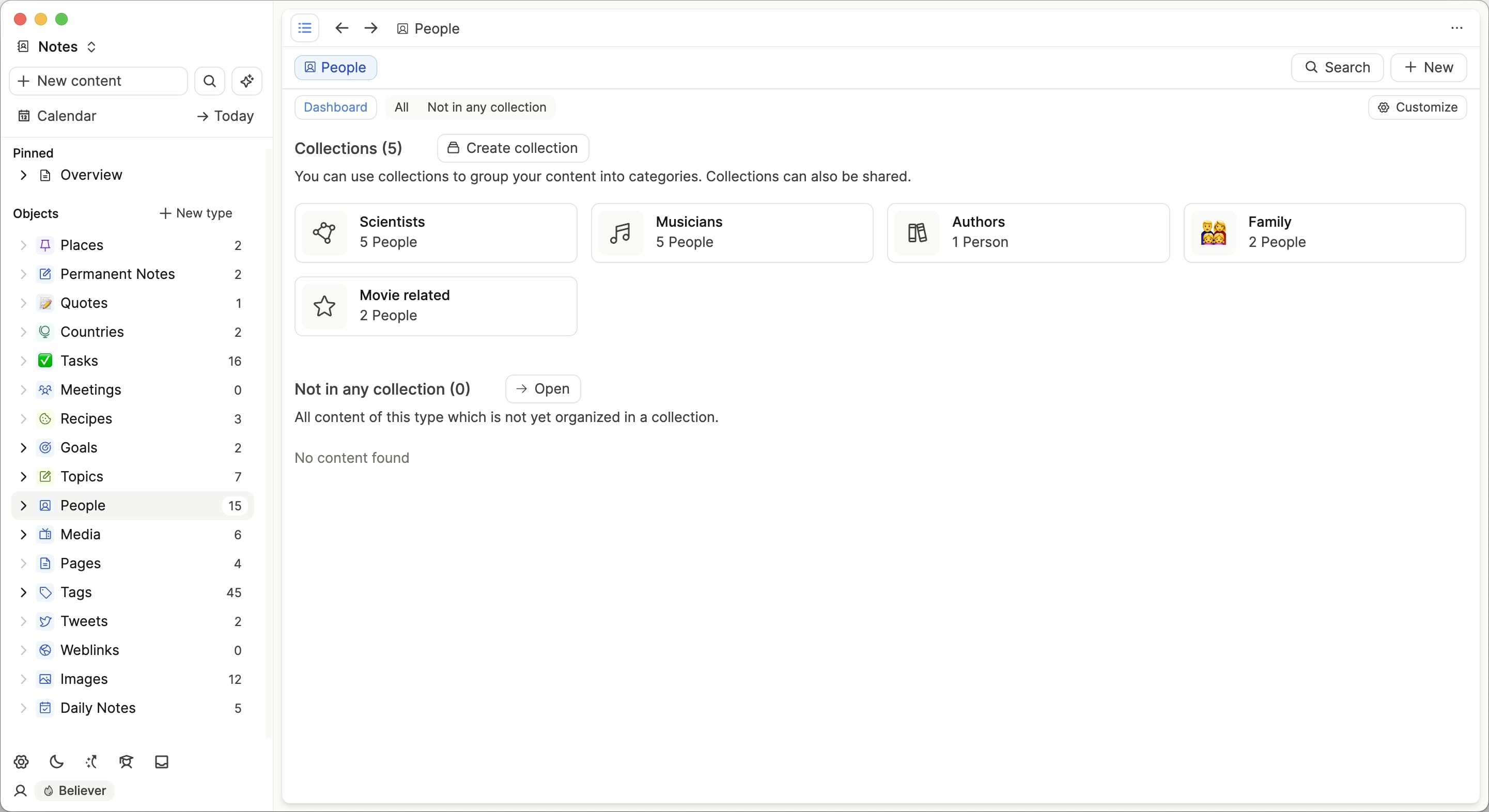
Importantly, content can belong to multiple collections within your object, and can easily be moved around. There is no need to unnecessarily silo information into one place.
How to create collections
Simply open the object dashboard, click on “create collection”, customize the name and icon then click the add button. Your collection is now set up.
How to add content to collections
Open the collection you have just created and click 'add' in the top right corner. You can either type in the name of existing content, add new content, or open the content picker to look more closely at your content.
Remember that this will only show content from the object in which you have created the collection. This is why they are considered sub-groups of the object. E.g groups of people (People object), meeting types (Meeting object), media types (Media object).
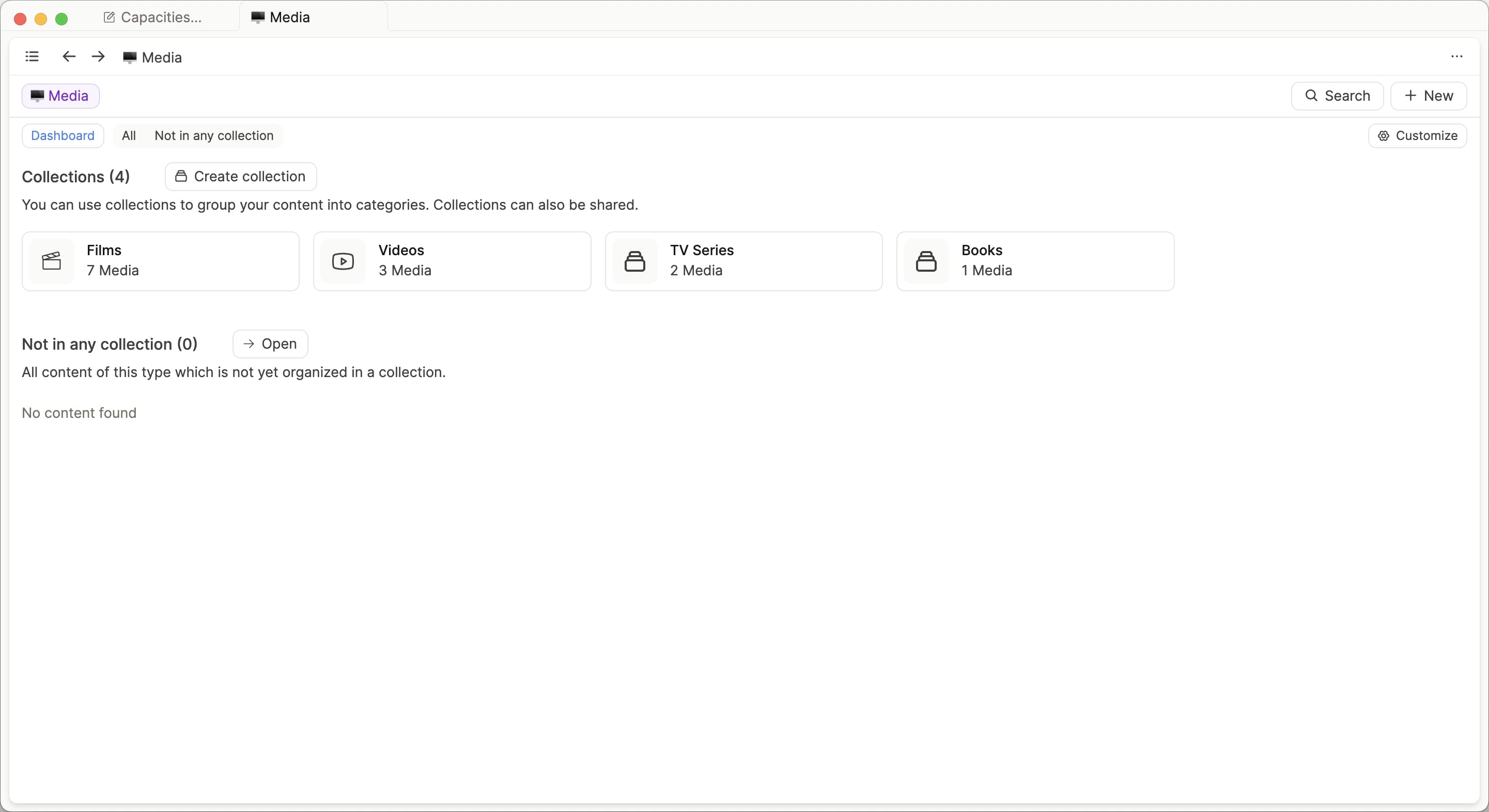
Once the collection is created, you can also go into the wall or gallery view, click the three dots in the top right corner and open the object menu. There is a shortcut to edit what collection the selected piece of content is in.
Using the collection
You can filter, sort and view the collection how you would like. You can also embed the collection in different pages (using the @ or [[]] function), which will maintain the ability to filter, view and sort them differently in a location of your choosing.
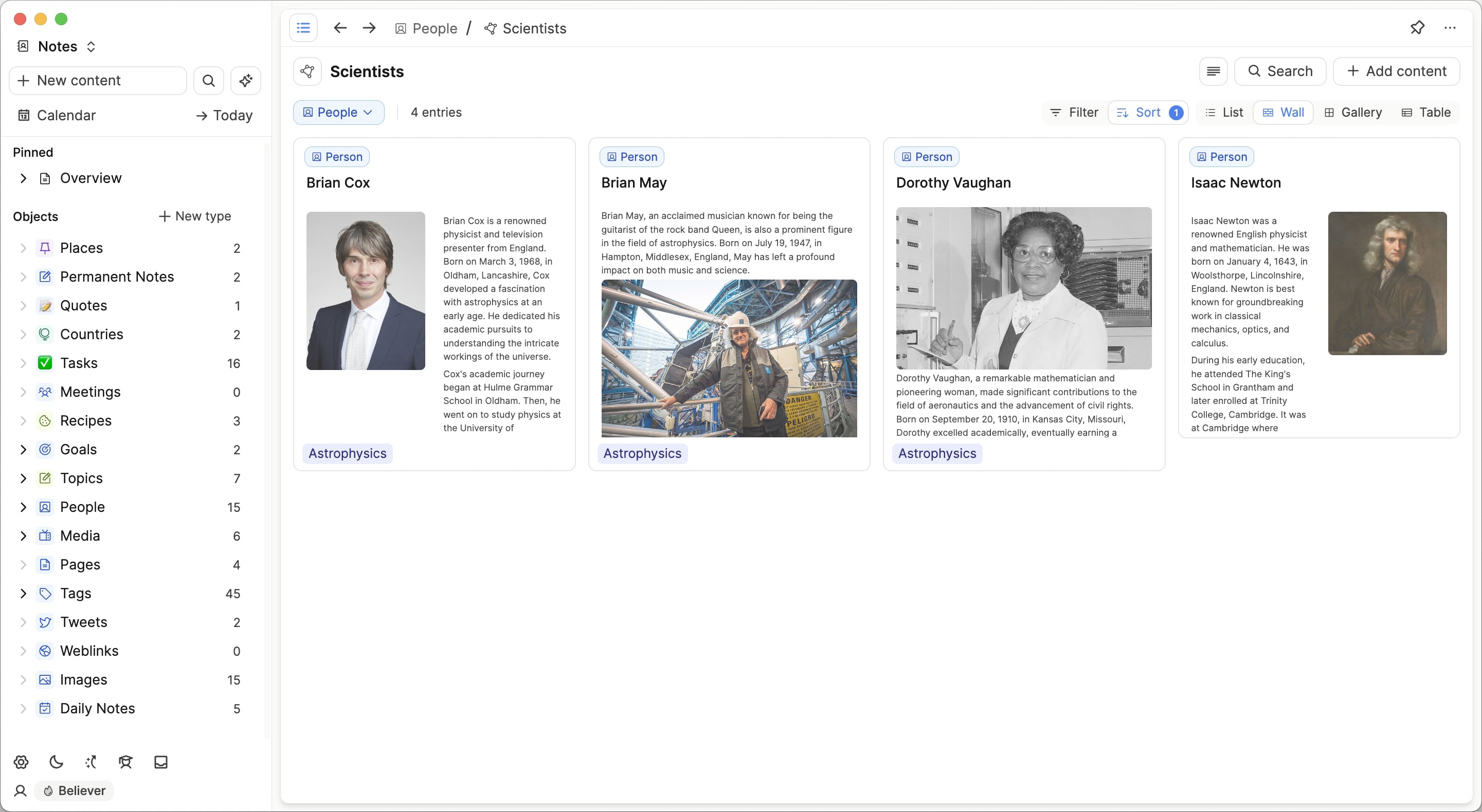
How to collect content from different objects.
When you realise you want to unite content from different objects under the same heading, you need to create a tag.
Tags
Tags live within the tag object. This is a basic object which is automatically created the first time you add a tag. This is done simply by writing #{tag-name}.
Because tags are an object, they are their own piece of content, even if the tag shares the name of another piece of content in your system.
For example, if you had a ChatGPT tag and a ChatGPT page, these would be two separate pieces of content.
You can add as many tags to a piece of content as you'd like. They either live at a page level (global tag) or in-line at a block level.
Examples
ChatGPT
ChatGPT's page could explain what it is and what it can do. You could also embed weblinks to blog posts about it, or tweets that show different use cases. This is one way of combining information about ChatGPT.
Another way would be to tag the ChatGPT page, the weblinks and the tweets with a ChatGPT tag. That way you can click on the tag and see all the places this tag has been mentioned across your space.
When you click on the tag, you see a window that allows you to filter, sort and view your results differently.
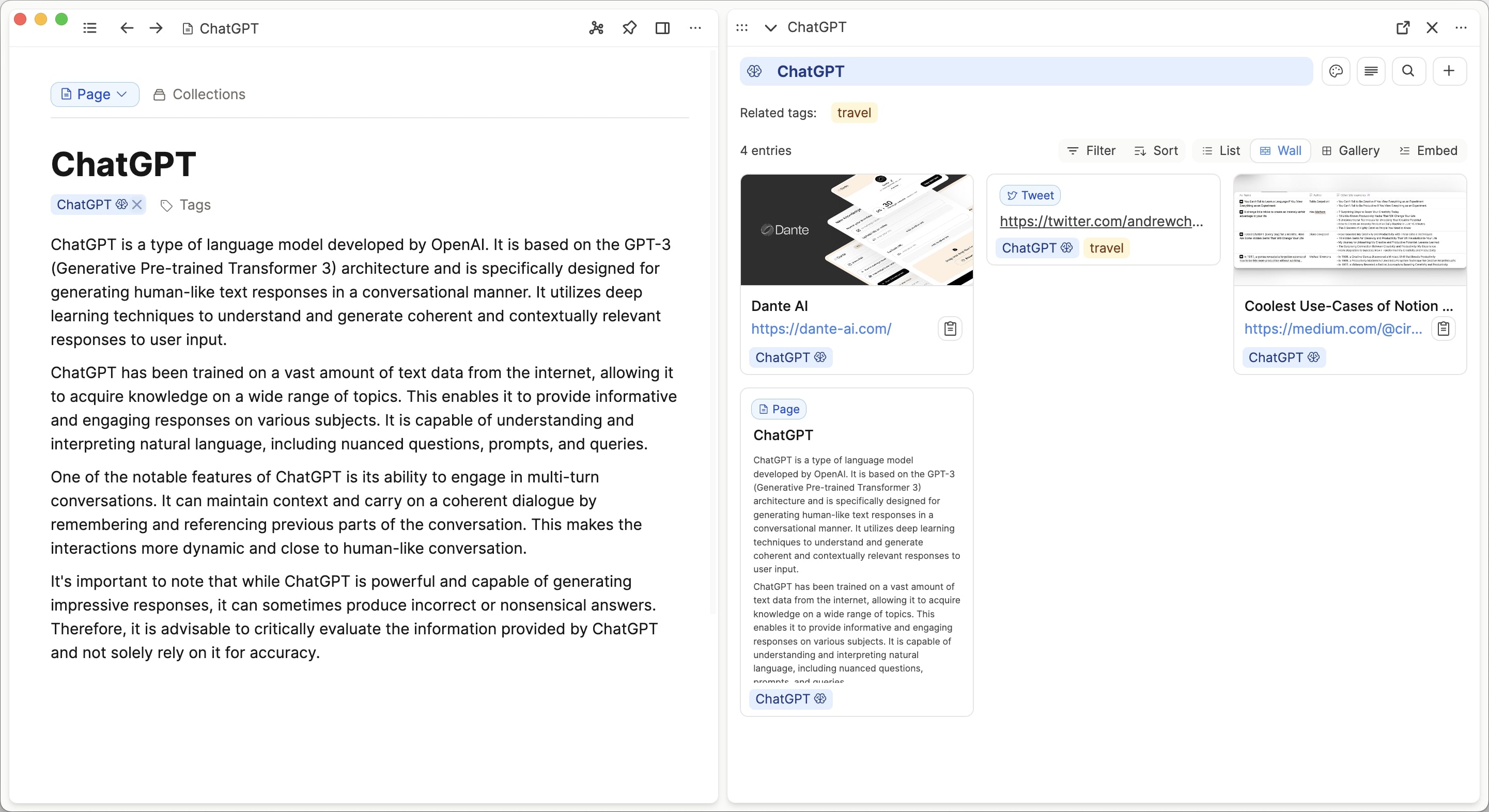
This also means you don't need to add each new ChatGPT related piece of content to the ChatGPT page. Simply add the content to Capacities via the command bar (Cmd + P (Mac), Ctrl P (Windows)), add the tag, and resurface the content when you need it.
Using tags and collections together
Tags are a great organizational tool, but because they are so useful you may end up with many, and you might want a way to organize them. One organizational method is creating collections within the tag object.
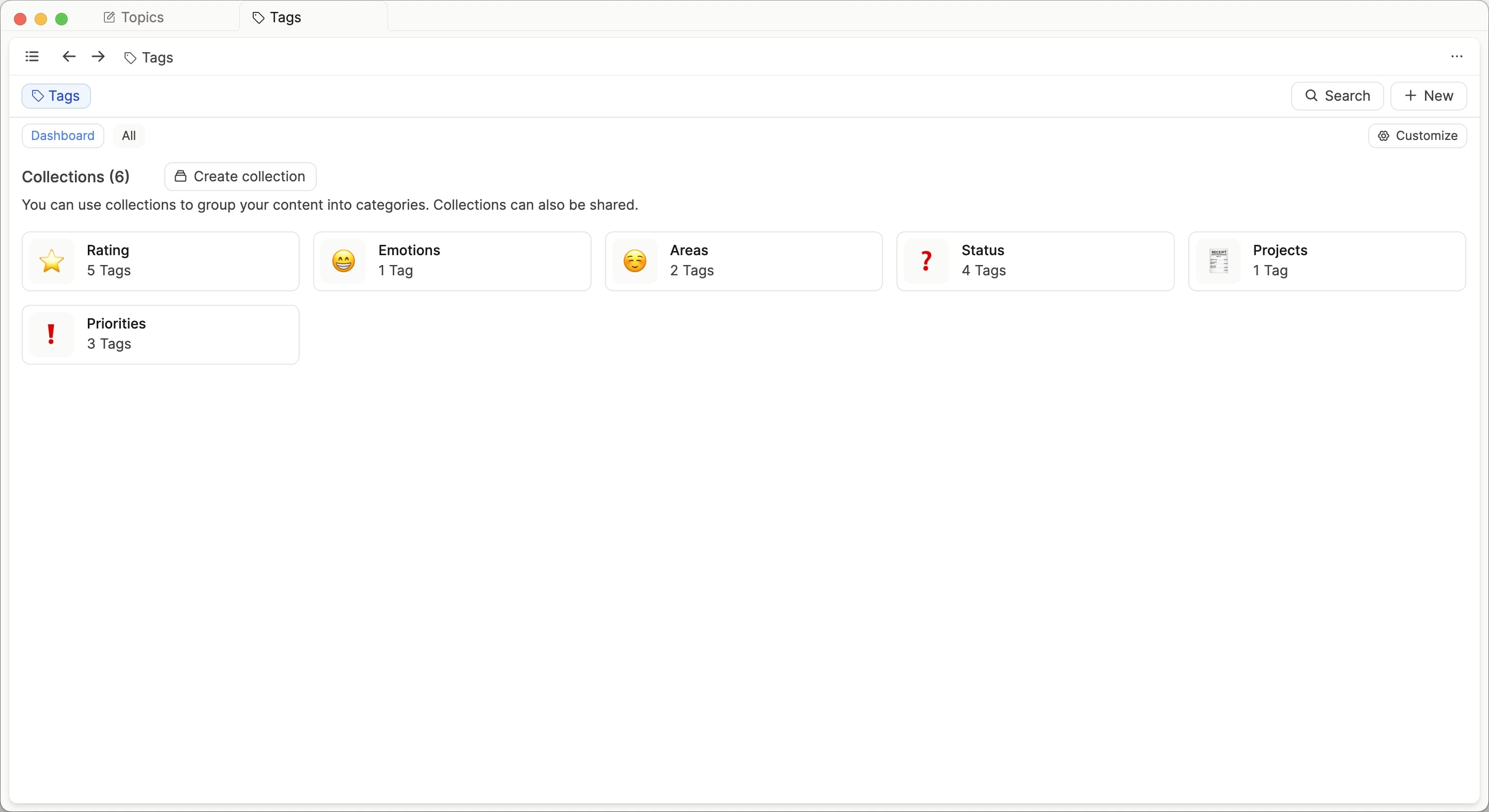
Based on the examples above, I would have a status collection, a rating collection and then leave ChatGPT out of a collection for now. As more tags emerge, I might need a ‘tech’ or ‘AI’ collection.
Maintaining your structure
If tags and collections are integral organizational structures to Capacities, you need an easy way to maintain them. How do you know what has not been tagged or added to a collection?
The new object dashboards have built-in sections to help with this. Here you can see all the content that hasn't been tagged or added to a collection.
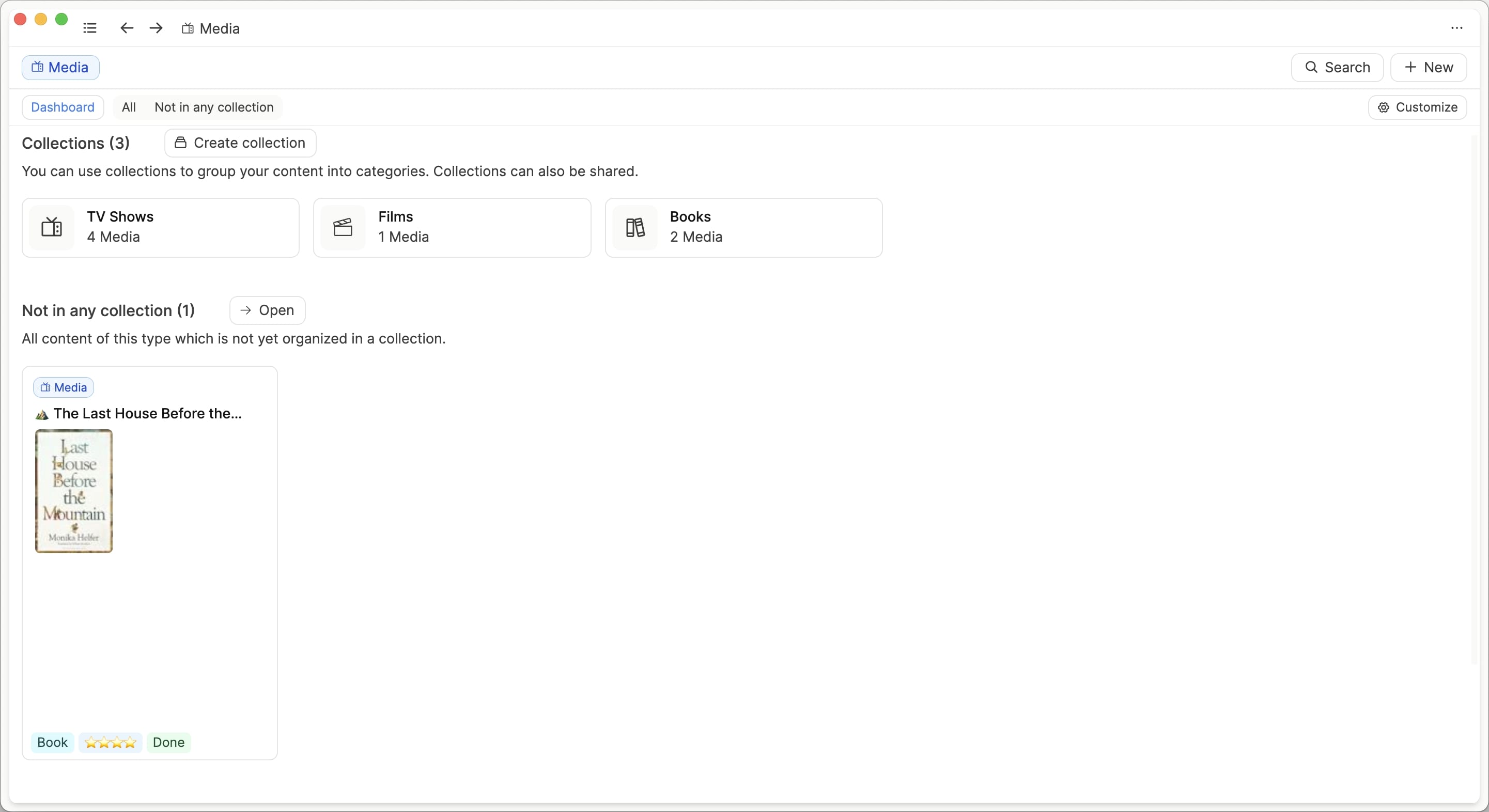
Go to the dashboard of every object type, click the customize button on the right hand side of the screen and add whichever sections suit you. Start with both the 'not tagged' and 'not in any collection' sections.
You can adapt later, but you know this is one unified place to maintain your content in the way that suits your system.
Summary
In short, if you are organizing content that just belongs to one object, start with a collection. As your work expands, you may start wanting to collect content from other objects under the same title as the collection you've been using. You can create a tag then. You might also want to use tags for some special use cases such as statuses or rating. In order to maintain your collections and tags, use the object dashboards found in each object.
