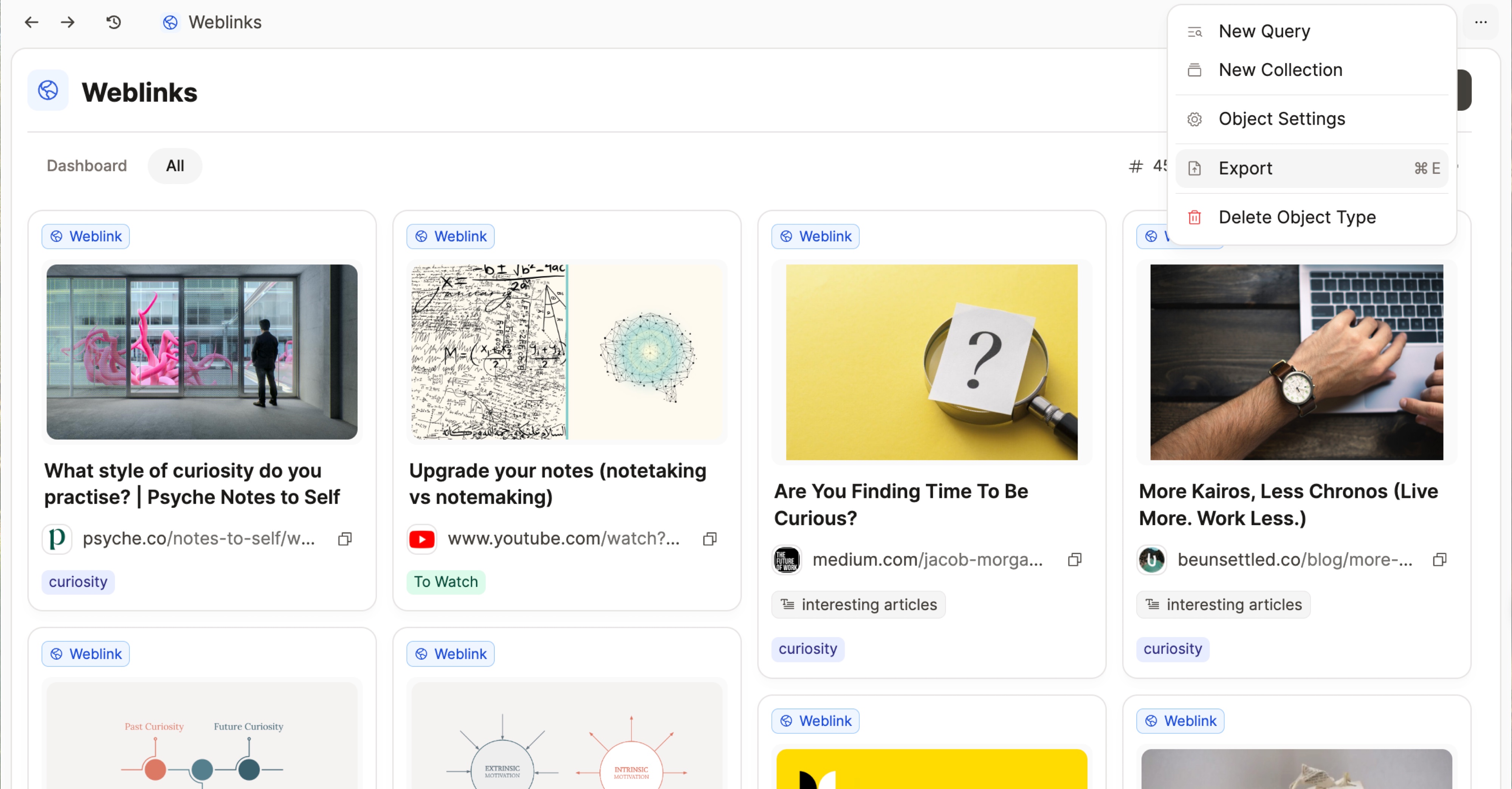Export
Exports from Capacities are fully human- and machine-readable at the same time.
- All your properties are transformed into front matter values, all collections are stored as CSV files, making it easy to reuse your content in other apps or work with it programmatically.
- All folders and file names are human-readable, making it easier for you to use them in apps that are based on markdown directories.
- Media assets are exported into separate folders with human-readable naming making it easy to use them in your files, photo apps, etc.
- All the links you create are transformed into local links so the graph character of your space is fully contained and can be directly used and visualized in other apps.
Exports don’t just give you the guarantee that you can extract all your content from Capacities within a few clicks but also allow you to use constantly work with your created content in different ways. Publish blog posts, create articles, finalize essays, use it in excel for calculations, and much more. 💡
Automated Export
You can schedule automatic exports by going to Settings > Full Export > Automated Full Export > Add Schedule.
- Choose which spaces you’d like to include.
- Select a file location. Without this step, automated export will not work.
- Choose your export schedule.
- Configure any extra options if needed.
The status of your export appears both in the Export settings and as a small indicator at the top right of the Capacities window.
Scheduling
You can schedule exports daily, weekly or monthly.
- Default time: Midday (12:00 PM) in your local timezone.
- Weekly exports occur at midday on Monday.
- Monthly exports occur at midday on the first day of the month.
Capacities Must Stay Open
In order to work, Capacities must be open at the scheduled time, and the automation must show a green ‘active’ flag.
You can also specify how many exports to keep: up to 99 if using a custom setting.
Troubleshooting
My automation isn’t running:
Make sure you’ve selected a file location and the schedule shows a green ‘active’ flag.
I can’t export media:
Ensure local media downloading is enabled: Go to Settings > Offline & Sync > Media Download Settings and set it to Everything.
Manual Export
For on-demand exports, go to Settings > Full Export > Manual Full Export.
You can customize the export options, and the file will be saved to your downloads folder.
Export single objects
The following information is for singular objects, if you're looking for full space exports see above.
You can export individual objects into various formats by going to the three dots in the top right of the screen, clicking 'Export' and then choosing the settings you'd like.
Media can be downloaded as file while content can be exported into the following formats:
- PDF (
*.pdf) - Markdown (
*.md) - Microsoft Word (
*.docand*.docx) - LaTeX (
*.tex)
You can on top select to also export all pages that are mentioned and included in that content and you can also add all media items of that content to your export.
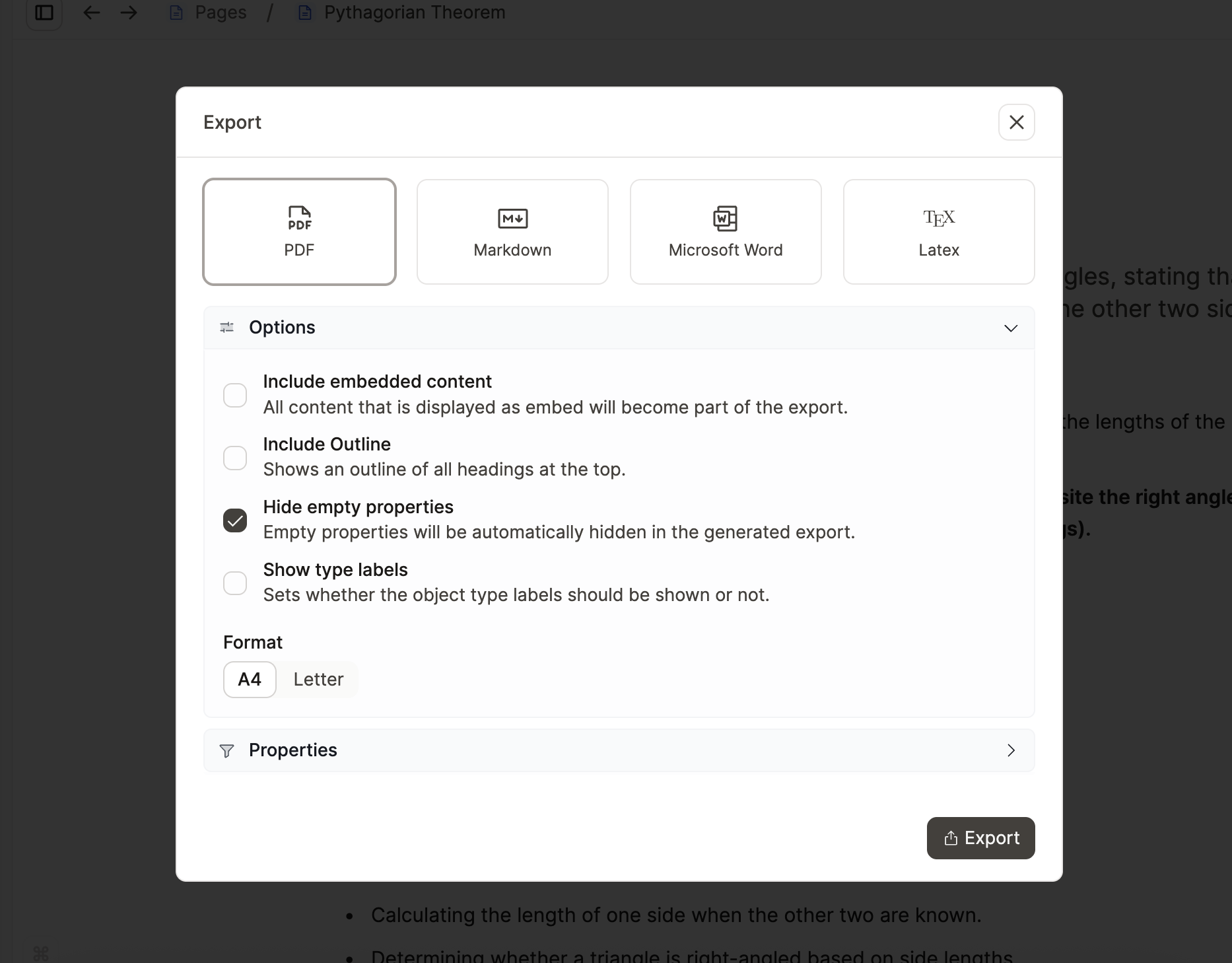
If you export from the web version it will be downloaded like any other file in your browser. If you export from the desktop app you will be prompted with a file dialog to select the location where you want to save the file. If you don't get prompted, you can find the file in your download folder.
Export content views
You can export the following views to CSV
- Queries
- Tags
- Collections
- All objects of a certain type.
You can include sub-pages and media as markdown and media files, if your media files are downloaded to your device.
To do this, open the desired view, go to the object menu (the three dots at the top right) and click on “Export”.