Shortcuts
You can find the shortcut cheat sheet by clicking on the "Shortcuts" button at the bottom left of the main Capacities window.
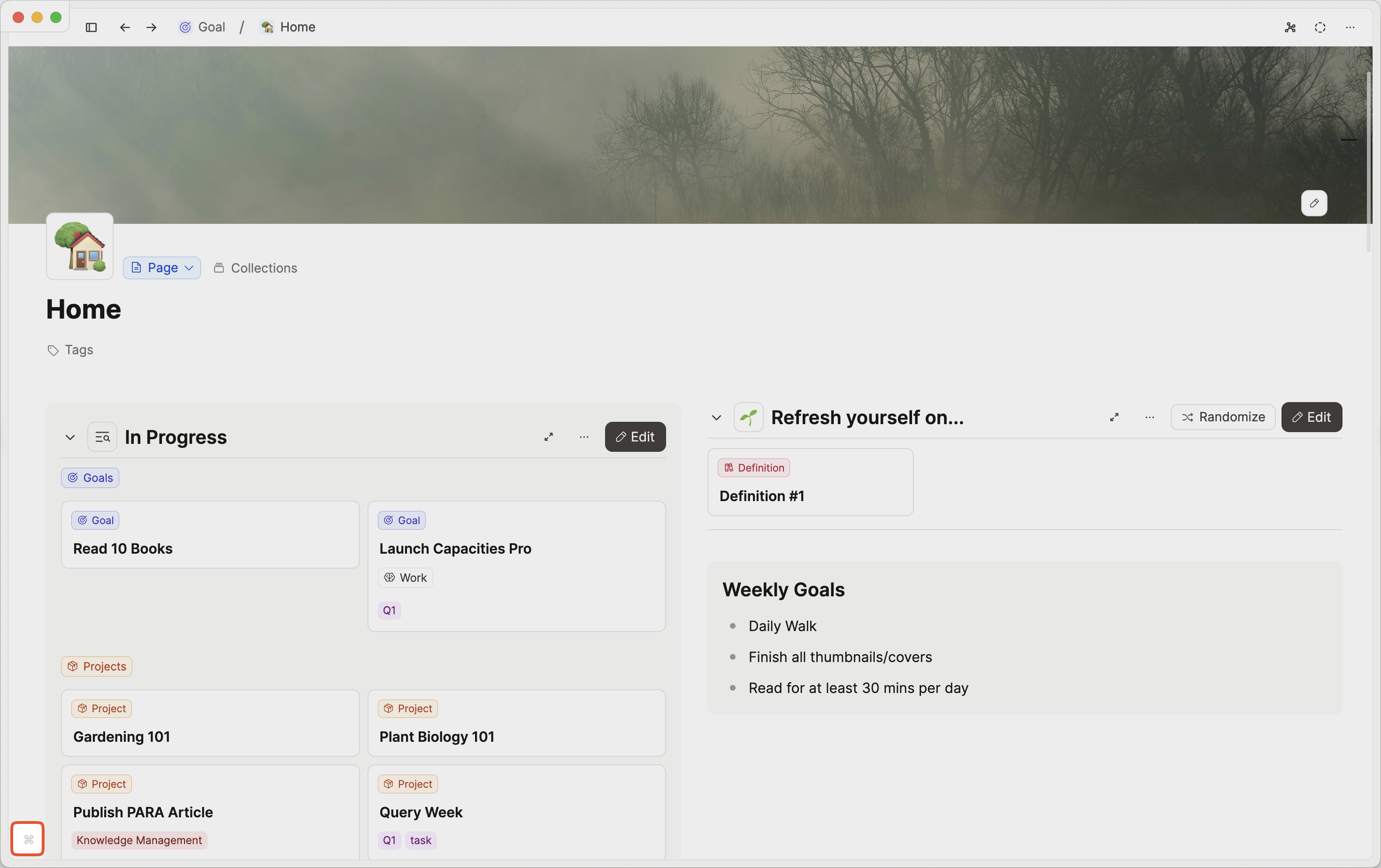
You will see the full list separated by area, or you can search to find what you're looking for.
Shortcuts cannot be customized
If you'd like to see this added to Capacities, feel free to vote on this ticket.
Here's an overview of all available keyboard shortcuts in Capacities, organized by category.
General
| Action | Shortcut Mac | Shortcut Windows |
|---|---|---|
| Open settings | Cmd + , | Ctrl + , |
| Add new content | Cmd + U | Ctrl + U |
| Search this space | Cmd + P or Cmd + K | Ctrl + P or Ctrl + K |
| Open extended search (Pro) | Cmd + Shift + P | Ctrl + Shift + P |
| Toggle dark mode | Shift + Cmd + L | Ctrl + Shift + L |
| Toggle focus mode (Pro) | Shift + Cmd + M | Ctrl + Shift + M |
| Toggle left sidebar | Shift + Cmd + ← | Ctrl + Shift + ← |
| Toggle page sidebar | Shift + Cmd + → | Ctrl + Shift + → |
| Toggle media sidebar | Shift + Alt + → | Ctrl + Alt + → |
| Close current tab | Cmd + W | Ctrl + W |
| Toggle tabs bar | Shift + Cmd + ↑ | Ctrl + Shift + ↑ |
| Undo last change | Cmd + Z | Ctrl + Z |
| Redo last change | Shift + Cmd + Z or Cmd + Y | Ctrl + Shift + Z or Ctrl + Y |
| Go to Calendar. Double-click or use keyboard shortcut twice to jump to today. | ^ + Cmd + H | Ctrl + Alt + H |
| Multi-select of blocks and objects | Shift + Cmd + Click | Ctrl + Shift + Click |
| Show/hide shortcuts menu | Shift + Cmd + B | Ctrl + Shift + B |
| Show/hide getting-started-checklist | Shift + Cmd + A | Ctrl + Shift + A |
Text editing
| Action | Shortcut Mac | Shortcut Windows |
|---|---|---|
| Cut text | Cmd + X | Ctrl + X |
| Copy text | Cmd + C | Ctrl + C |
| Paste text | Cmd + V | Ctrl + V |
| Paste as plain text without formatting | Shift + Cmd + V or Shift + Alt + Cmd + V | Ctrl + Shift + V |
| Remove text style | Shift + Cmd + X | not supported |
| Copy text style | Shift + Cmd + C | not supported |
| Paste text style | Shift + Cmd + V | not supported |
| Format as code | Cmd + E | Ctrl + E |
| Format as TeX-formula | Cmd + M | Ctrl + M |
| Insert link/Format as link | Cmd + K | Ctrl + K |
| Format bold | Cmd + B | Ctrl + B |
| Italicize | Cmd + I | Ctrl + I |
| Strikethrough | Shift + Cmd + S | Ctrl + Shift + S |
| Underline | Cmd + U | Ctrl + U |
| Highlight text selection | Shift + Cmd + H | Ctrl + Shift + H |
| Move active block up | Alt + ↑ | Alt + ↑ |
| Move active block down | Alt + ↓ | Alt + ↓ |
| Move active block up on same level | Shift + Alt + ↑ | Alt + Shift + ↑ |
| Move active block down on same level | Shift + Alt + ↓ | Alt + Shift + ↓ |
| Check/uncheck to-do in active block | Cmd + ↵ | Ctrl + ↵ |
| Open/close toggle of active block. Inserts and focuses child block if no children are present. If to-do is present, use alternative with ⇧ key. | Cmd + ↵ or Shift + Cmd + ↵ | Ctrl + ↵ or Ctrl + Shift + ↵ |
| Set active block as block selection | Esc or Cmd + A | Esc or Ctrl + A |
| Insert block below and set cursor there | Alt + ↵ | Alt + ↵ |
| Insert block above and set cursor there | Shift + Alt + ↵ | Alt + Shift + ↵ |
| Run default task action | Alt + ↵ | Alt + ↵ |
| Open task actions menu | Shift + Alt + ↵ | Alt + Shift + ↵ |
Markdown
These are markdown shortcuts that work at the start of a block. They can also be combined, but the Space must only be used after the final command. Example: ">#Space" will create a heading 1 with a toggle.
| Action | Shortcut Mac | Shortcut Windows | | ----------------- | -------------------------- | -------------------------- | --- | -------- | | Quote | | + Space | | + Space | | Toggle | > + Space | > + Space | | Bullet | * + Space or - + Space | * + Space or - + Space | | Numbered list | 1 + . + Space | 1 + . + Space | | Alphabetical list | a + ) + Space | a + ) + Space | | Roman list | i + ) + Space | i + ) + Space | | To-do | [ + ] + Space | [ + ] + Space | | Icon | ( + ) + Space | ( + ) + Space | | Horizontal line | - + - + - | - + - + - | | Heading 1 | # + Space | # + Space | | Heading 2 | # + # + Space | # + # + Space | | Heading 3 | # + # + # + Space | # + # + # + Space | | Heading 4 | # + # + # + # + Space | # + # + # + # + Space |
Block editing
| Action | Shortcut Mac | Shortcut Windows |
|---|---|---|
| Cut selected blocks | Cmd + X | Ctrl + X |
| Copy selected blocks | Cmd + C | Ctrl + C |
| Copy selected blocks as markdown | Alt + Cmd + C | Ctrl + Alt + C |
| Paste previously copied blocks (or external content) | Cmd + V | Ctrl + V |
| Paste copied blocks as plain text without formatting | Shift + Cmd + V or Shift + Alt + Cmd + V | Ctrl + Shift + V |
| Indent selected blocks | ⇥ | ⇥ |
| Unindent selected blocks | Shift + ⇥ | Shift + ⇥ |
| Open block styling | Shift + Cmd + E | Ctrl + Shift + E |
| Remove block styles | Shift + Cmd + X | Ctrl + Shift + X |
| Copy block styles | Shift + Cmd + C | Ctrl + Shift + C |
| Paste block styles | Shift + Cmd + V | Ctrl + Shift + V |
| Duplicate selected blocks | Cmd + D | Ctrl + D |
| Delete selected blocks | ⌫ | ⌫ |
| Turn into object | I | I |
| Group selected blocks or ungroup selected group block | Cmd + G | Ctrl + G |
| Increase text hierarchy | Cmd + + | Ctrl + + |
| Decrease text hierarchy | Cmd + - | Ctrl + - |
| Copy block reference | ^ + Cmd + L | Ctrl + Alt + L |
| Add block to block selection | Cmd + Click or Cmd + Shift + Click | Ctrl + Click or Ctrl + Shift + Click |
| Select block above or set block selection to first block | ↑ | ↑ |
| Select block below or set block selection to last block | ↓ | ↓ |
| Expand block selection upwards | Shift + ↑ | Shift + ↑ |
| Expand block selection downwards | Shift + ↓ | Shift + ↓ |
| Select all blocks on current level or next higher level | Cmd + A | Ctrl + A |
| Extend block selection to the clicked block | Shift + Click | Shift + Click |
| Move selected blocks up | Alt + ↑ | Alt + ↑ |
| Move selected blocks down | Alt + ↓ | Alt + ↓ |
| Move selected blocks up on same level | Shift + Alt + ↑ | Shift + Alt + ↑ |
| Move selected blocks down on same level | Shift + Alt + ↓ | Shift + Alt + ↓ |
| Check/uncheck to-dos in block selection | Cmd + ↵ | Ctrl + ↵ |
| Open/close toggles in block selection (if no to-dos are present, else use alternative shortcut with ⇧ key) | Cmd + ↵ or Shift + Cmd + ↵ | Ctrl + ↵ or Ctrl + Shift + ↵ |
| Open/close all toggles in current view | Cmd + o | Ctrl + o |
| Open toggles in block selection | → | → |
| Close toggles in block selection | ← | ← |
| Turn block selection into code block | Cmd + E | Ctrl + E |
| Leave code block downwards | Cmd + ↵ | Ctrl + ↵ |
| Leave code block upwards | Cmd + Shift + ↵ | Ctrl + Shift + ↵ |
| Turn block selection into math block | Cmd + M | Ctrl + M |
| Leave math block downwards | Cmd + ↵ | Ctrl + ↵ |
| Leave math block upwards | Cmd + Shift + ↵ | Ctrl + Shift + ↵ |
| Merge text blocks | Shift + Cmd + G | Ctrl + Shift + G |
Page
| Action | Shortcut Mac | Shortcut Windows |
|---|---|---|
| Add/remove current page to/from favorites | Shift + Cmd + * | Ctrl + Shift + * |
| Open import menu of current page | Cmd + I | Ctrl + I |
| Open export menu of current page | Cmd + E | Ctrl + E |
| Open share menu of current page | Shift + Cmd + S | Ctrl + S |
| Select all blocks on top level of main content | Cmd + A | Ctrl + A |
| Copy deep link of current page | ^ + Cmd + L | Ctrl + Alt + L |
| Delete current page | Cmd + ⌫ | Ctrl + ⌫ |
| Set the cursor focus to the last block on the page | ↵ | ↵ |
| Scroll to top of page | Home or Fn + ← | Home or Fn + ← |
| Scroll to bottom of page | End or Fn + → | End or Fn + → |
| Scroll page up | Page Up or Fn + ↑ | Page Up or Fn + ↑ |
| Scroll page down | Page Down or Fn + ↓ | Page Down or Fn + ↓ |
Navigation
| Action | Shortcut Mac | Shortcut Windows |
|---|---|---|
| Navigate back | Cmd + ← or Cmd + [ | Ctrl + ← or Ctrl + [ |
| Navigate forward | Cmd + → or Cmd + ] | Ctrl + → or Ctrl + ] |
| Open content in new tab | Cmd + Click | Ctrl + Click |
| Open content in side panel | Shift + Click | Shift + Click |
| Open content in preview | Shift + Alt + Click | Alt + Shift + Click |
| Navigate tabs | ^ + Tab | Ctrl + Tab |
Calendar
| Action | Shortcut Mac | Shortcut Windows |
|---|---|---|
| Go to monthly view | M | M |
| Go to weekly view | W | W |
| Go to 3 days rolling view | R | R |
| Go to daily view | D | D |
| Set active date to today | T | T |
| Go to previous day, week, or month | ← | ← |
| Go to next day, week, or month | → | → |
AI Assistant
| Action | Shortcut Mac | Shortcut Windows |
|---|---|---|
| Open AI assistant | Cmd + J | Ctrl + J |
| Copy message | ^ + Cmd + C | Ctrl + Alt + C |
| Replace context | ^ + Cmd + P | Ctrl + Alt + P |
| Append message | ^ + Cmd + A | Ctrl + Alt + A |
| Append message to daily note | ^ + Cmd + A | Ctrl + Alt + A |
| Retry last message | ^ + Cmd + R | Ctrl + Alt + R |
| Close chat | ^ + Cmd + X | Ctrl + Alt + X |
| Rephrase message | ^ + Cmd + U | Ctrl + Alt + U |
Table
| Action | Shortcut Mac | Shortcut Windows |
|---|---|---|
| Expand table selection upwards | Shift + ↑ | Shift + ↑ |
| Expand table selection rightwards | Shift + → | Shift + → |
| Expand table selection downwards | Shift + ↓ | Shift + ↓ |
| Expand table selection leftwards | Shift + ← | Shift + ← |
| Fill additionally selected cells | Cmd + Resize | Ctrl + Resize |
| Insert rows below | Cmd + ↵ | Ctrl + ↵ |
| Insert columns after | Cmd + Shift + ↵ | Ctrl + Shift + ↵ |
| Delete rows | Cmd + ⌫ | Ctrl + ⌫ |
| Delete columns | Cmd + Shift + ⌫ | Ctrl + Shift + ⌫ |
| Move row up | Alt + ↑ | Alt + ↑ |
| Move row down | Alt + ↓ | Alt + ↓ |
| Move column right | Alt + → | Alt + → |
| Move column left | Alt + ← | Alt + ← |
| Select all cells | Cmd + A | Meta + A |
| Enter cell editing | ↵ | ↵ |
| Clear selected cells | ⌫ | ⌫ |
| Toggle the identifier reference mode | F4 | F4 |
Date picker
| Action | Shortcut Mac | Shortcut Windows |
|---|---|---|
| Toggle all-day | Cmd + D | Ctrl + D |
| Toggle range | Cmd + R | Ctrl + R |
| Select the previous day | ← | ← |
| Select the next day | → | → |
| Select the previous week | ↑ | ↑ |
| Select the next week | ↓ | ↓ |
| Select the previous month | Alt + ← | Alt + ← |
| Select the next month | Alt + → | Alt + → |
| Select the previous year | Alt + ↑ | Alt + ↑ |
| Select the next year | Alt + ↓ | Alt + ↓ |
| Select the previous day (end date in range) | Shift + ← | Shift + ← |
| Select the next day (end date in range) | Shift + → | Shift + → |
| Select the previous week (end date in range) | Shift + ↑ | Shift + ↑ |
| Select the next week (end date in range) | Shift + ↓ | Shift + ↓ |
| Select the previous month (end date in range) | Alt + Shift + ← | Alt + Shift + ← |
| Select the next month (end date in range) | Alt + Shift + → | Alt + Shift + → |
| Select the previous year (end date in range) | Alt + Shift + ↑ | Alt + Shift + ↑ |
| Select the next year (end date in range) | Alt + Shift + ↓ | Alt + Shift + ↓ |
PDF viewer
| Action | Shortcut Mac | Shortcut Windows |
|---|---|---|
| Open zoom options | Cmd + 0 | Ctrl + 0 |
| Set current page | Cmd + G | Ctrl + G |
| Next page | → | → |
| Previous page | ← | ← |
All shortcuts as PDF
And here is the full list of all supported shortcuts as PDF:
