PDFs
You can read and take notes on your pdfs in Capacities. They are full objects meaning you can tag them, reference them and embed them in other objects.
PDF highlighting will be added at a later stage.
Supported file types
The following table shows all supported file extensions for the respective media types:
| Media Type | Supported Extensions |
|---|---|
| Image | *.png, *.jpg, *.jpeg, *.gif, *.svg, *.webp |
| Audio | *.mp3, *.ogg, *.wav, *.m4a |
| File | All |
Uploading
Go to + new type in the left side bar, choose 'PDFs' from the template list and then open that object type. Click new in the top right.
You can also upload a PDF in any of the ways you create another type of object, all of which are explained here.
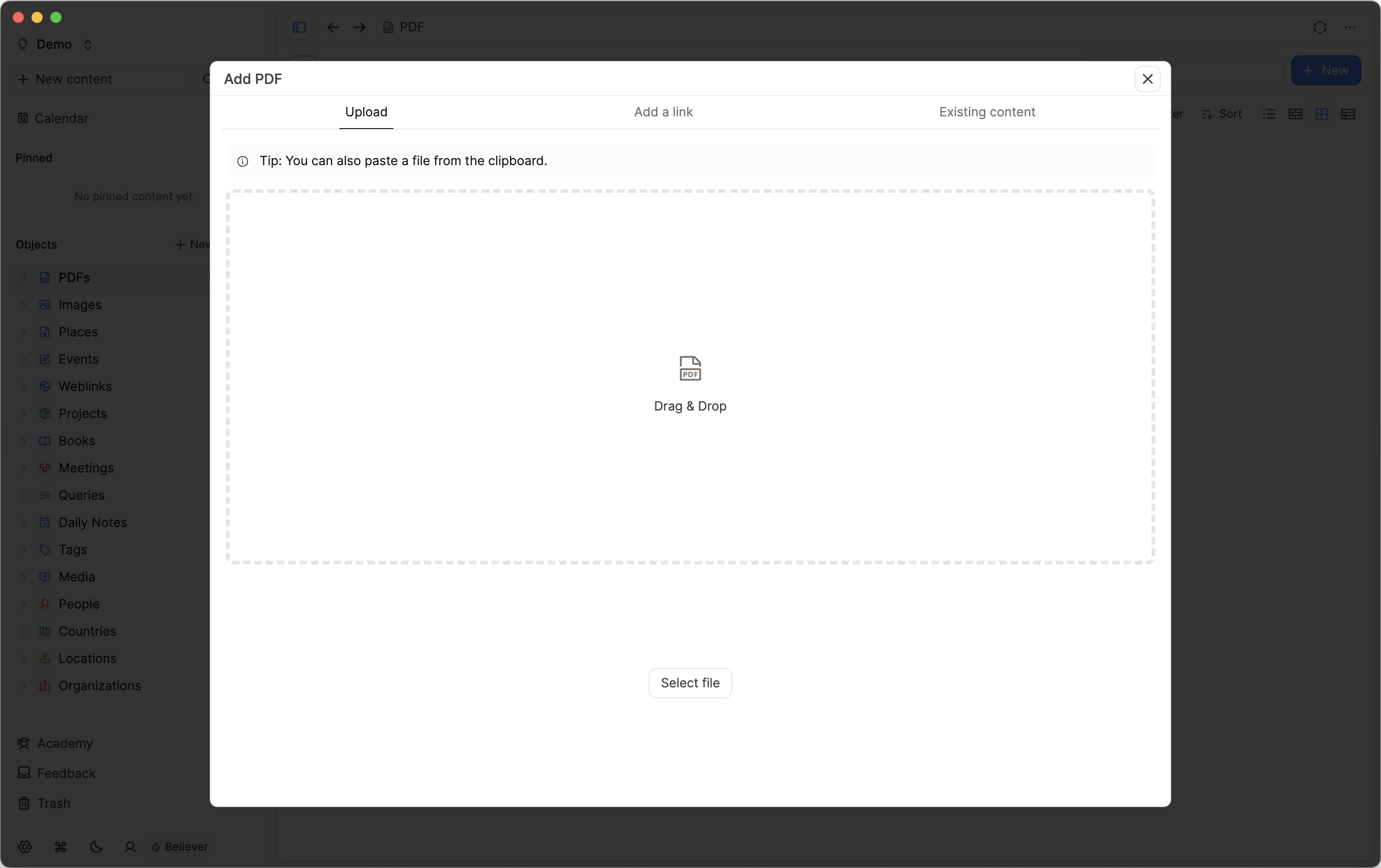
Once uploaded, you can rename your PDFs, add tags, add them to collections and add notes as you would with any other object.
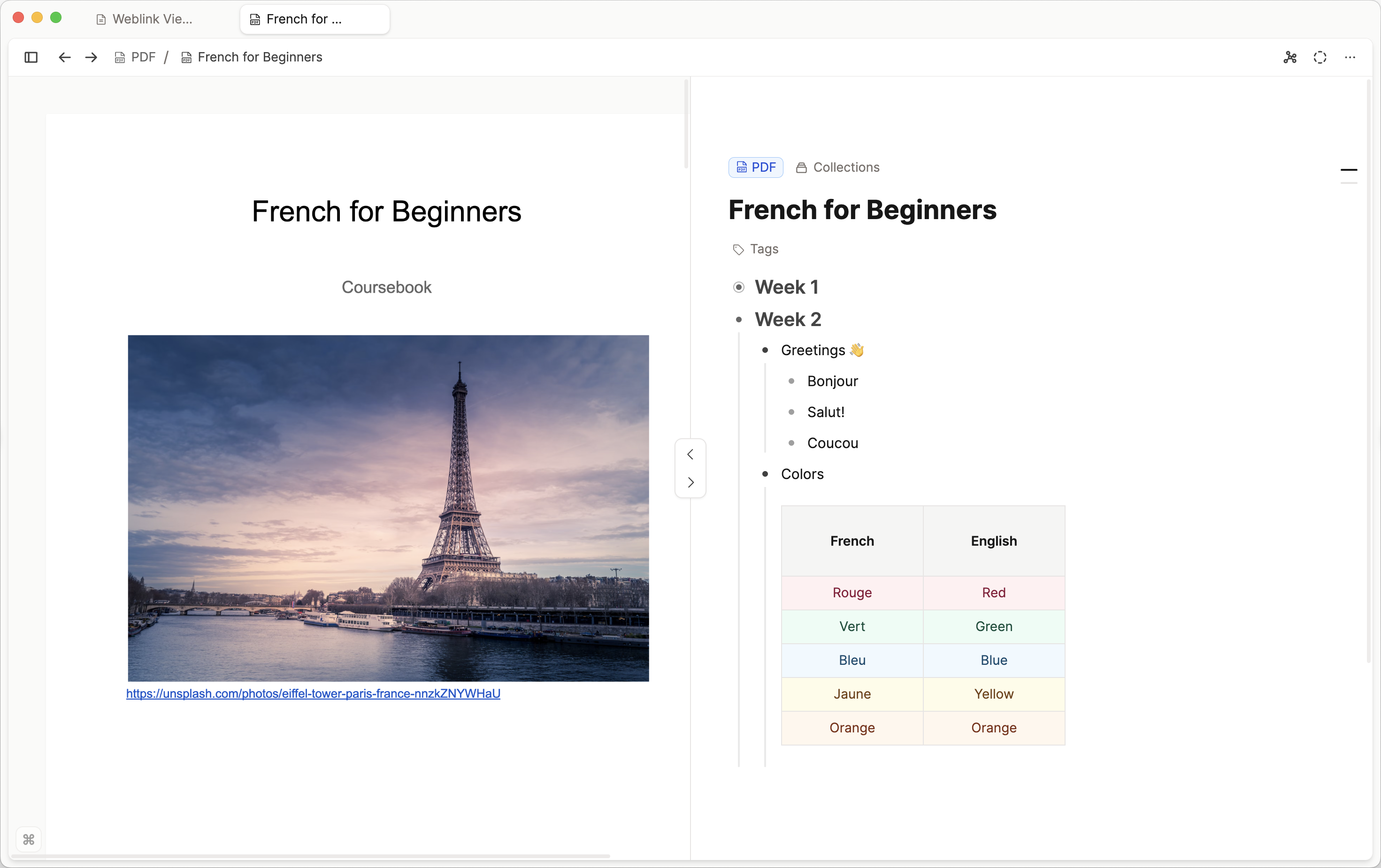
Embedding PDFs in other pages
Just like any other type of object, PDFs can easily be embedded elsewhere with the @ or [[]] shortcuts. You can choose the view you need too.
Here's what each view looks like:
Inline PDF View
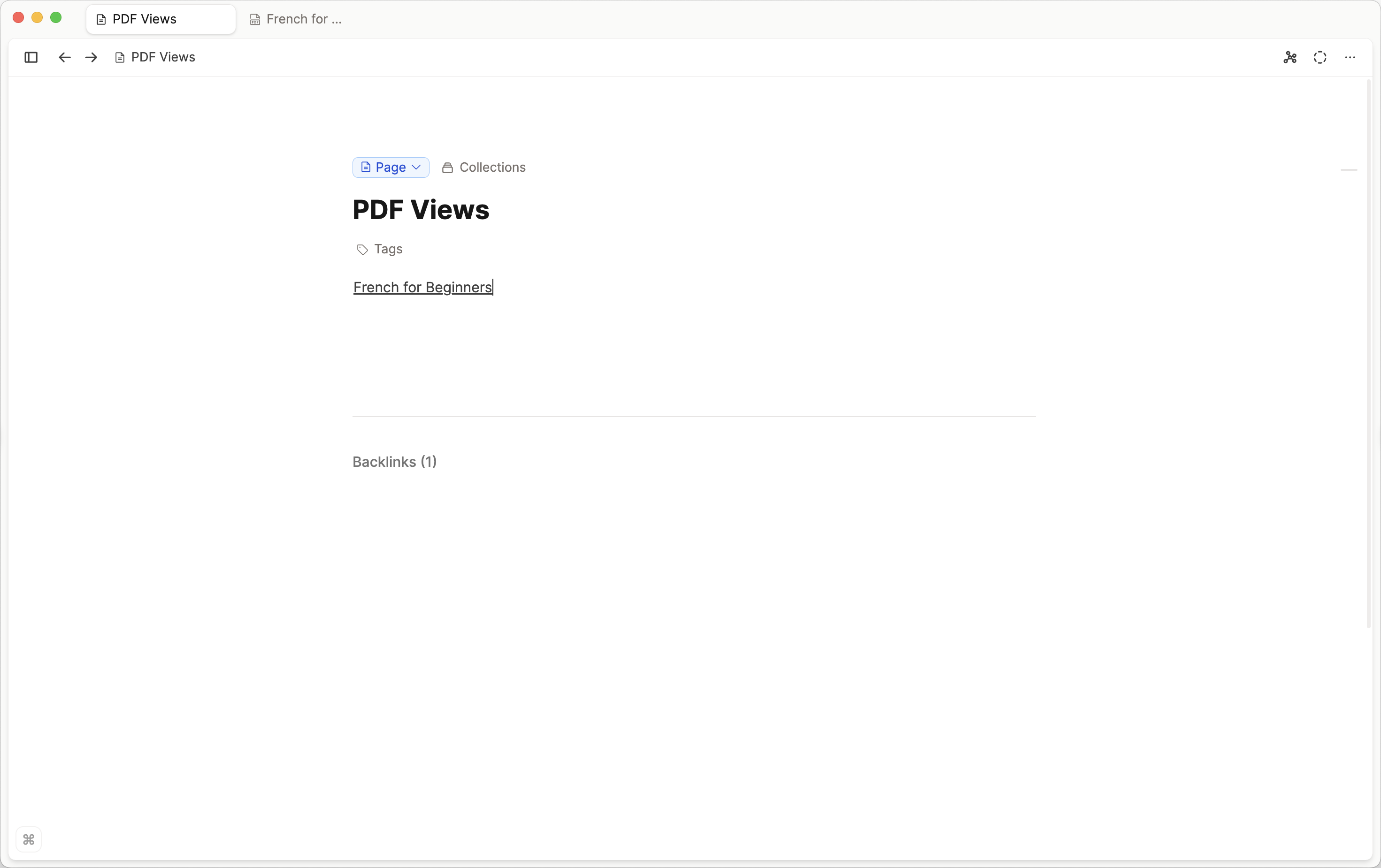
Link Block PDF View
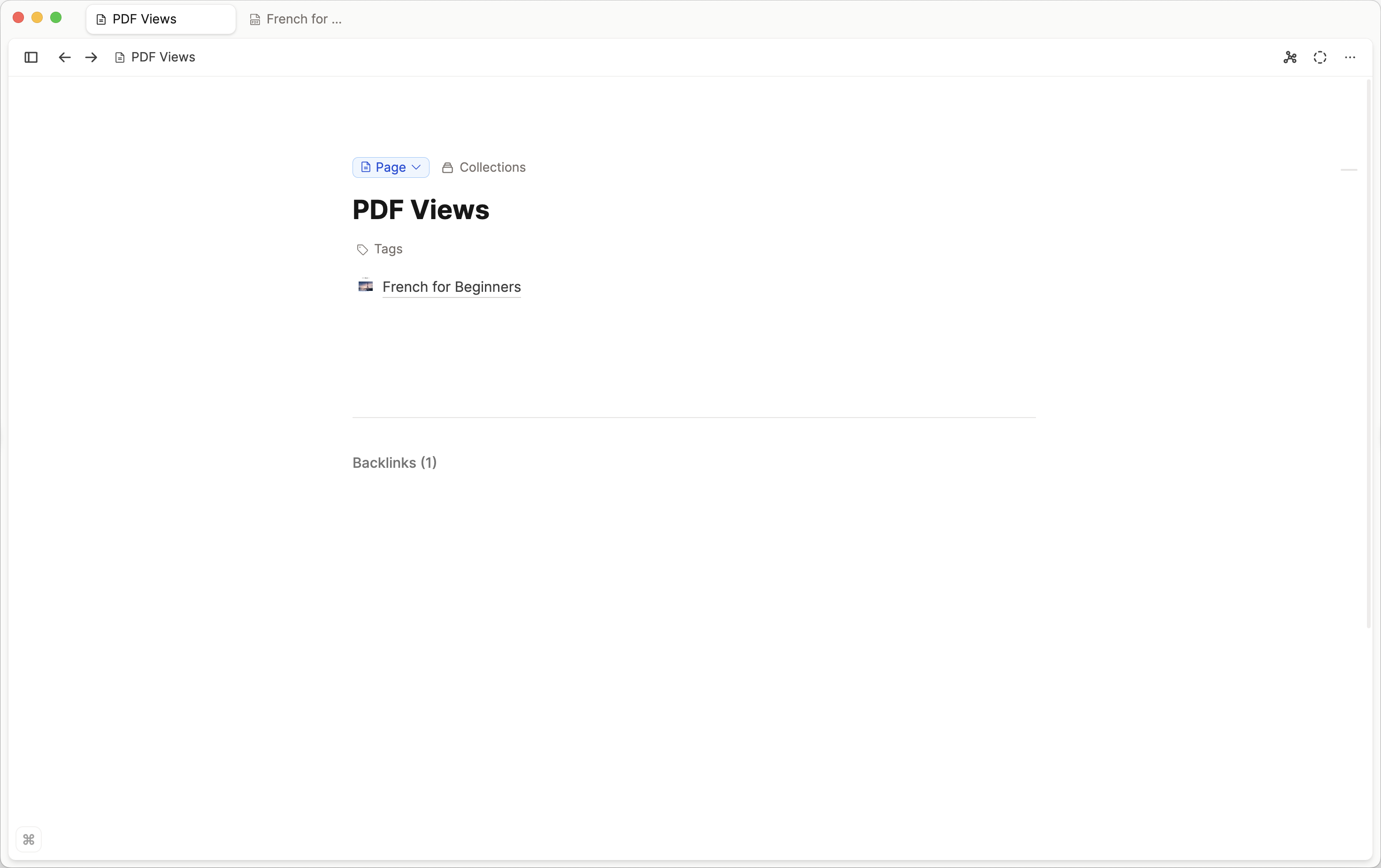
Widecard PDF View
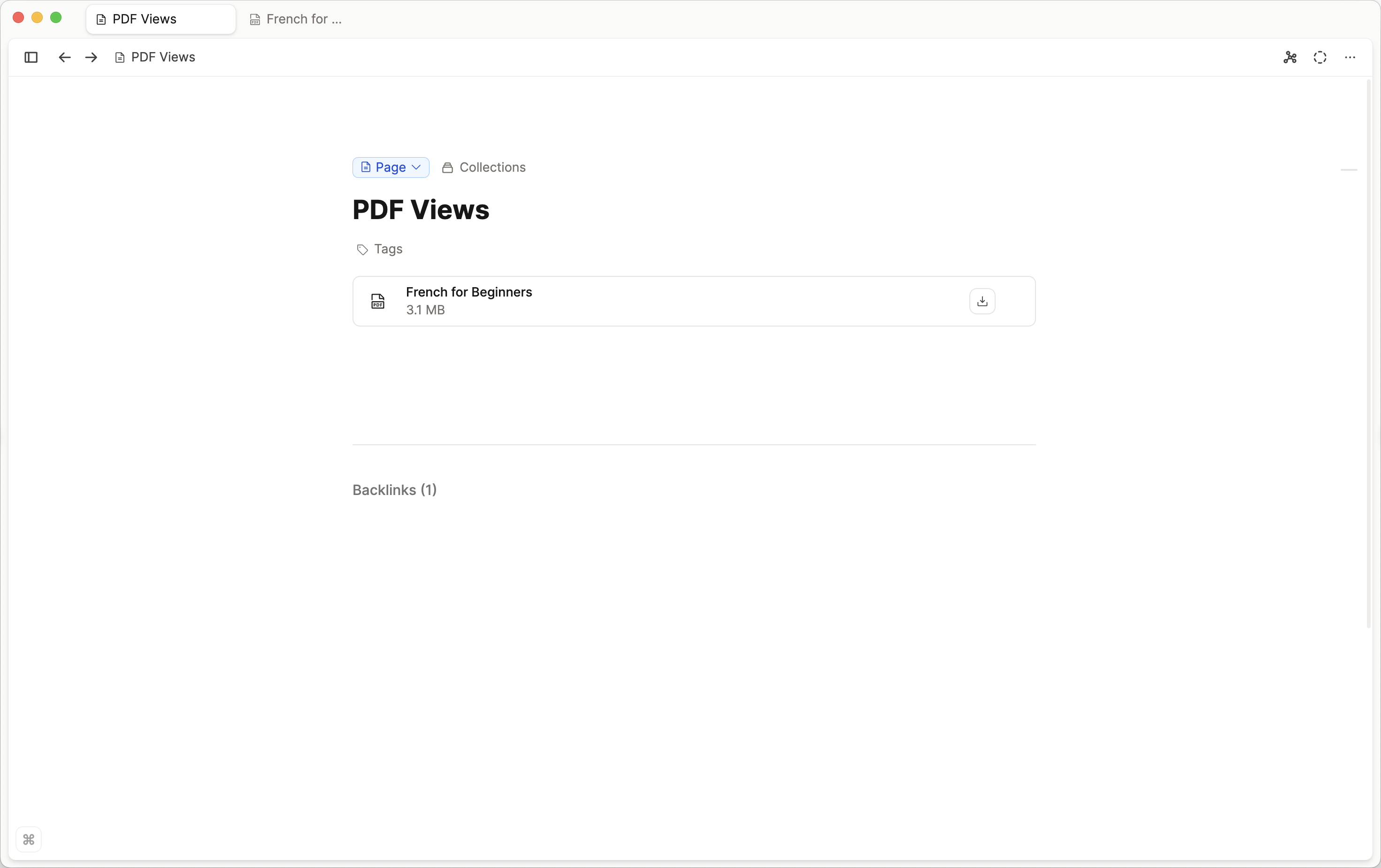
Small Card PDF View
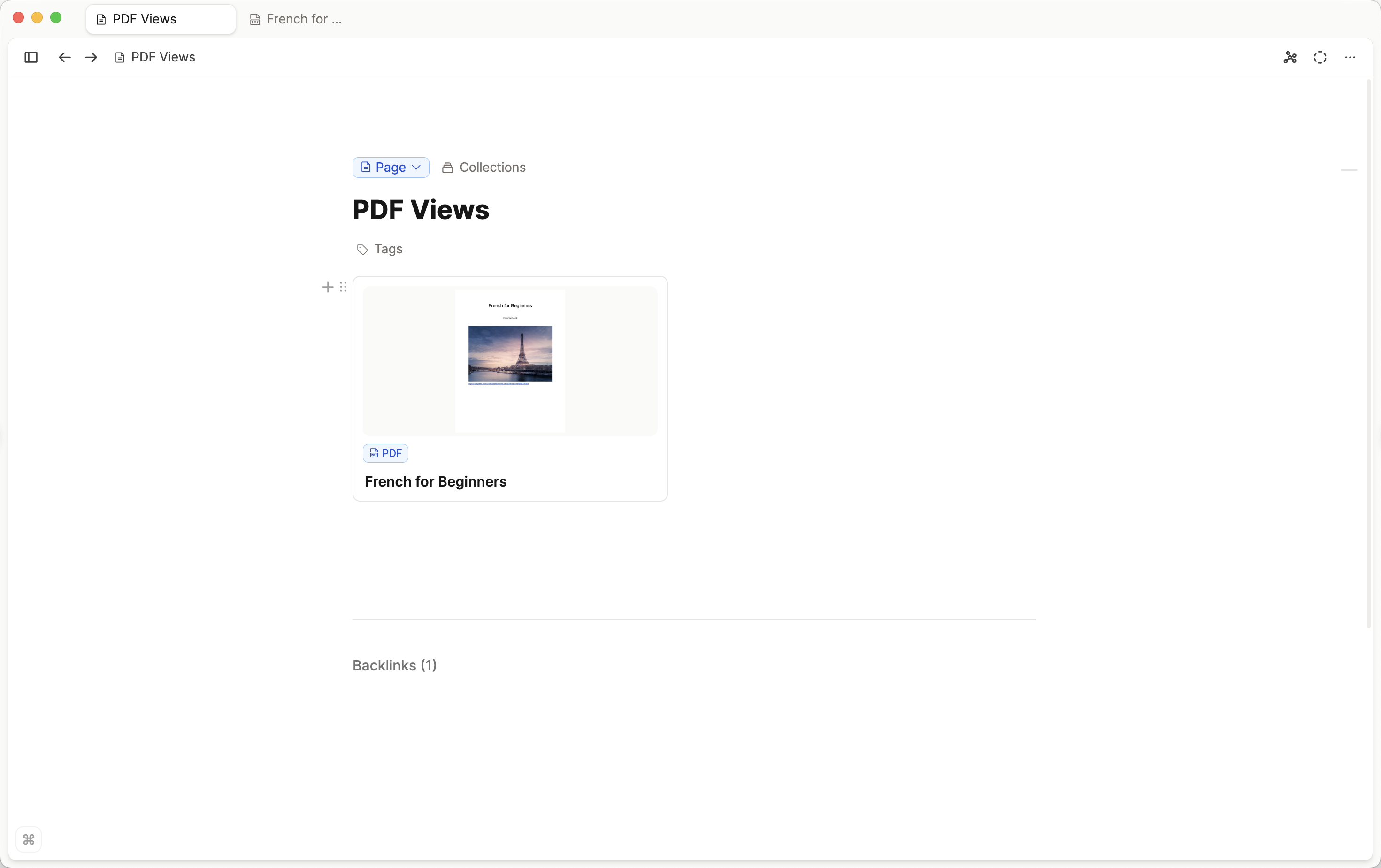
Embedded PDF view
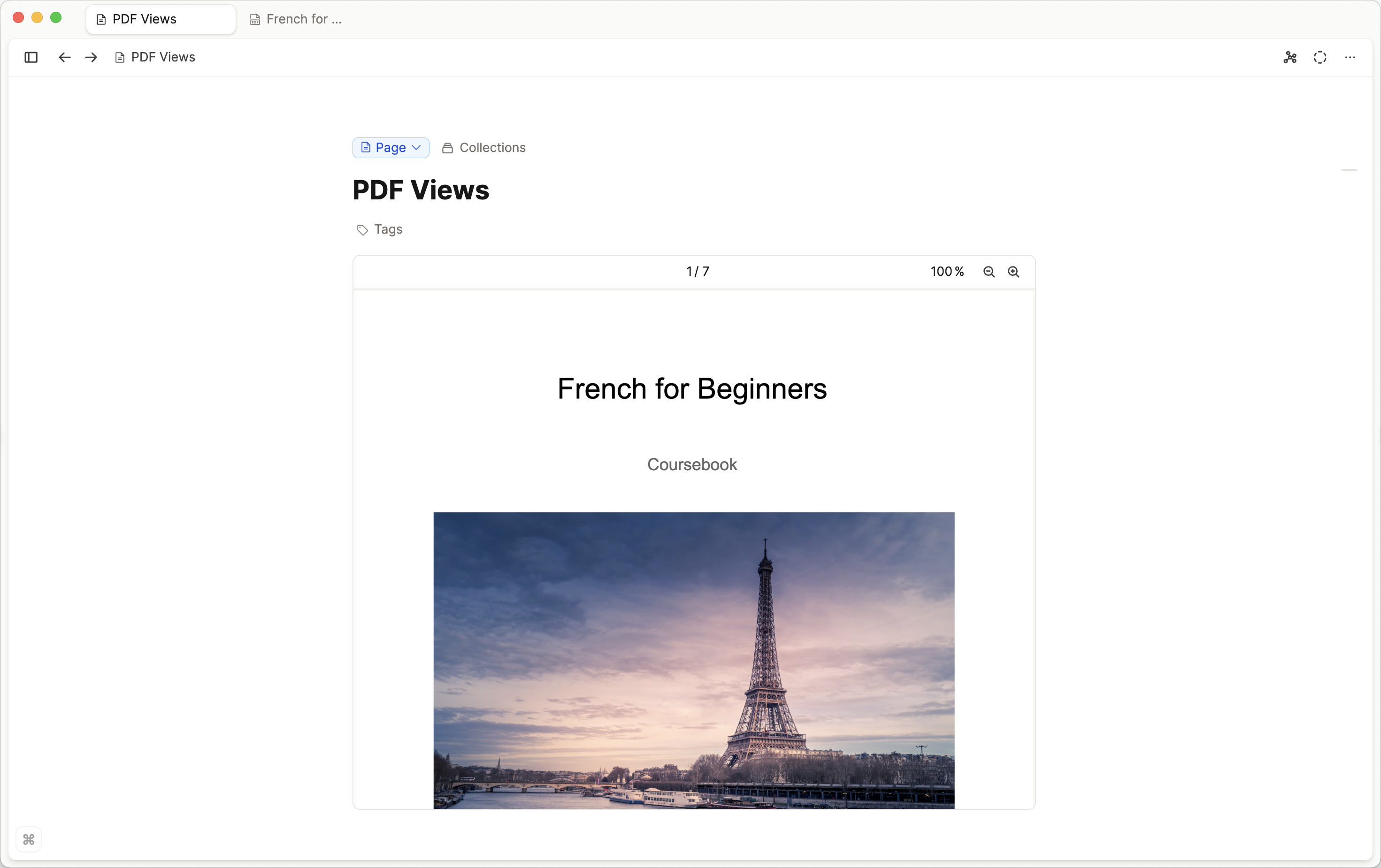
PDF annotations and highlighting
This is not currently possible but we have big plans for this. We are currently overhauling each of the media types. See our 'What's Next' Articles to keep up to date.
FAQs
What's the best way to work with PDFs in Capacities?
While you can upload, view, link and embed PDFs in Capacities, the PDF object type itself cannot be customized with additional properties. If you want to add metadata to a PDF like author, year, etc., a good approach is to create a separate object type like "Sources". You can define any custom properties you need there. Then simply embed or link the relevant PDF into your Sources object. This has the added benefit of allowing you to collect various media related to a source in one place - PDFs, websites, images and more.
