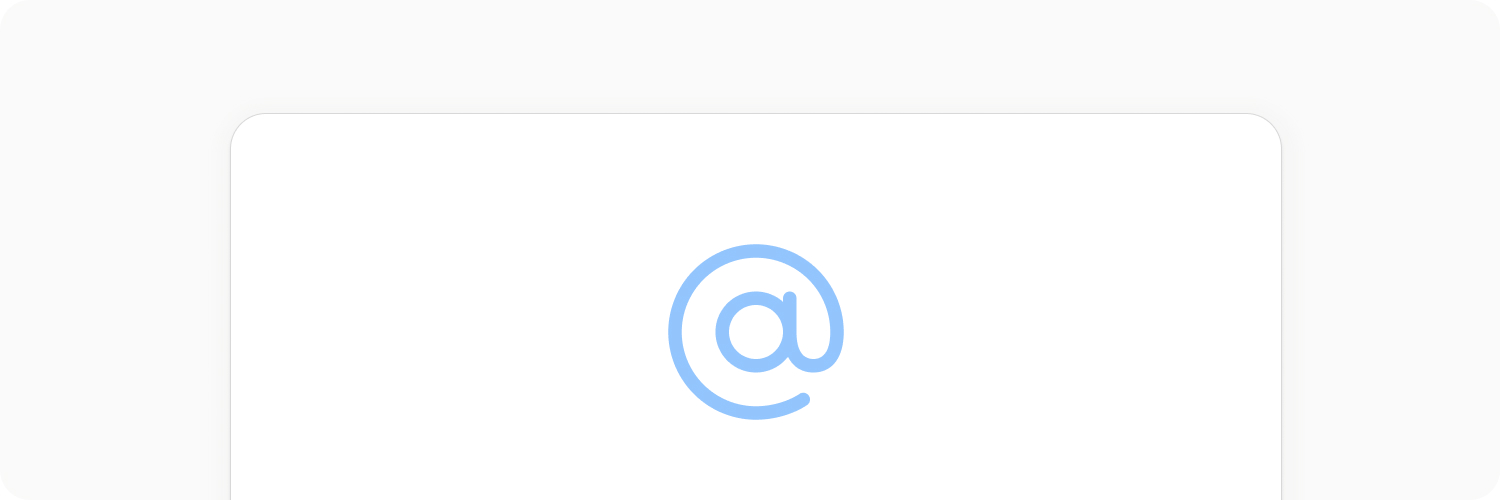
Email integration
With the Capacities email integration, you can send notes to self, images or files to Capacities.
INFO
Whilst you can also forward emails to Capacities, they will not be perfectly formatted and may need some tidying up. We will develop an email object type in the future which will be better suited to this use-case. Vote on this ticket to stay updated.
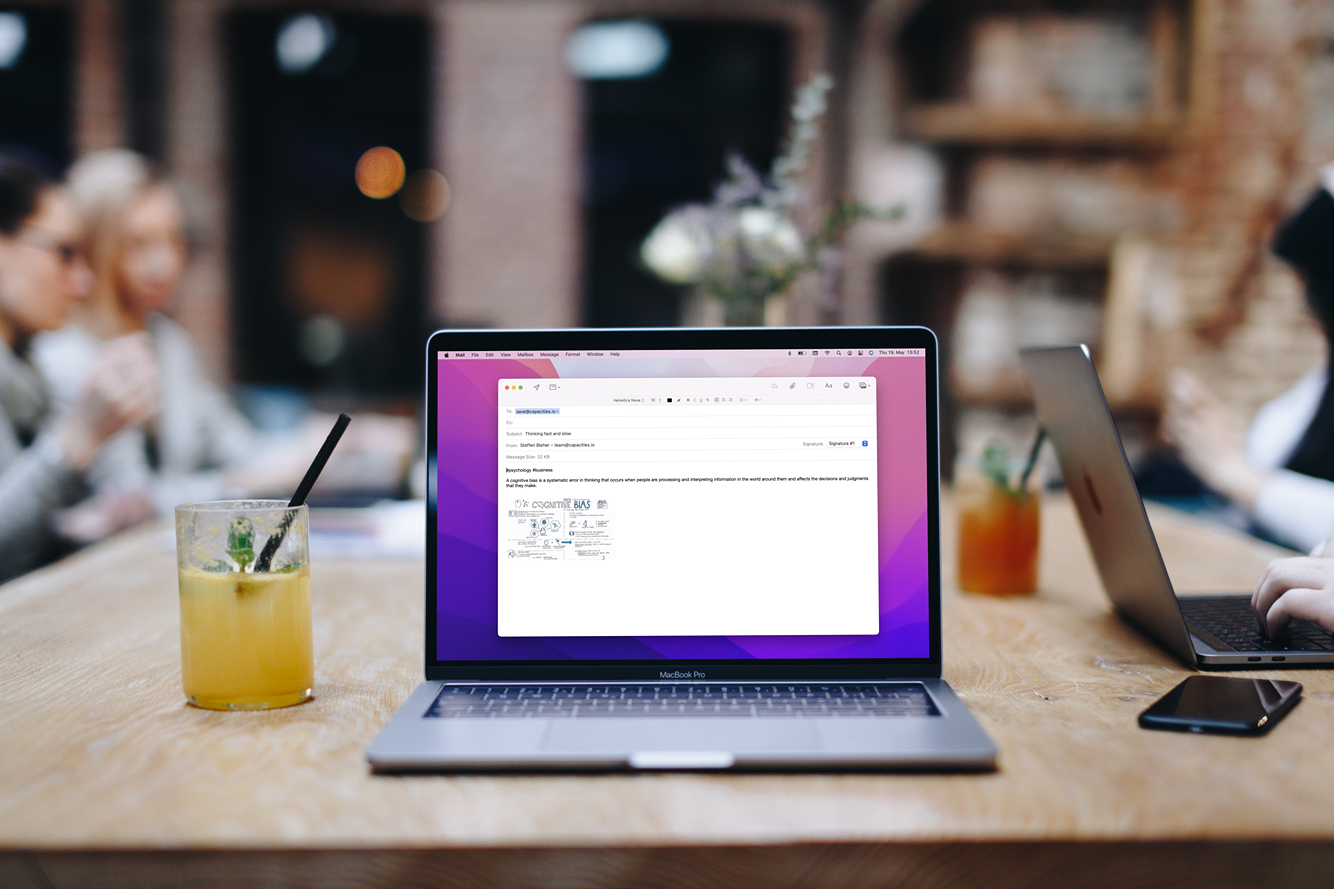
INFO
The integration has some delay sometimes. Please don't expect instant results. If you have any issues please create a ticket on our feedback board.
Not all emails can be processed
Unfortunately, some emails cannot be read by our systems. We cannot notify you about this because we do not know where the email is coming from. Please try with other emails to check if the issue persists and create a ticket on our feedback board only if it does.
Setup
You don't have to set up anything to use this integration, just use the email address you signed up with. If you want to add additional email addresses open the Capacities app and go to "Account > Settings > Integrations > Email" and follow the instructions there.
Choosing a default space
This is an optional step, but if you want to set a specific space as the default for recieving emails, open up the email settings (settings > integrations section > email) and choose the correct space from the drop down menu.
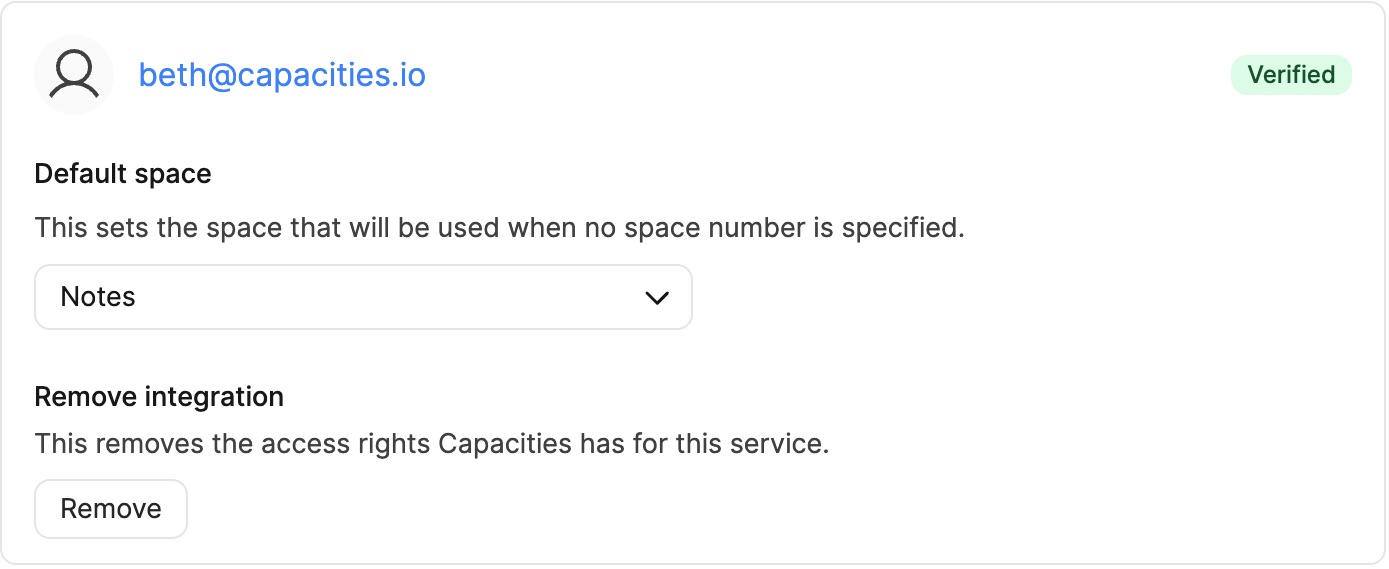
How it works
Simply send an email to [email protected] from the email address you signed up at Capacities. It will be appended to your daily note as a "Toggle" Block with an email icon. Just click on the toggle to open it.
Sending an email to a specific space (not the default)
You can do this by editing the subject of your email.
You can add the space number, here the third space, based on the order of your spaces in your home dashboard.
/3 My email subjectFurthermore, you can add tags to your note with the # symbol
My email subject #hashtagFormatting
You can send formatted emails. You can use all Capacities shortcuts:
#,##,###, and####for headings-for bullets1.for numbered lists>for quotes**text**for bold text*text*for italic text[]for to-dos
Standard markdown formatting is supported as well.
Tagging
To add tags to your message simply use the # symbol. Capacities matches your text with your existing tags or will create new tags.
❗️ Rules for tags
You cannot use special characters or spaces in your tags. You can use letters, numbers, underscores, and hyphens. Example: #ArtificialIntelligence, #artificial-intelligence, or #artificial_intelligence.
Linking and creating content
You can create new objects and link existing content from your email. Use the following syntax inside the body of your email (not supported in the subject line):
[[page/Wendelstein reactor]]to link to a page with the title "Wendelstein reactor". If this page exits in your space it will create a link to it, otherwise, a new page will be created. This works for all object types in your space. If you have a object type Person you can link or create it by using [[person/Steve Jobs]].
Note
Note that this will only create a link to a new or existing object. It will not insert the content of the email or the subject line into the linked object.
You can use this at the beginning of a paragraph to create a new block link for that object or somewhere in your text to create an inline link to that object.
Alternative ways of "create or link" are +person/Steve Jobs/ and @person/Steve Jobs/, similar to the syntax you can use in the app.
If your object type contains space characters, like "Book Summary" you need to specify it in upper camel case format: [[BookSummary/Sapiens]], +BookSummary/Sapiens/, or @BookSummary/Sapiens/.
If you only want to link and not create you can do this by just referencing the title:
[[Steve Jobs]]Saving web links
If you want to save a web link, paste the web link into a new line. If you want you can add tags with the # symbol after it:
https://capacities.io #pkm #note-takingThe web link will be tagged and saved to your web links database as well.
Saving images and files
If you send images or files as attachments. They will be added to your daily note.
Saving code files
If you send a code file, for example, a Typescript or Python file ending with the corresponding extension it will automatically be transformed into a code block that you can continue editing in Capacities.
Saving markdown and text files as pages
If you attach .md or .txt files to your email they will be saved as pages in your space. The file name will be used as the title of the page.
Privacy note
The transit from the moment you send the email until its content reaches our servers is protected following standard security protocols with TLS and SSL encryption.
However, in order to transform the email message into Capacities content, our backend system does need to read the email content programmatically.
All emails you forward to Capacities are not sent to a classic inbox. Nobody working at Capacities has an inbox for [email protected]. It's only a programmatic queue where all emails are held for a short period of time. They will be processed by our servers once they are fetched from the queue and are redirected to the corresponding space based on the email address they were sent from. After an email was added to your space it will be deleted from that queue.
Please always make sure that you're forwarding the emails to our address [email protected] and not another.
If you want to read more about privacy in general visit this page.
