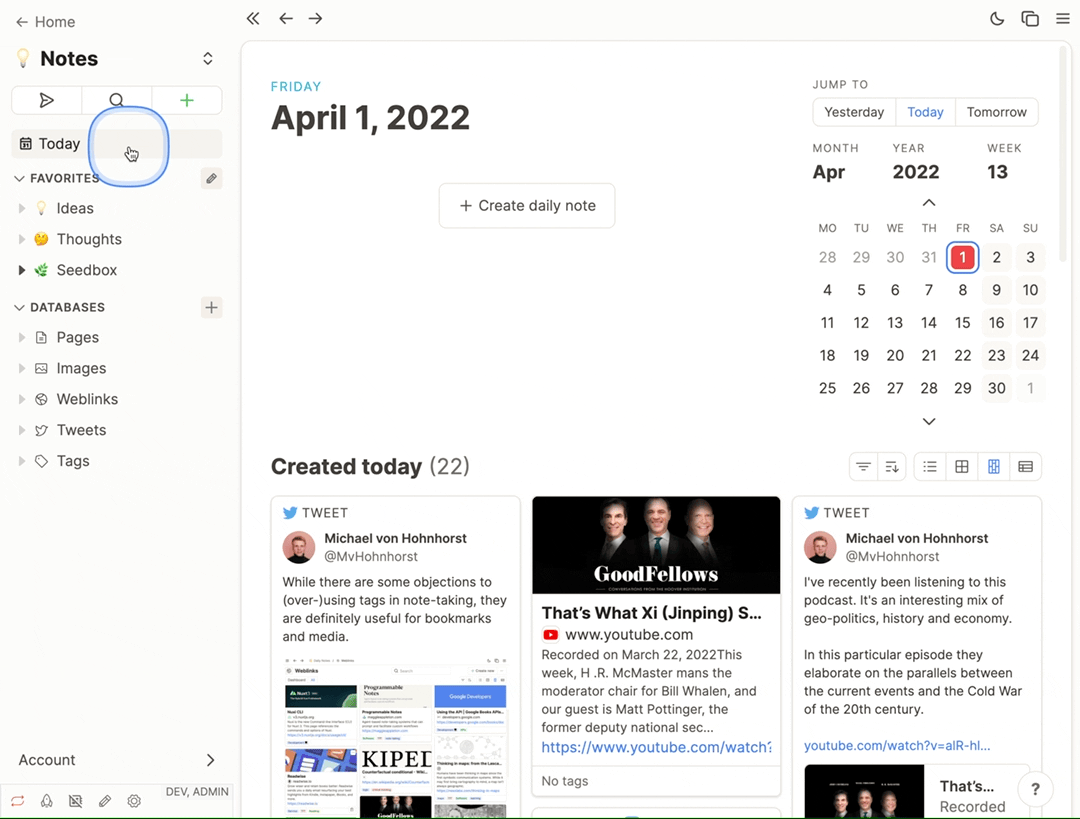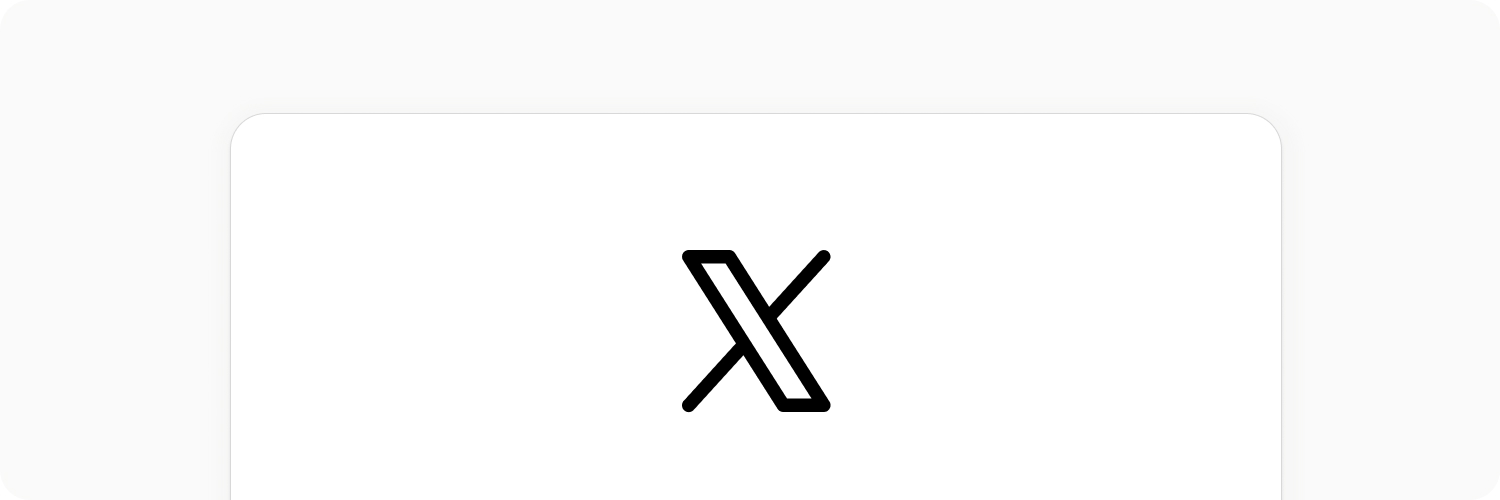
Twitter integration
Twitter is a great medium to collect ideas, thoughts, and inspirations. Don't lose these insights anymore by saving them to your second brain - within Capacities or even directly from Twitter. Let's see how!
⚠️ Integration inactive until further notice
This is due to changes in the Twitter API after the takeover by Elon Musk. They announced the changes a while ago and other apps and services that were built around the Twitter ecosystem already shut down.
The pricing and rate limiting of the API are so steep, that we can no longer support this feature. We are really sad about this because we loved this feature and how it allowed you to create a nice collection of tweets and threads in Capacities by just pasting the link. 😔 You can still save tweets (or better said, the URL of tweets), but the only thing we can display is the URL and the standard iframe embed of a tweet in the page and embed views.
All we can say is that this feature is now on hold for the foreseeable future but we are actively looking for ways to bring it back! If it comes back, we will most likely have to make it a Pro feature. We would love to offer it for believers right away, but due to other limitations of the new API, we have to rewrite the whole integration and set up a new auth system which unfortunately takes a lot of engineering time and it would still be very expensive to run.
Saving tweets in general
You can paste a link to a tweet everywhere in Capacities. It will automatically be saved as a tweet and will be stored in your "Tweets" database.
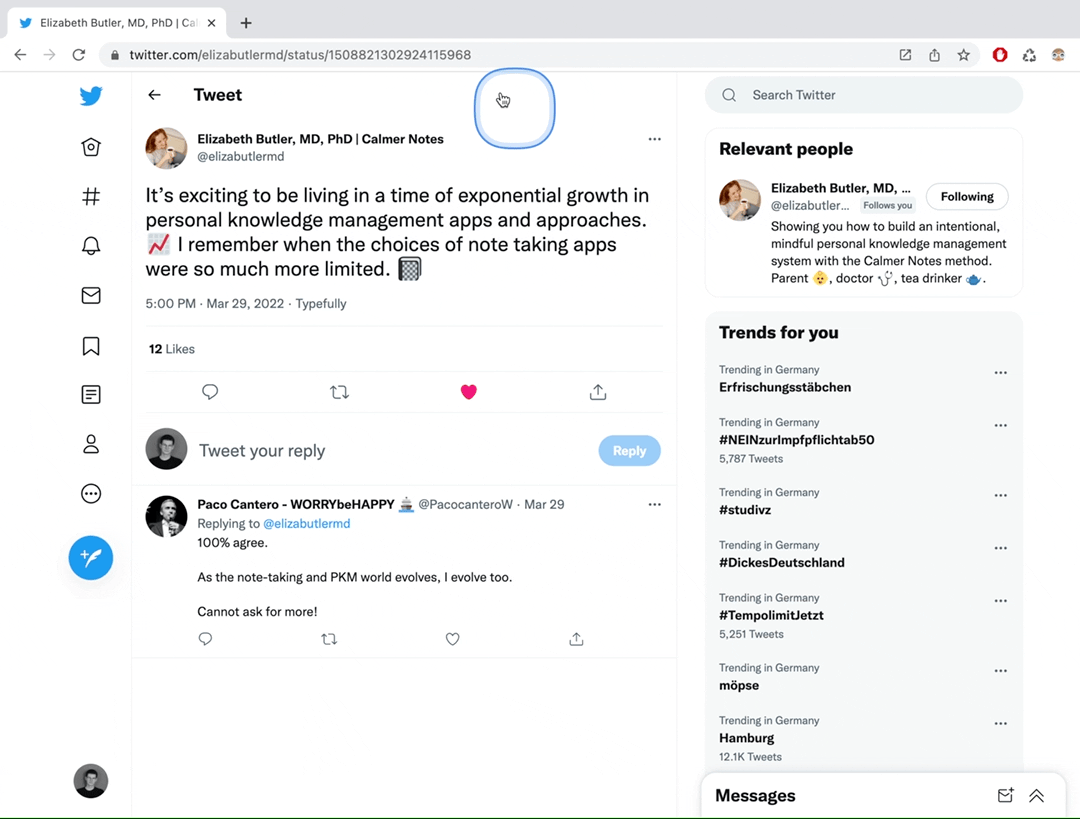
If you want to save a thread/tweetstorm just copy the link to the last tweet in that thread and paste it to Capacities.
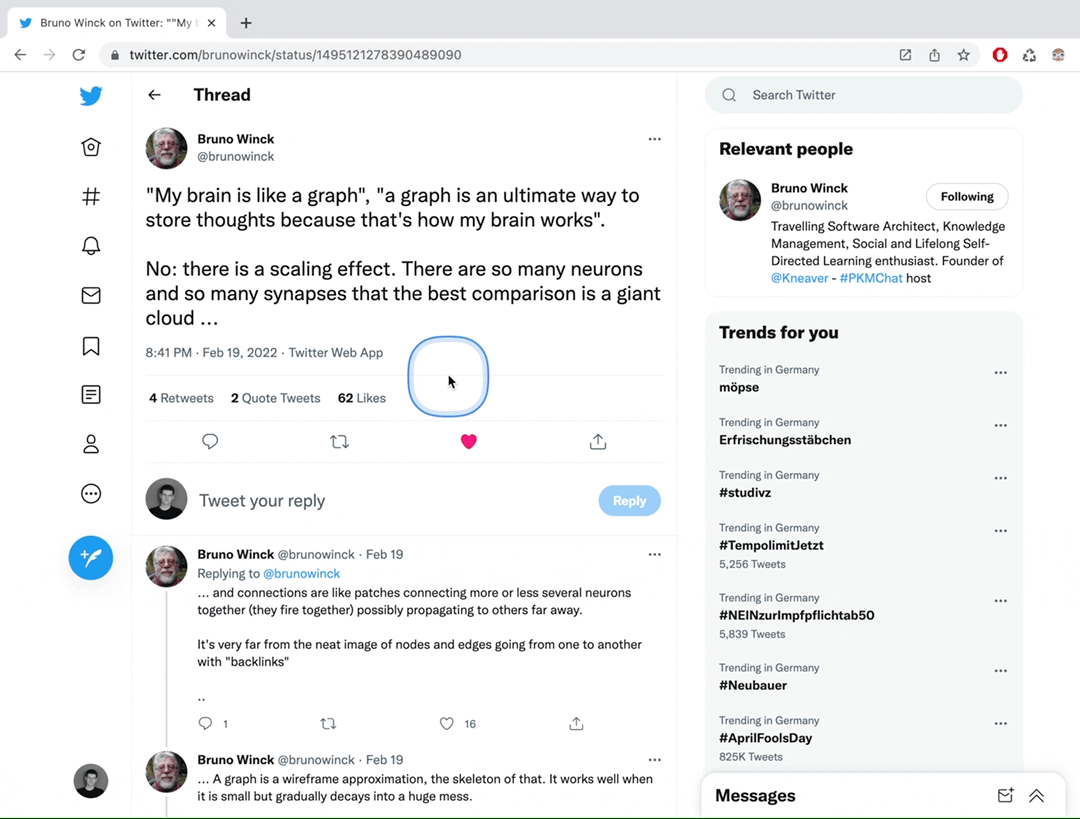
Using the integration
You can connect your Twitter account to Capacities and save a tweet or thread by commenting it on Twitter. Just follow these steps:
1. Connect your Twitter account
In your account settings or in your "Tweets" database you will find a button to connect your Twitter account. Just follow the steps to connect.
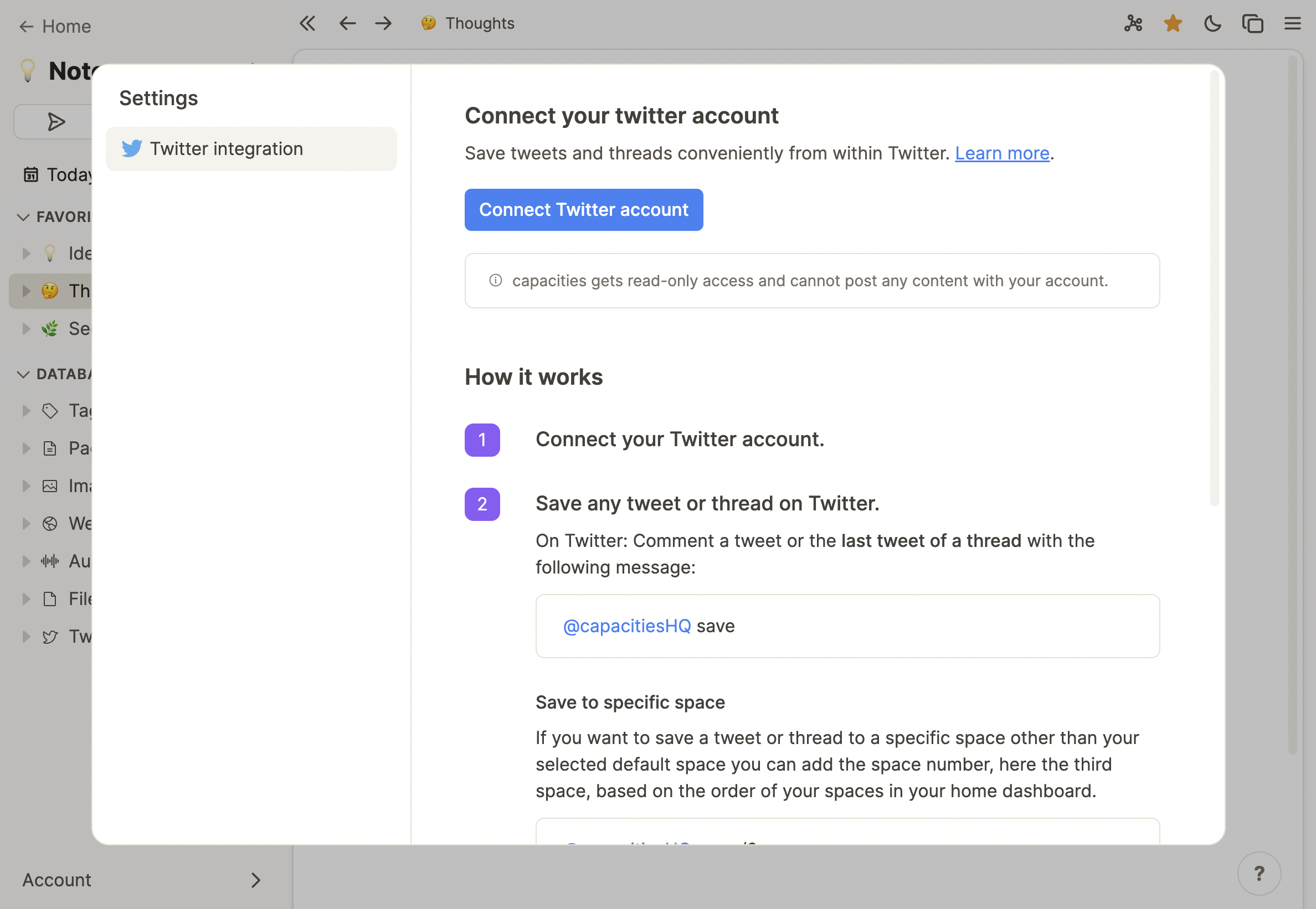
2. Save a tweet
On Twitter you can now save a tweet by commenting it with the following text:
@CapacitiesHQ save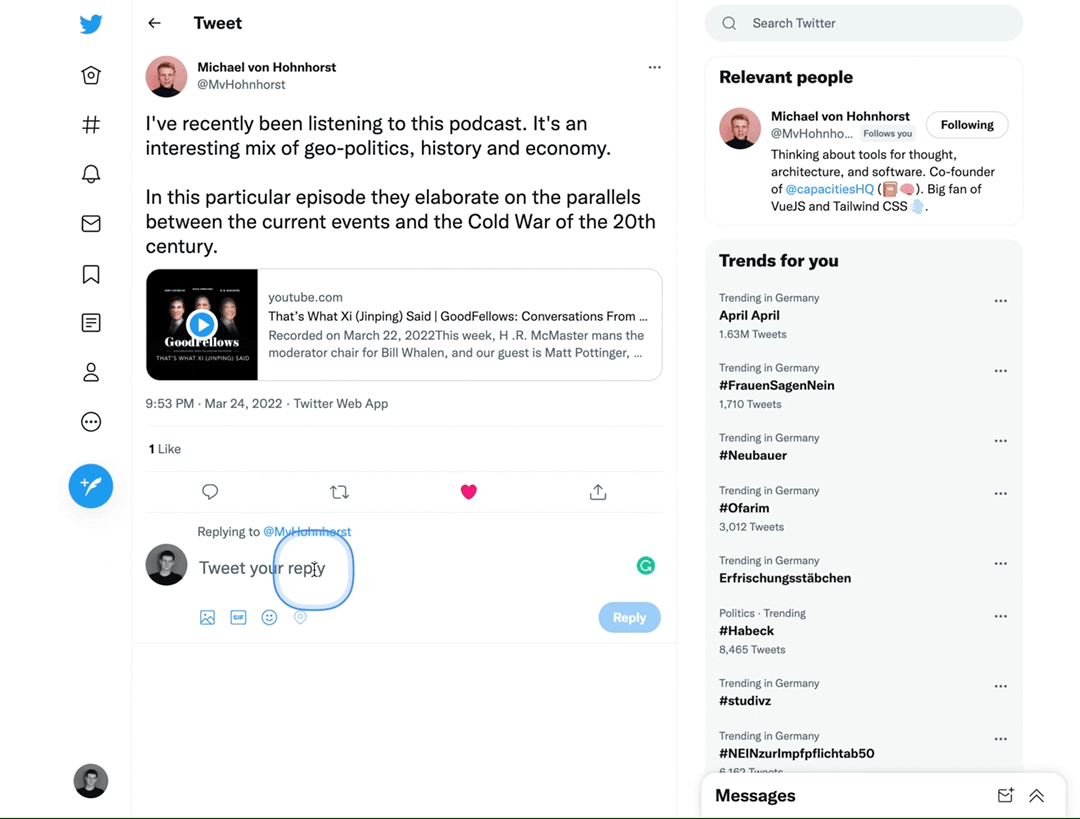
If you want to save a thread/tweetstorm you need to comment the last tweet of that thread with
@CapacitiesHQ saveIf you want to save a tweet or thread to a specific space other than your selected default space you can add the space number, here the third space, based on the order of your spaces in your home dashboard.
@CapacitiesHQ save /3You can also add any tags directly to the tweet by using the # symbol. Note that certain rules apply for valid tags.
❗️ Rules for tags
You cannot use special characters or spaces in your tags. You can use letters, numbers, underscores, and hyphens. Example: #ArtificialIntelligence, #artificial-intelligence, or #artificial_intelligence.
And if you want to save a tweet directly to one of your collections, for example to my collection "Inspirations", you can specify the name of that collection surrounded by quotation marks in your message. Your collections name should not contain quotations marks itself. This works with and without specifying a space number.
@CapacitiesHQ save /3 "Inspirations"3. Find them in your space.
After around 30 seconds, the saved tweet will get liked by Capacities and you can find it in the selected space. Just open the "Today" section or go to your tweet database.