Object Properties
Object properties let you link a property to an object type using a dropdown. You select from a predefined object type and can customize the property to support single or multiple selections, two-way syncing, and fixed sets.
Set Up
To add an object property, click + New Property and choose the object type you want to link to.
Example: Add an “Author” property to a Book object that links to the Person object type. This creates a dropdown of all people in your space.
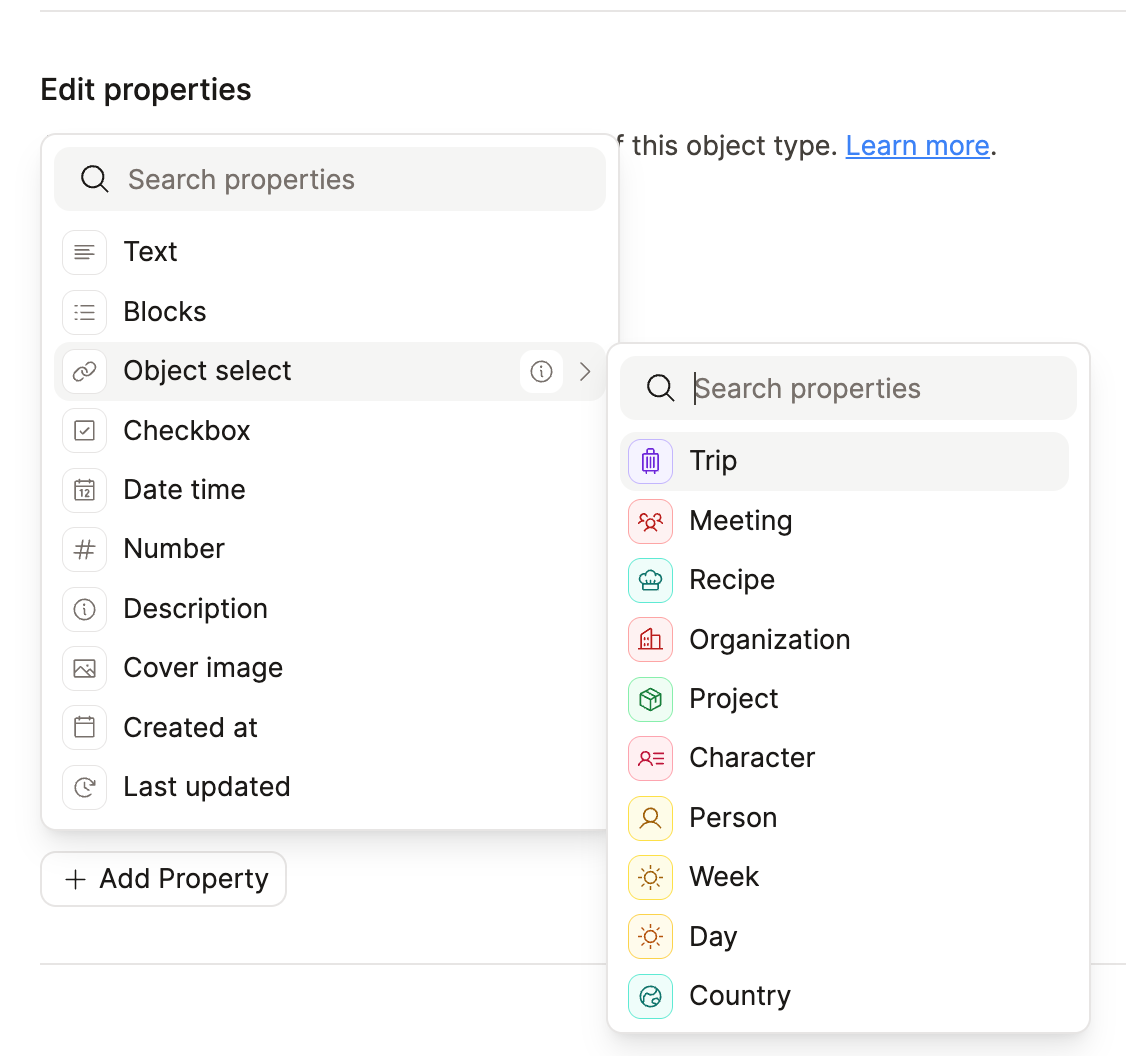
By default, the property allows selecting multiple objects from the linked type, with no restrictions.
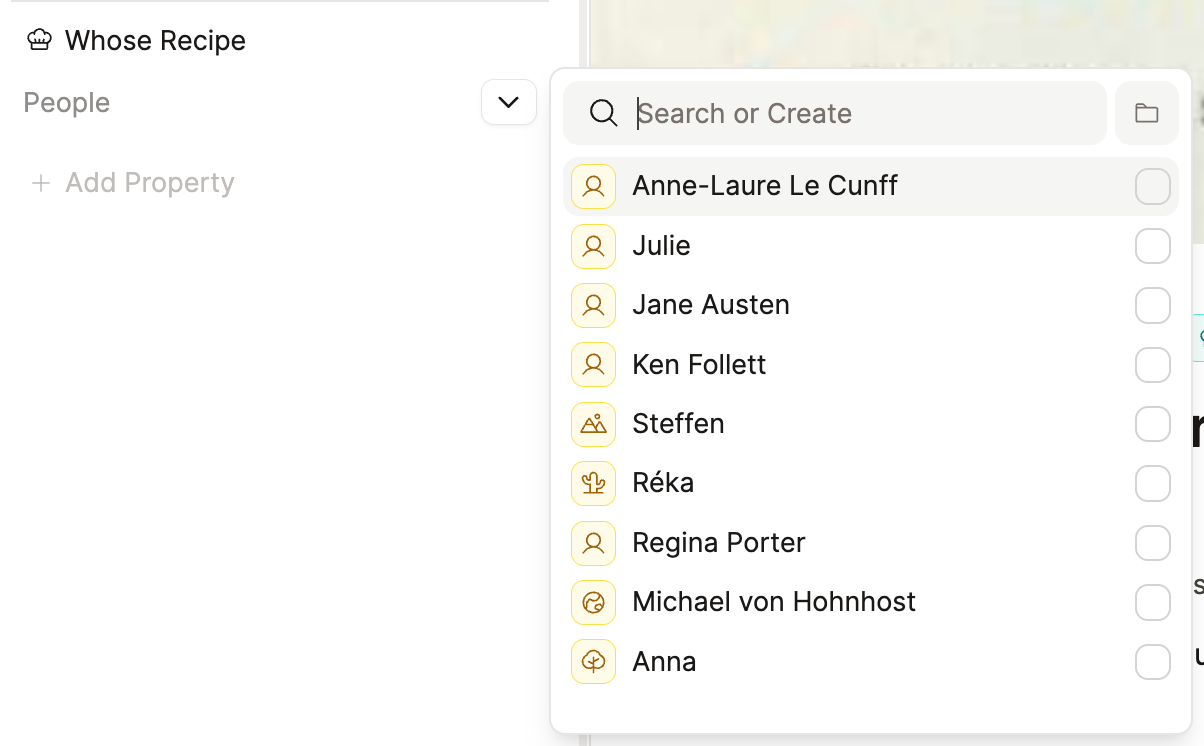
To limit selection to a single object or a specific set of objects, see the Customizations section below.
Customizations
Two-Way Linked Properties
Info
You will not be able to use two-way linking for files, weblinks, images, pages, tags, PDFs, audio, tweets, AI chats, tables or queries. Every other object type (either custom or created by a template) will work.
Enable two-way linking to sync properties between two custom object types. This is useful for automatically linking two objects together via properties. Here are some example use-cases:
• Linking books (Book) to authors (People)
• Linking Employees (People) to employers (Organizations)
• Meetings (Meetings) to attendees (People)
• Spouse to Spouse (People to People)
• Definitions to Synonyms
• Books to topics
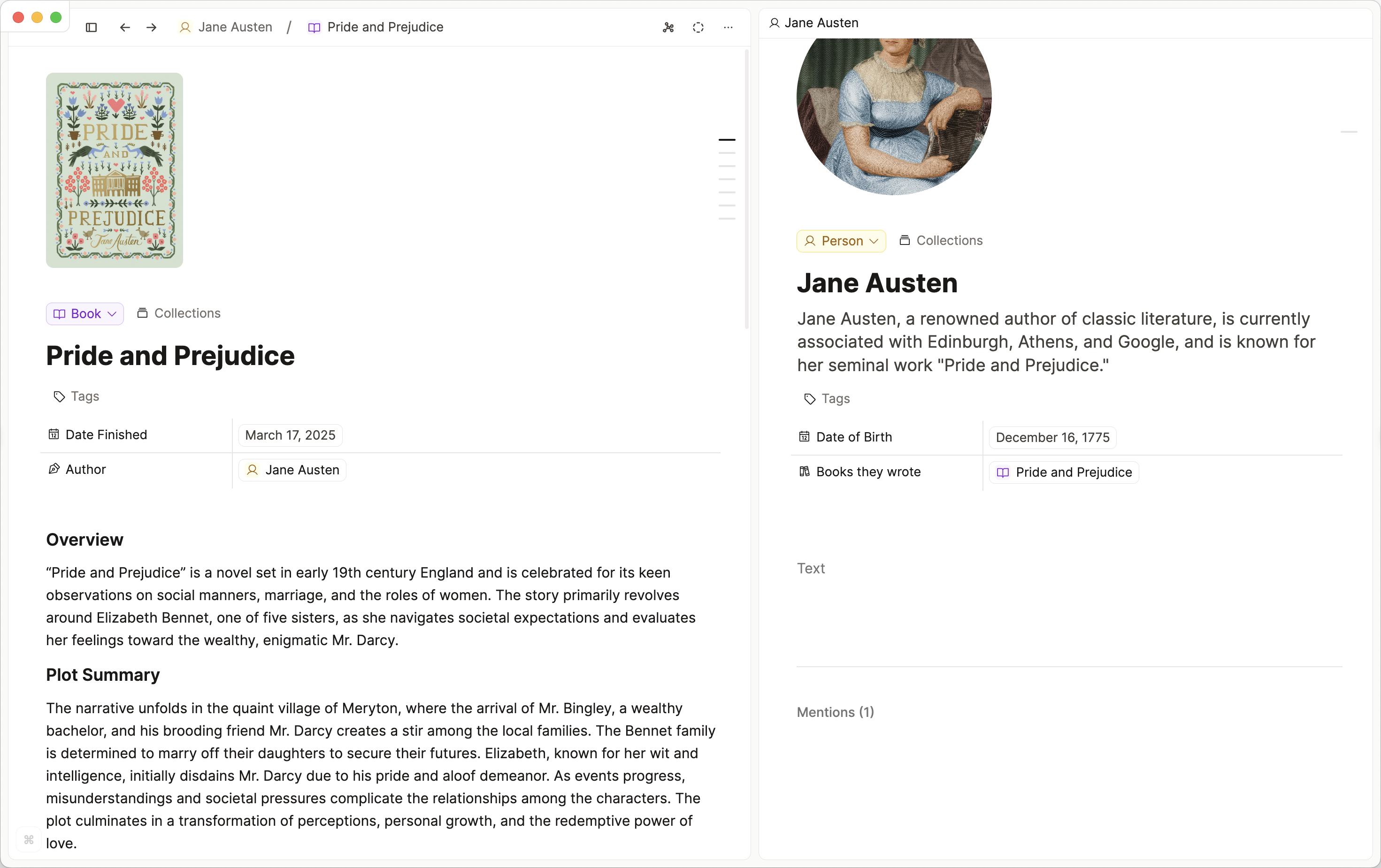
To set it up:
• Open the property settings
• Go to the ‘Two-way linking’ section
• Choose (or create) the corresponding property in the linked object type
The connection is handled automatically.
Watch this video to see this in action!
Single vs. Multiple Selection
Go to the property settings and find the ‘Single or multi select’ section.
Choose: • Single Object — only one object can be selected
• Multiple Objects — switch back any time if needed
Fixed Set (Custom Dropdowns)
Use a Fixed Set to limit the dropdown to specific objects.
For new properties:
• Click Fixed Set during setup
• Each object you link grows the dropdown list organically.
For existing properties:
• Go to Property settings > Enable fixed set > Fixed set > Calculate fixed set
• You must click Calculate or all current selections will be cleared
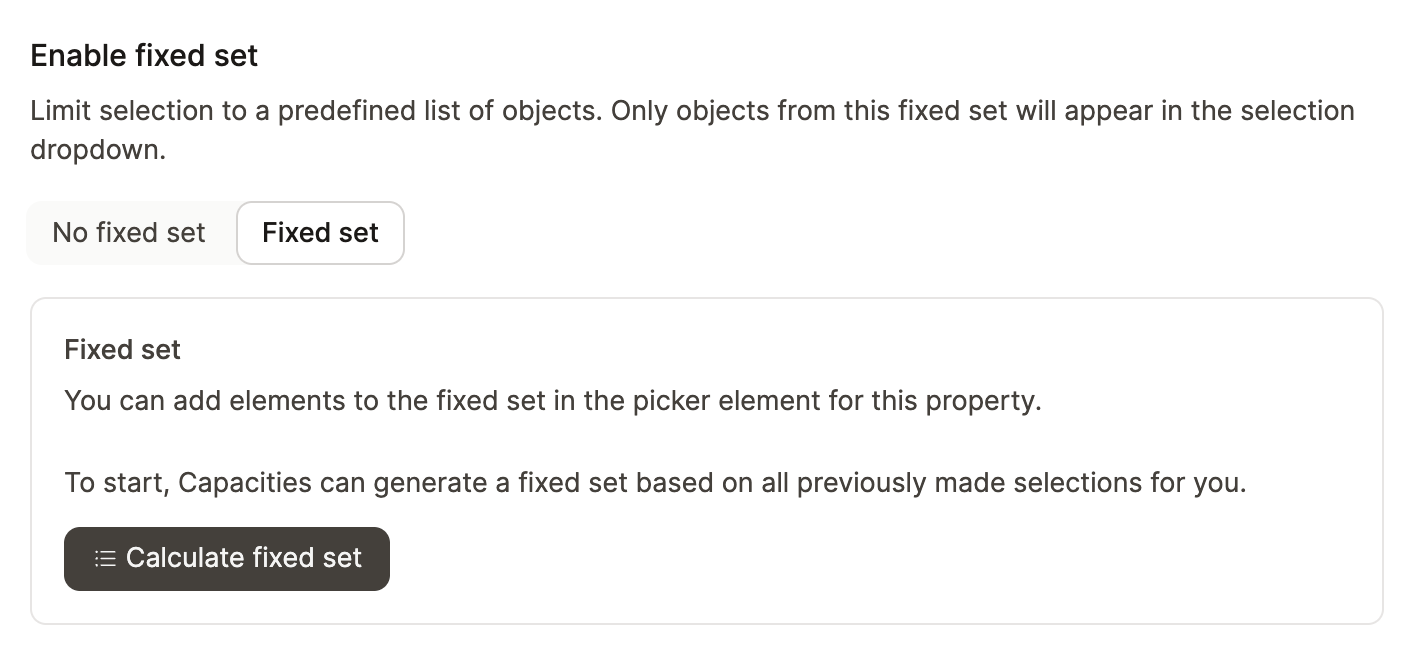
WARNING
After changing settings, always click Apply. Changing to a fixed set or altering selection limits may remove previously selected items from your content.
FAQs
Can I change the linked object type?
Yes, but doing so removes all previously selected items.
Can I link to multiple object types?
No. Use a text property for that. Learn more
Can I switch between single and multi-select?
Yes. Switch modes in the property settings. Be aware that switching to single-select may remove items if multiple were selected.
Should I use an object select or a label?
If you only want to use this label in this one property of one object, use the label. If you want this option to be available in several properties of different types, use tags.
Some label examples: meeting types, project types, fiction/non-fiction. These narrow down an object type.
Some tag examples: best for topics, but some users might want to unify statuses, ratings, priority across any type.
