Table View Customization
The following customizations are available for table view
- Hiding
- Text wrap/unwrap
- Rearranging
- Resizing
Hiding
Open the table view, click on the property header and click 'Hide'.
Alternatively, click on the 'Customize view' icon that is on the right side of table, then hover over 'Property visibility'. You can click on the eye icon to show/hide properties.
To unhide a property, click on the 'Customize view' icon that is on the right side of table, find the property you wish to show again, and click the eye icon.
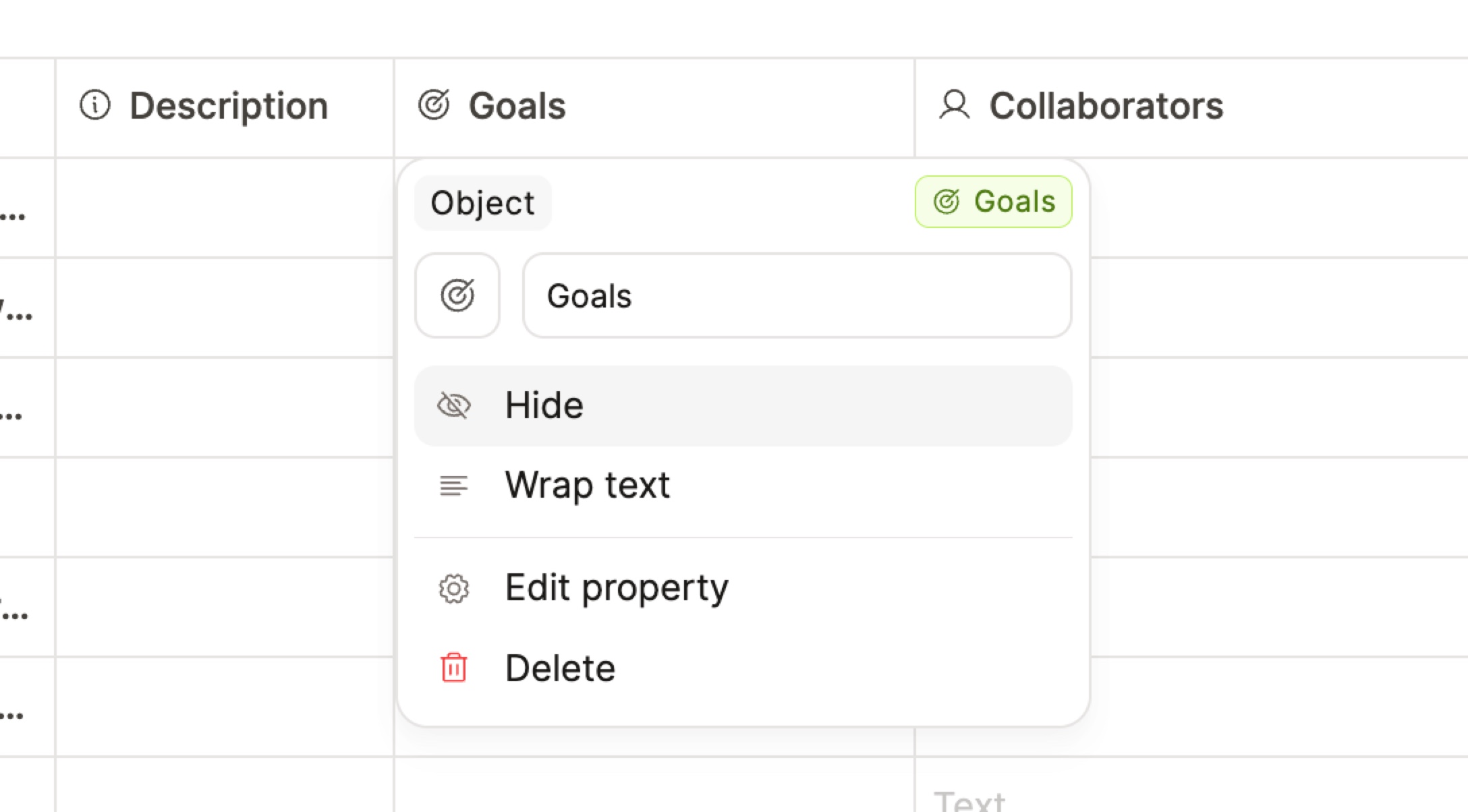
Text wrapping and unwrapping
Open the table view, click on the property header and click 'Wrap text' to wrap one singular column. You can unwrap afterwards by clicking on the property header and clicking 'Unwrap text'.
To wrap or unwrap all properties, click on the 'Customize view' icon that is on the right side of table, then hover over 'Text wrapping'. Click 'Wrap all' or 'wrap none' depending on your preference.
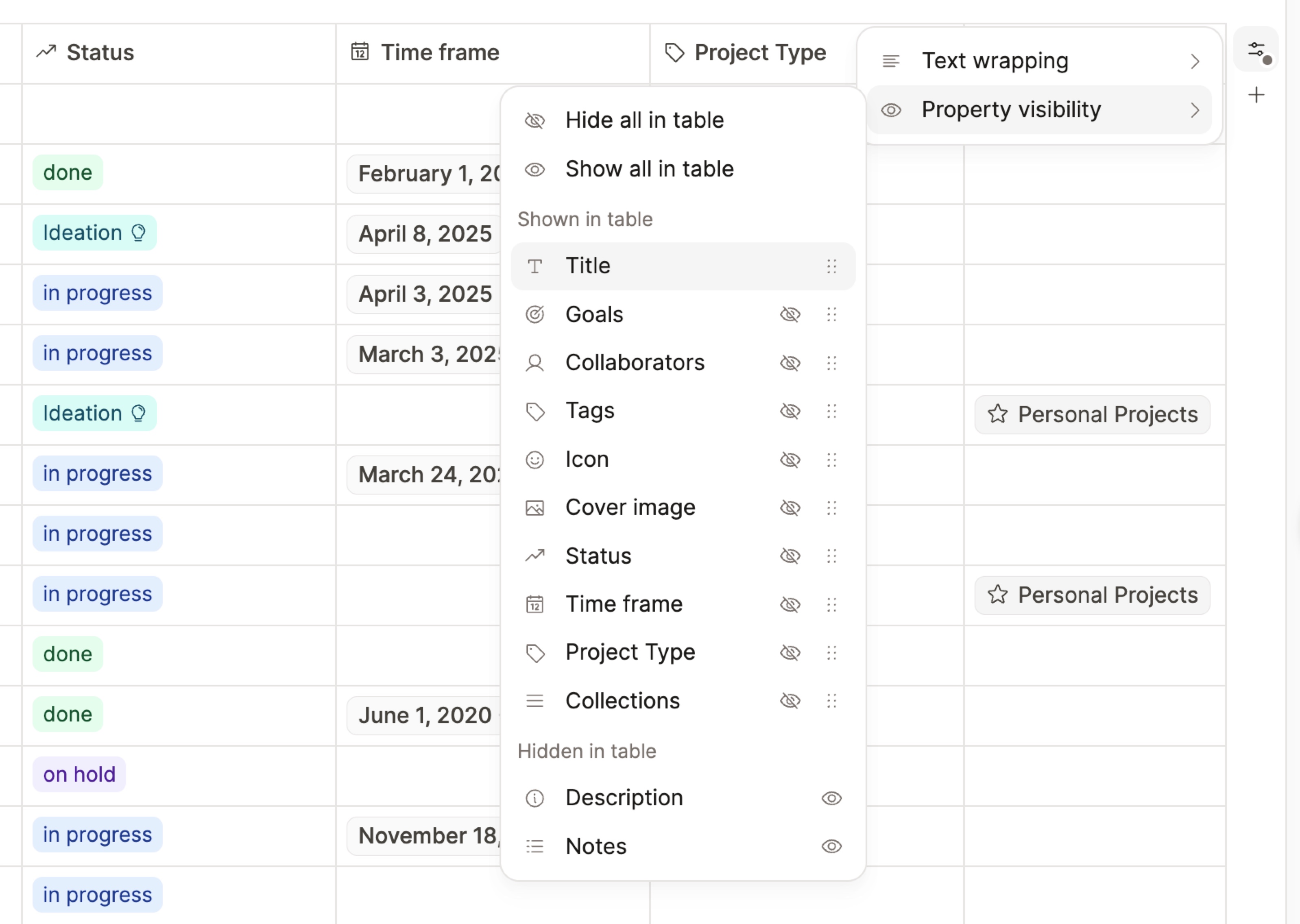
Rearranging columns
Click on the property header and drag to the new location.
Resize columns
Hover between the border of two properties and until the resize handle (the arrows) pops up. Click and slide to adjust the size to your prference.
