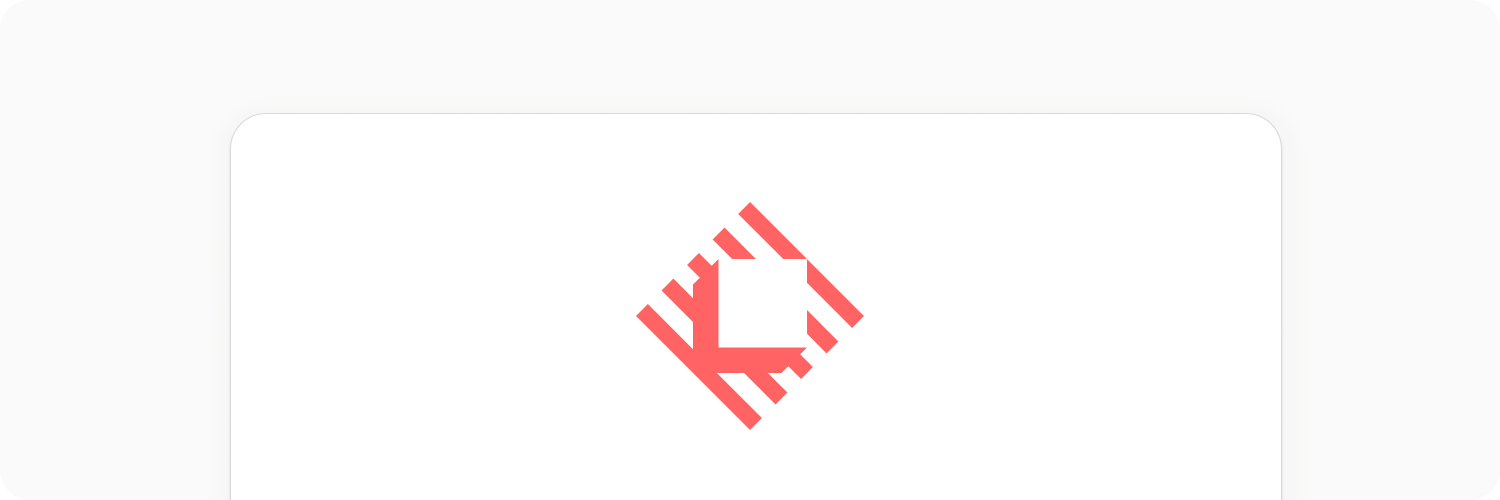
Capacities Pro
Raycast integration
The Capacities extension for Raycast offers quick access to your Capacities data, improving productivity and reducing context switching.
You can check out the quick tip here!
Setup
First, get the Capacities extension from the Raycast extension store.
After installation, you need to add an API to the Raycast extension.
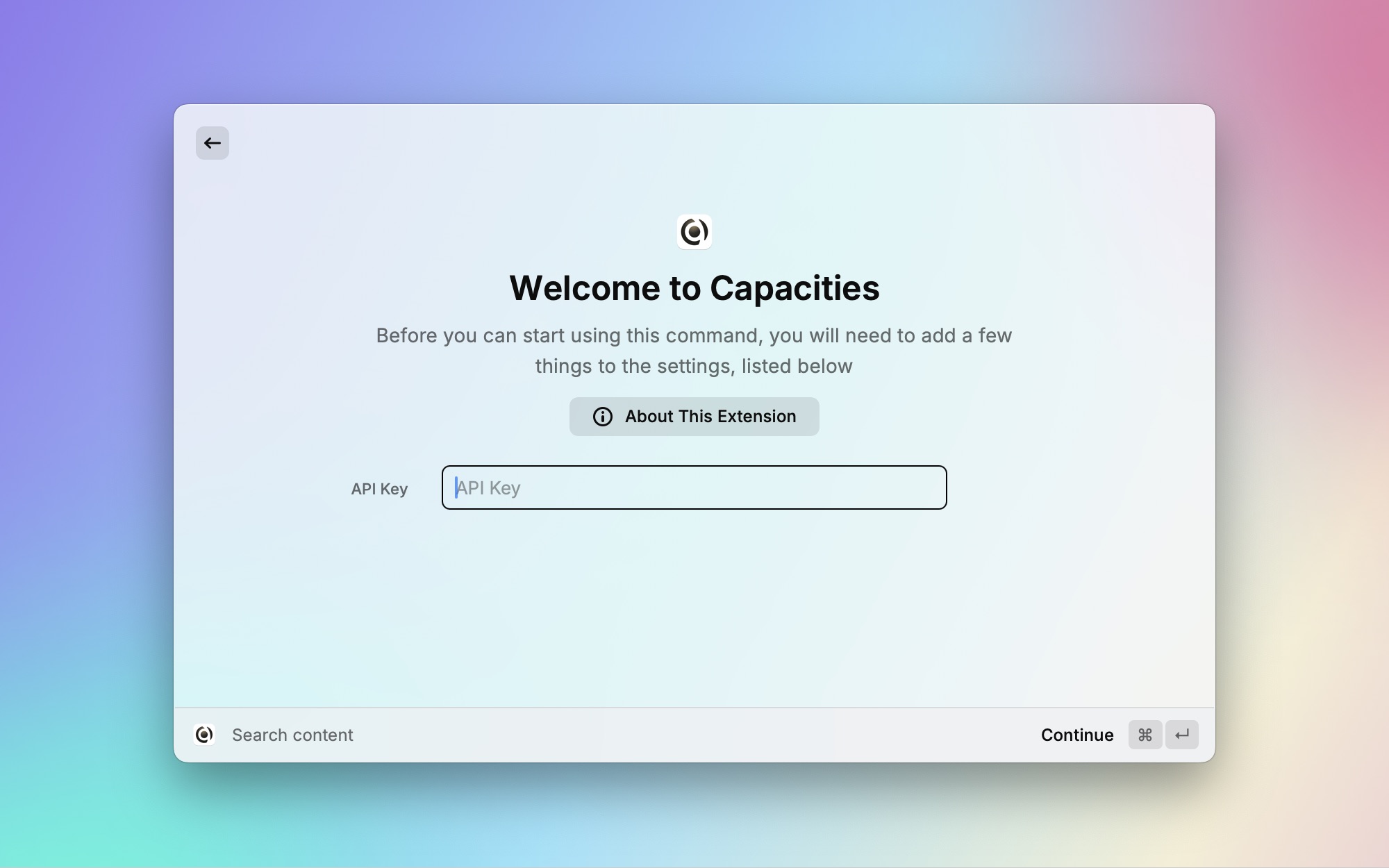
Select a command and paste your API key. To get an access token, follow these steps:
- Open the Settings in the Capacities app
- Go to "Capacities API" (Capacities Pro only)
- Enter a Token Name (such as 'Raycast')
- Click "Generate Token"
- Copy this token into the Raycast Window
- Press
Enter
The integration is now ready to use.
Commands
Search Content
This integration brings you a global search of all your Capacities data.
Run the Search content command and enter your search term in the search bar.
This will search titles of all objects in all spaces by default.
Your results will be labeled with their type, and the space they are found in.
Navigate to the result you wish to load, press enter, and it'll be opened in Capacities.
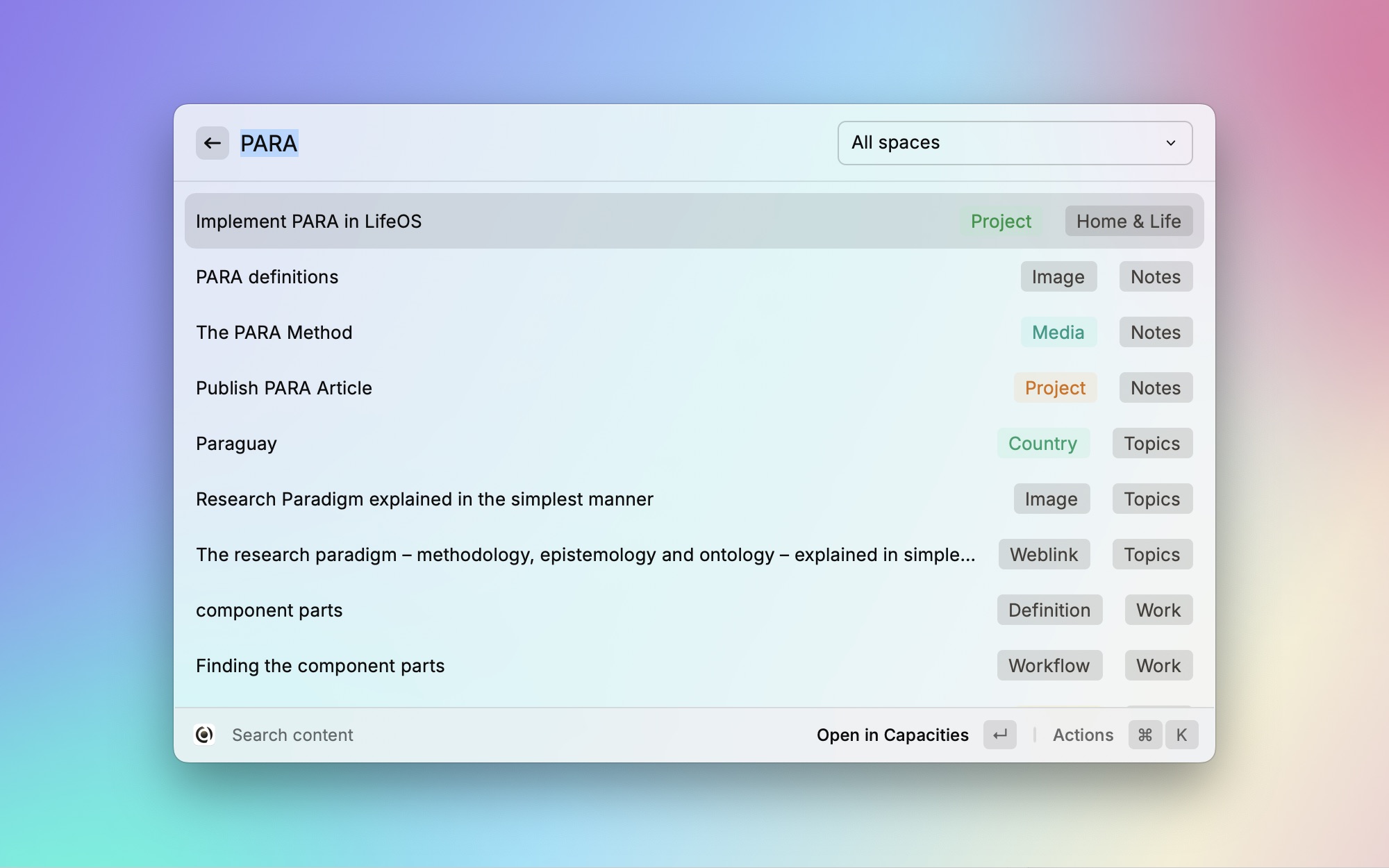
If you wish to filter the search from Raycast, you can do so with the drop down menu in the top right.
TIP
This search returns titles only
Open Space
If you use several spaces, you can open any of them via the "Open Space" command.
- Type "Open Space" and press
Enter - Type the name of the space you want and press
Enterto load it
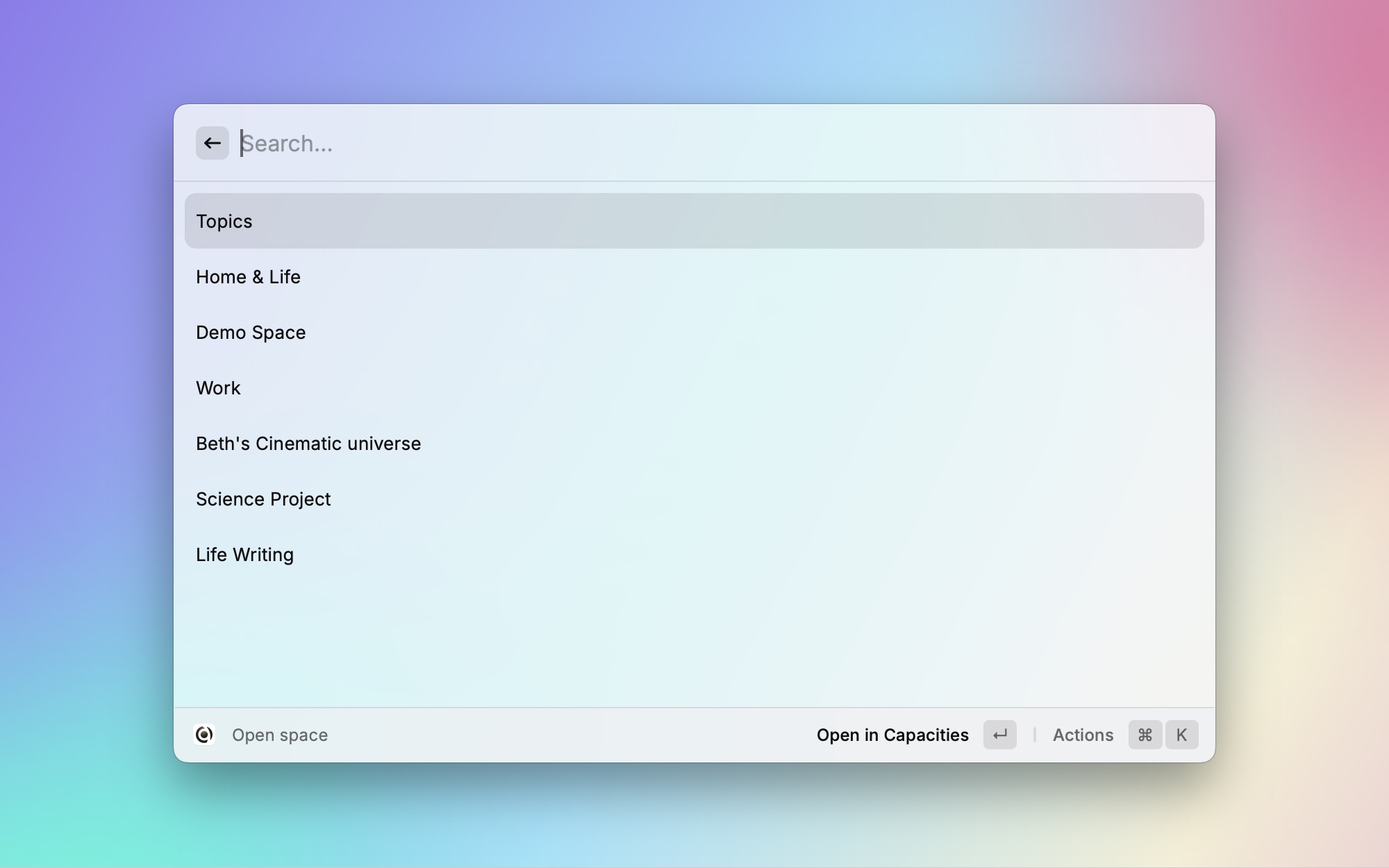
Save Weblink
Save any weblink to any space with this command.
For full functionality, you will need to have the correct Raycast permissions loaded first. See this section for more information.
- Open Raycast from any webpage
- Run
Save Weblink - This pulls the link into Raycast automatically
- Add any tags or notes to the weblink, and choose which space to send it to
Cmd Enterto create the weblink- After a couple of seconds, it'll arrive in Capacities as a weblink object
You will see it in the 'Created today' section in your calendar and with your other weblinks.
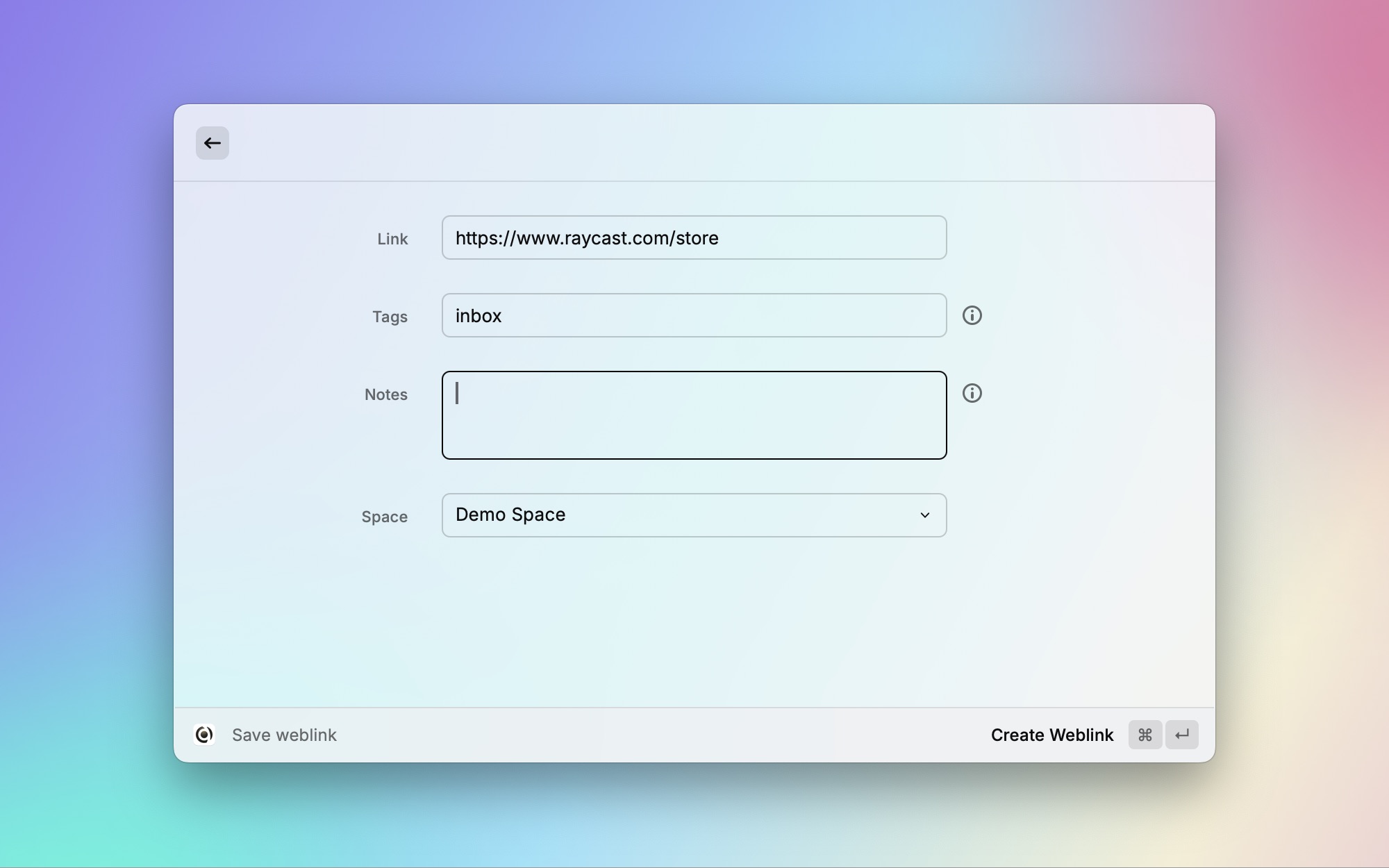
Save to Daily Note
Similar to Weblinks, you can save any text to your daily note.
- Run
Save to Daily Note - Enter your note into the text box
- Choose which space to send it to
It will arrive in your daily note with an icon to show it's from Raycast.
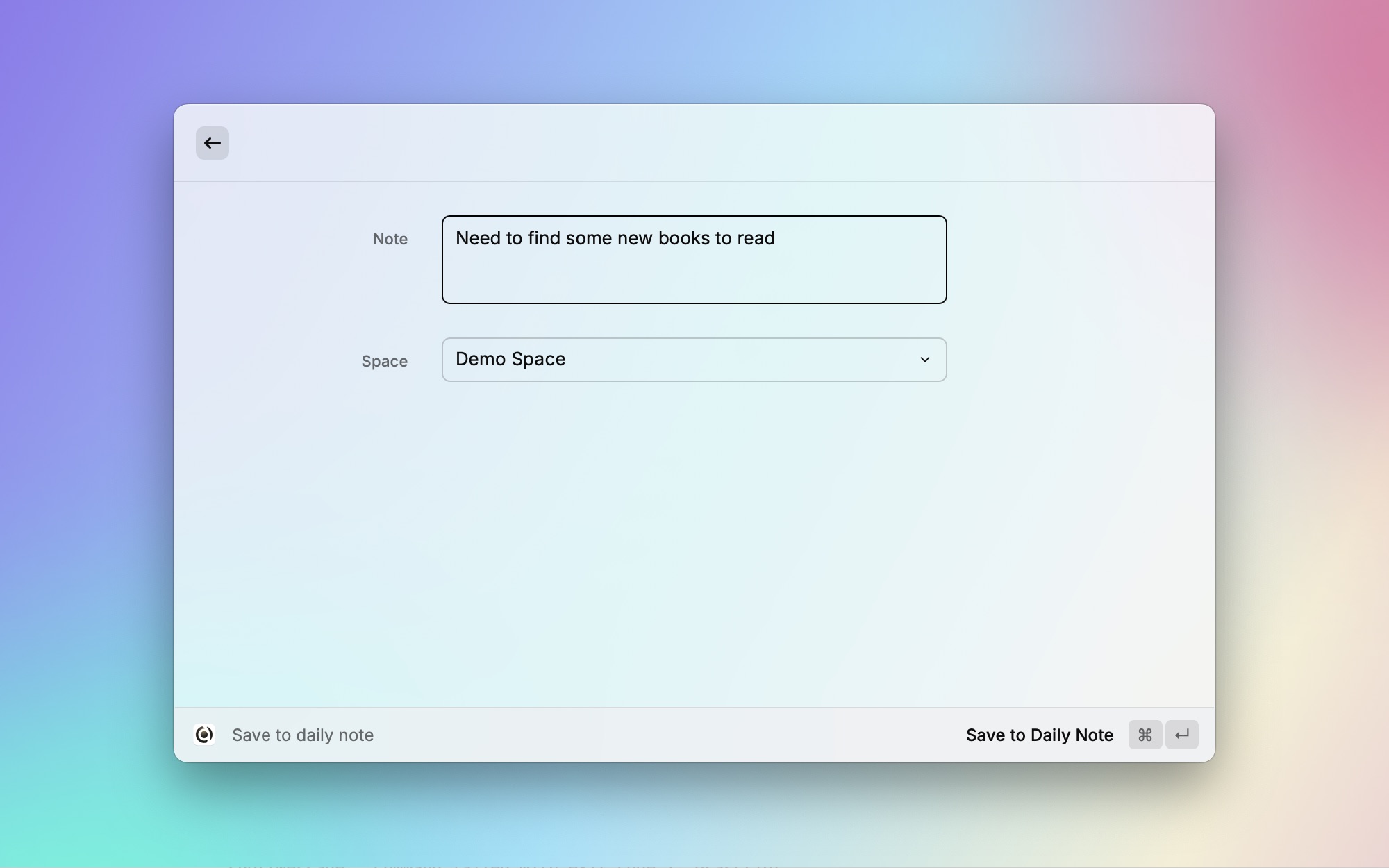
Good to know!
You can use markdown, add tags, create content and more, all from Raycast. See more here.
Troubleshooting
Changes you've made not appearing in Raycast?
Run the Synchronize Data command, then try again.
Weblinks not being prefilled from your browser?
Go to Mac System Settings > Privacy and Security > Automation > Raycast > make sure system events is toggled on.
If you don't toggle this on, you will need to paste the link manually.
