Weblinks
Weblinks let you make URLs more useful by giving them the option to have tags, blocks and other in-built properties.
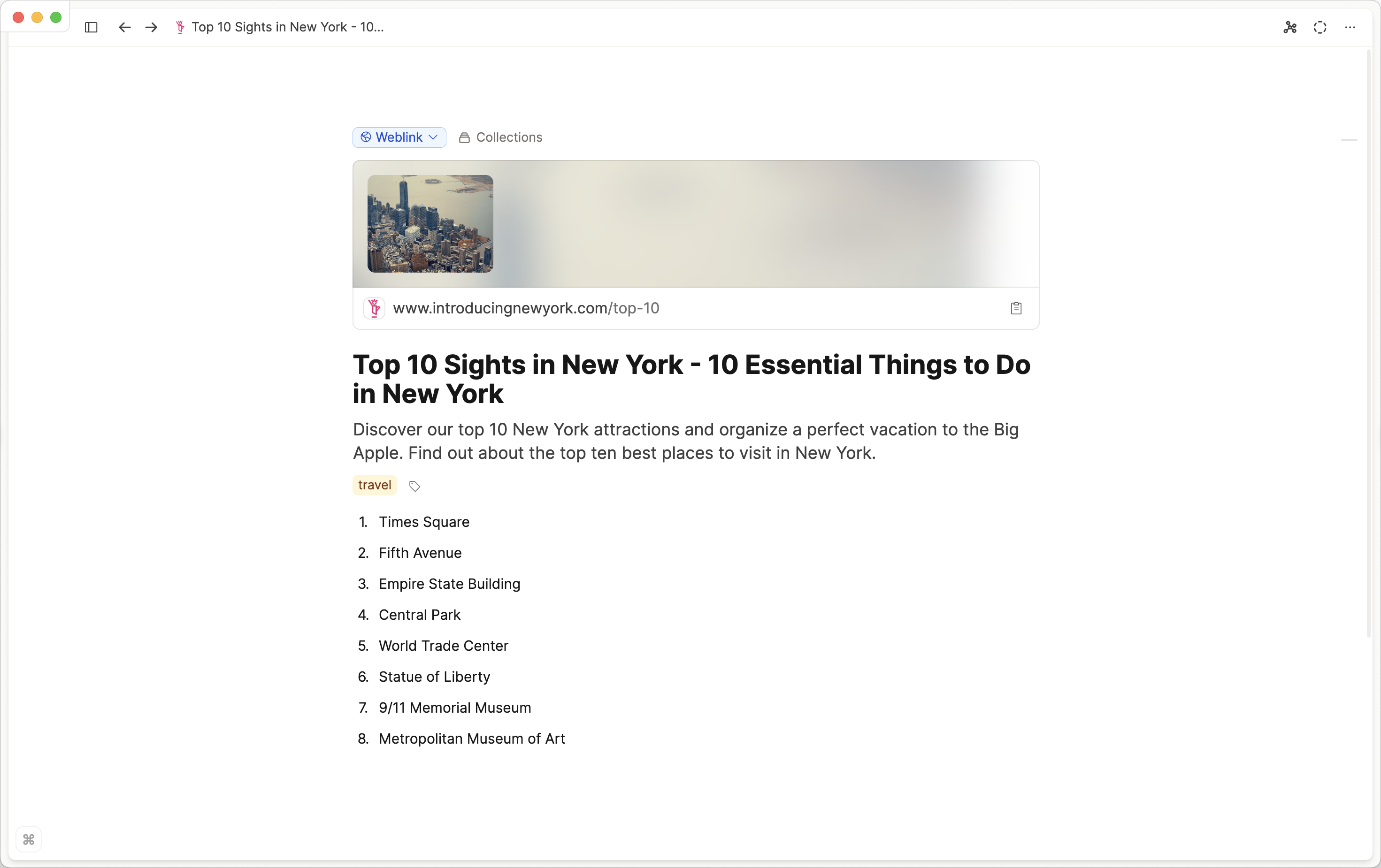
How to create a weblink
Simply paste a link into Capacities, either in a block in any object, or in the command bar (Cmd/Ctrl + P/K). On Mac, you can also use Hookmark to add weblinks to your space without even opening Capacities. See more on this below.
As you paste, some options will come up for how this link is dealt with. 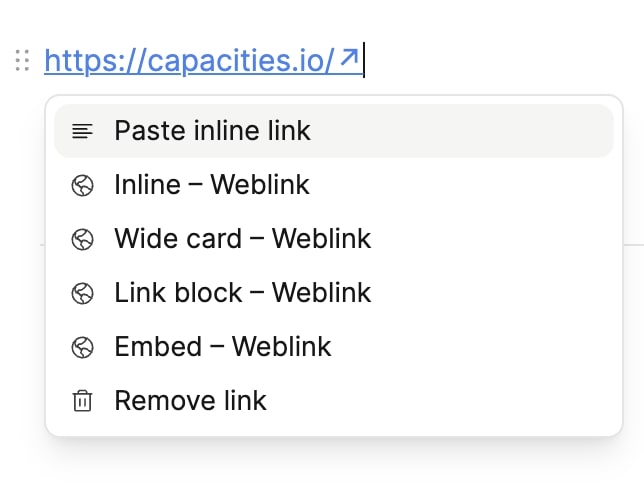
Weblink Views
This is asking if you want to paste the simple link, or turn it into an object with tags and notes.
In cases where you just want a URL for quick reference then it might be best to paste the simple link, which is referred to as an 'inline link':
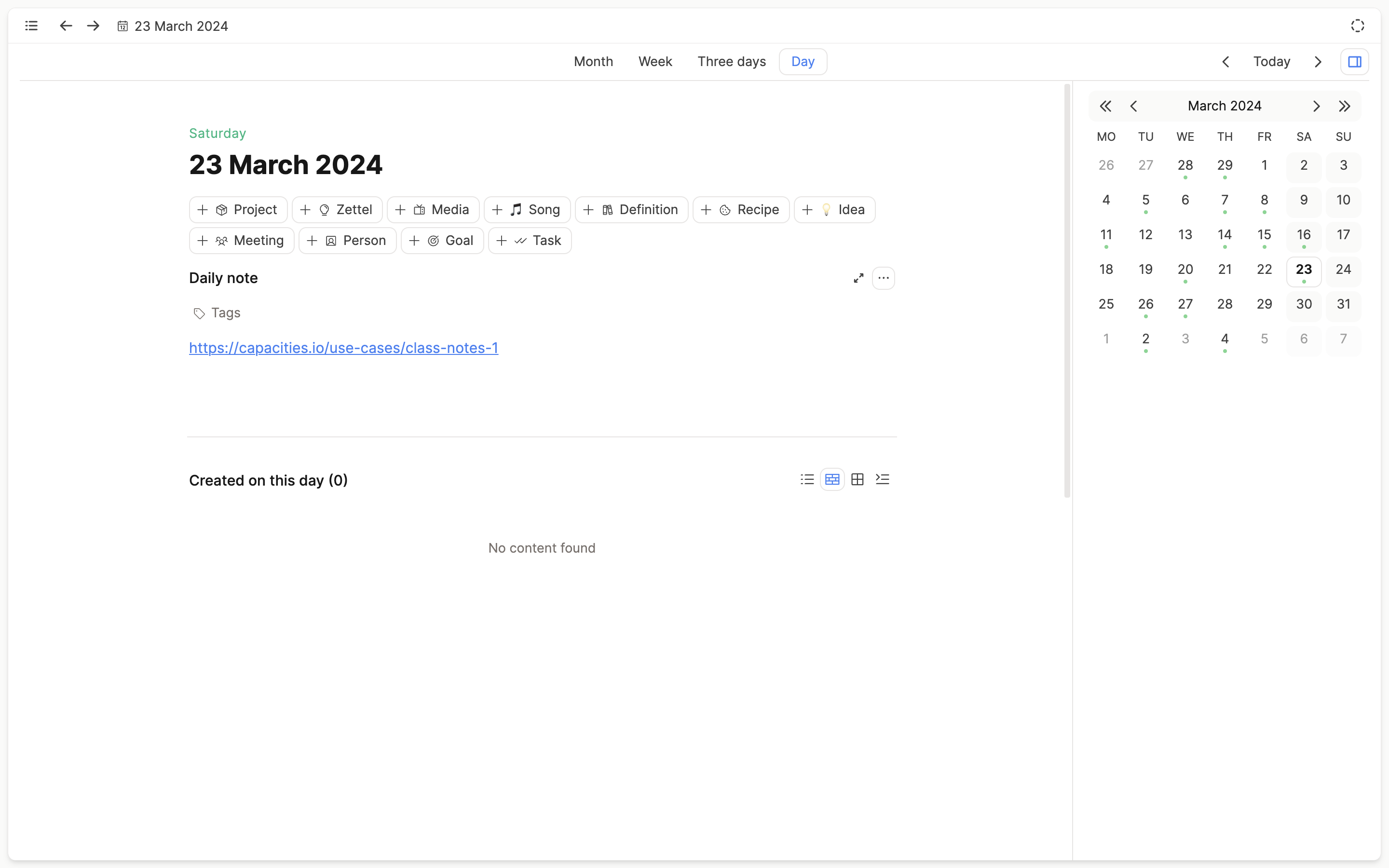
However if you want to do more with this URL, referencing it in other pages, or adding notes directly too it, choose the weblink option.
You'll see there are choices for the weblink view too. These are exactly the same as the other views offered for most object types.
➡️ In Line Weblink
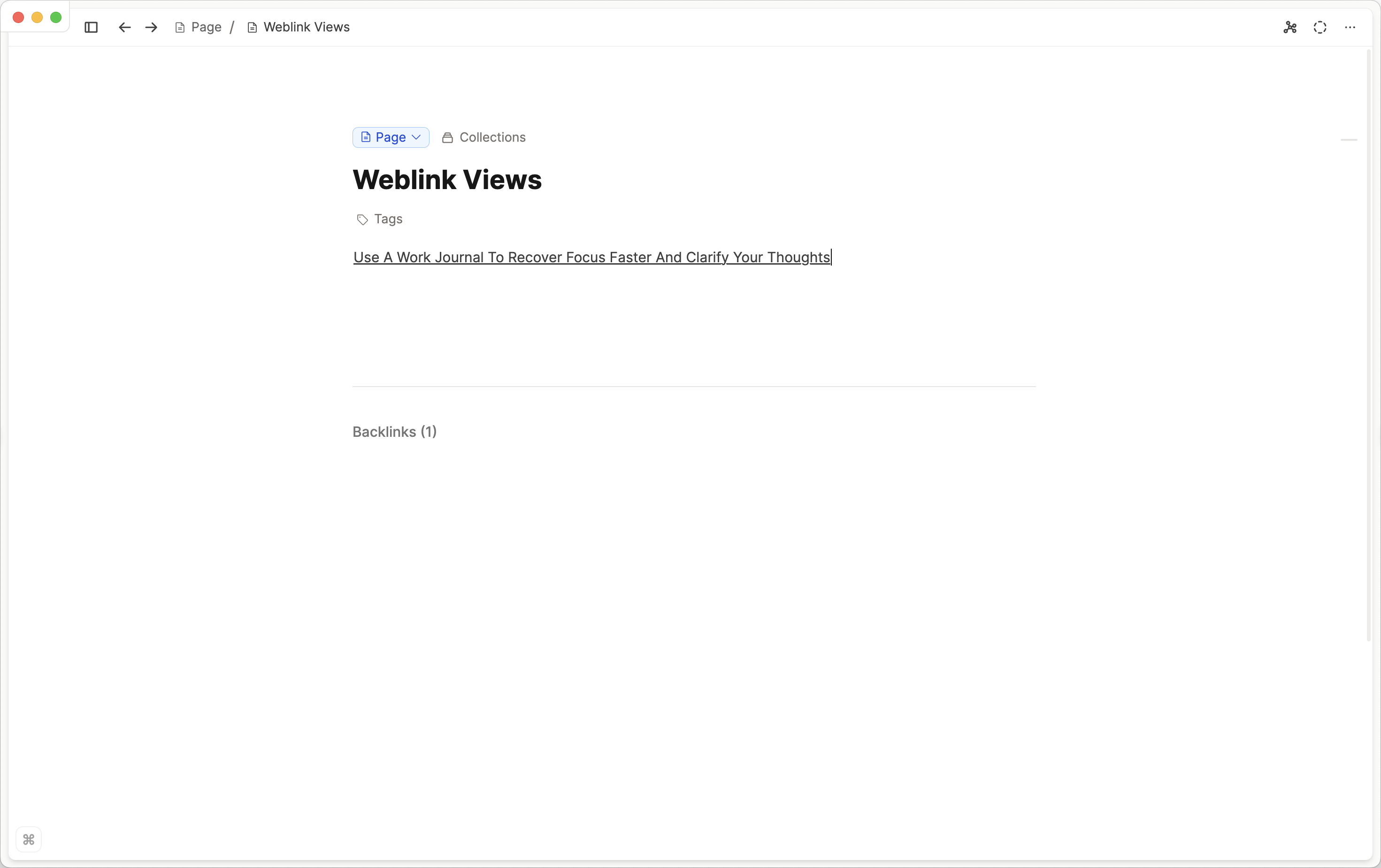
➡️ Link Block Weblink
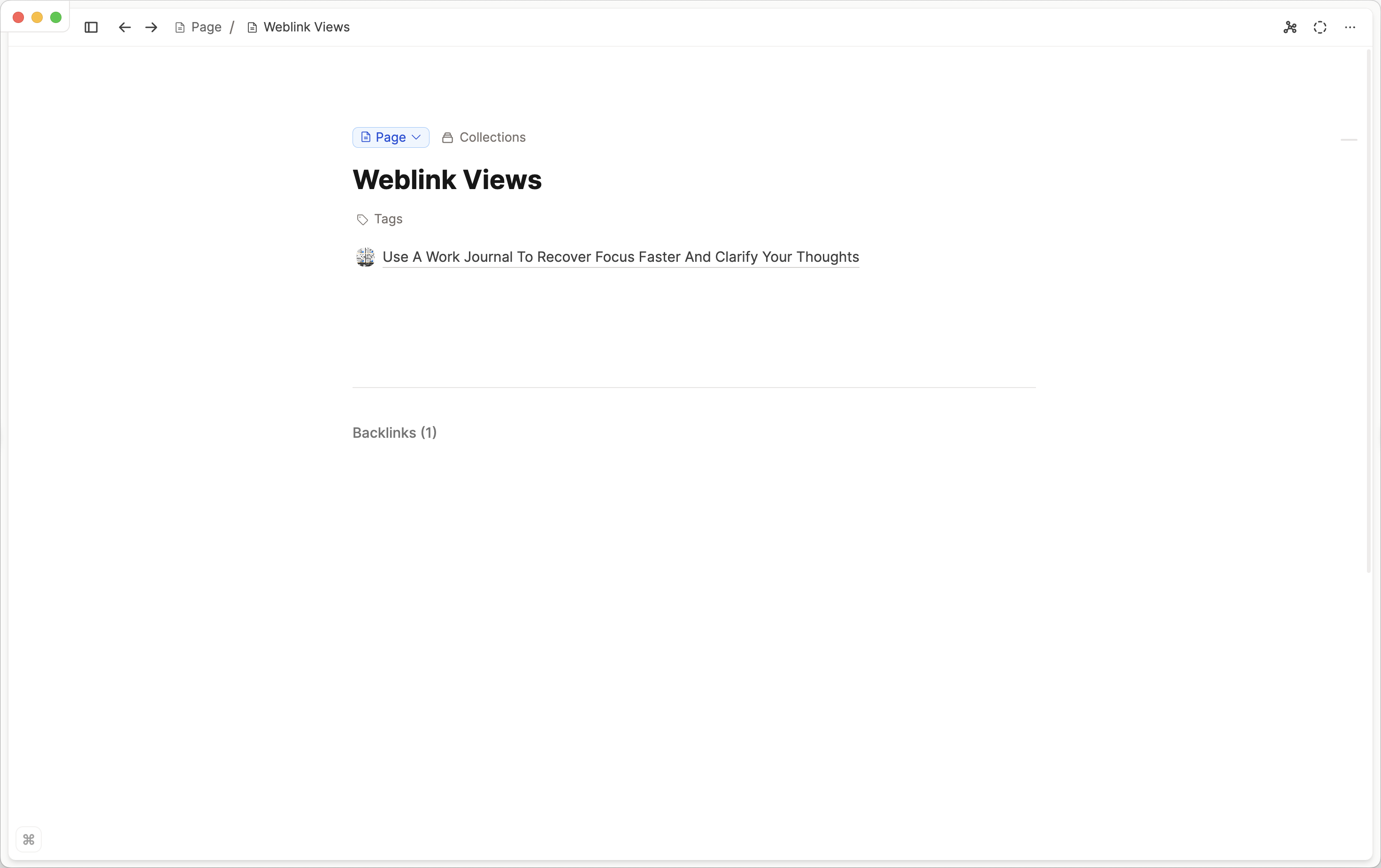
➡️ Small Card Weblink
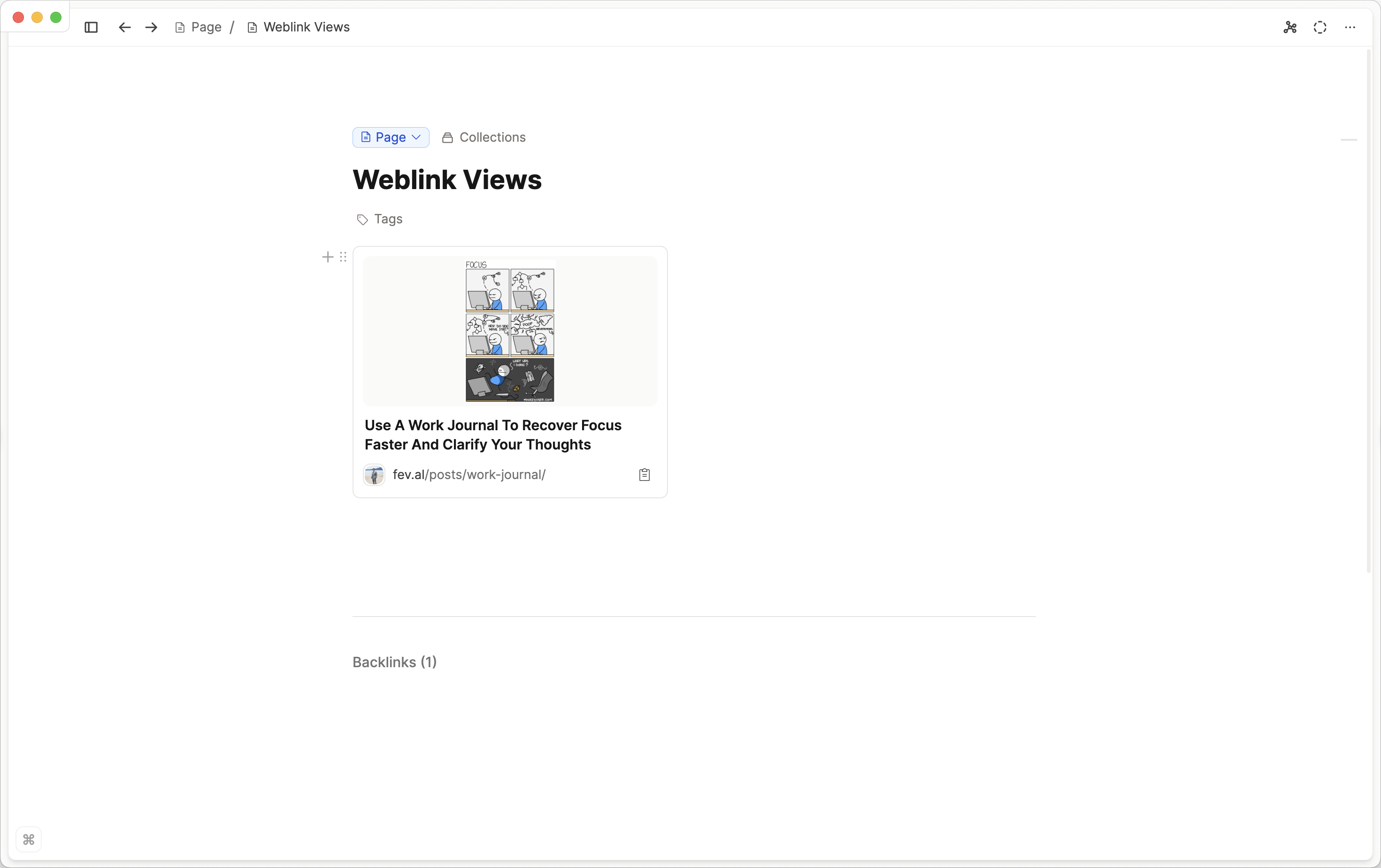
➡️ Wide Card Weblink
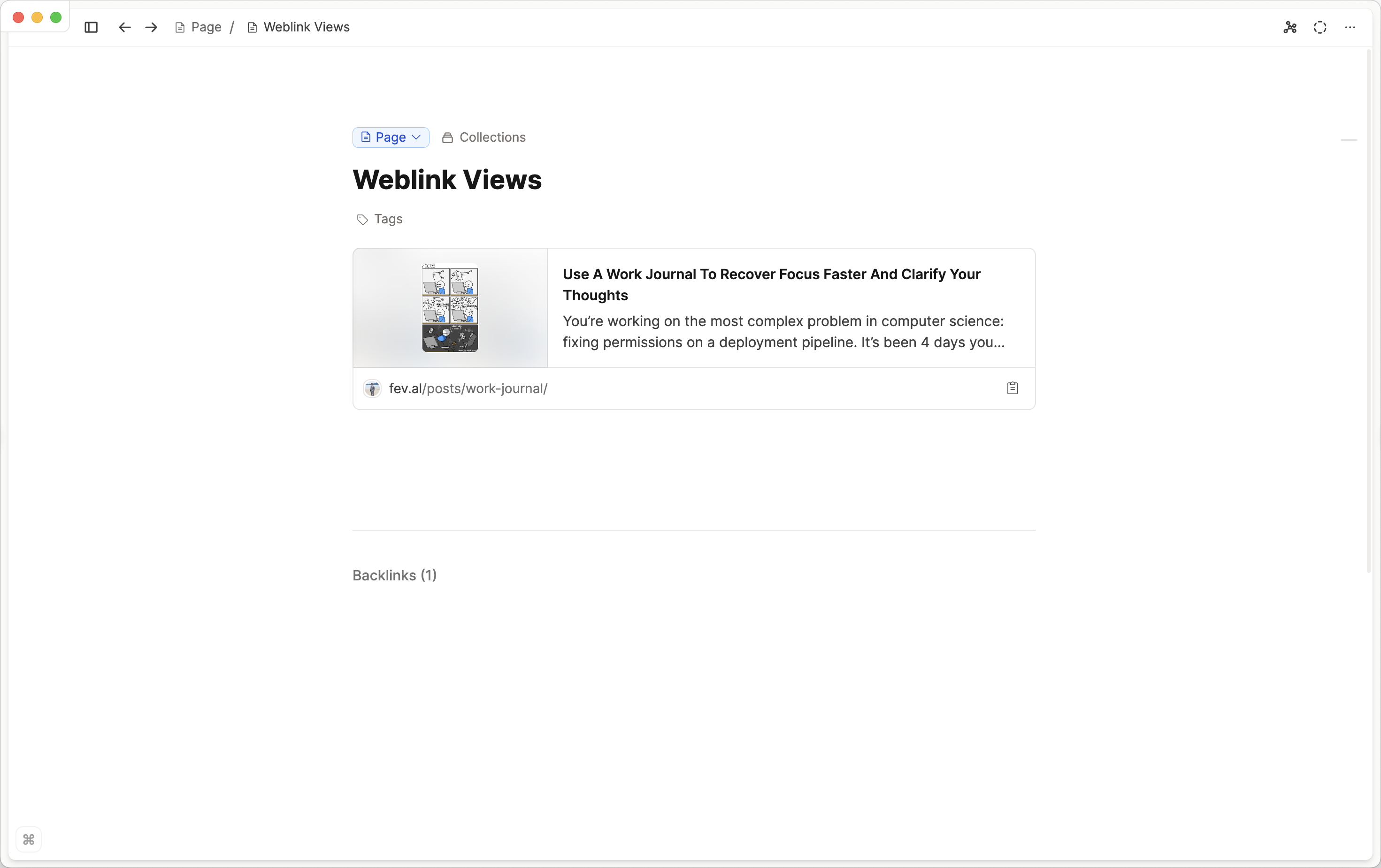
What information is automatically collected from a weblink?
Capacities will find the title, a description and an image if available. These will be automatically loaded into the app. You will also have access to the saved URL which you can either open or copy to clipboard.
What extra properties are added?
Every saved weblink can be tagged so it fits in with your existing workflows. You can also write notes underneath each weblink, which has the full power of the editor.
Supported Weblink Embeds
You can change the view of the weblink to an embedded view, which will show the content of the webpage directly in Capacities.
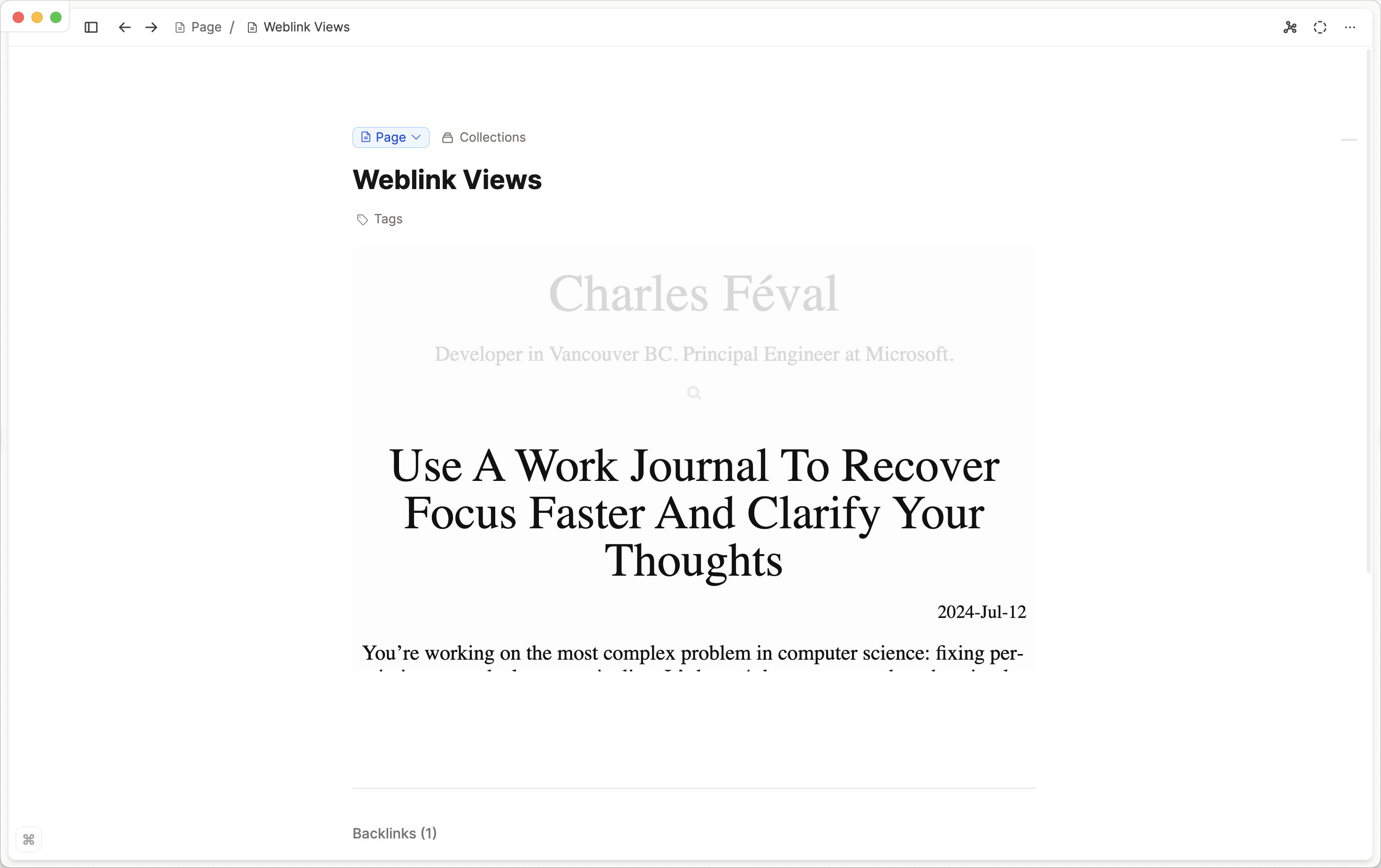
Capacities tries to extract the embed link of the webpage you are trying to embed.
INFO
➡️ For privacy reasons, each new website you embed content from will need your explicit permission first before displaying anything.
➡️ For some websites, you might need to be logged in to see the content. Capacities will not be able to embed content from these websites due to technical restrictions.
Capacities offers full embed support for the following websites:
You can watch YouTube videos directly in Capacities.
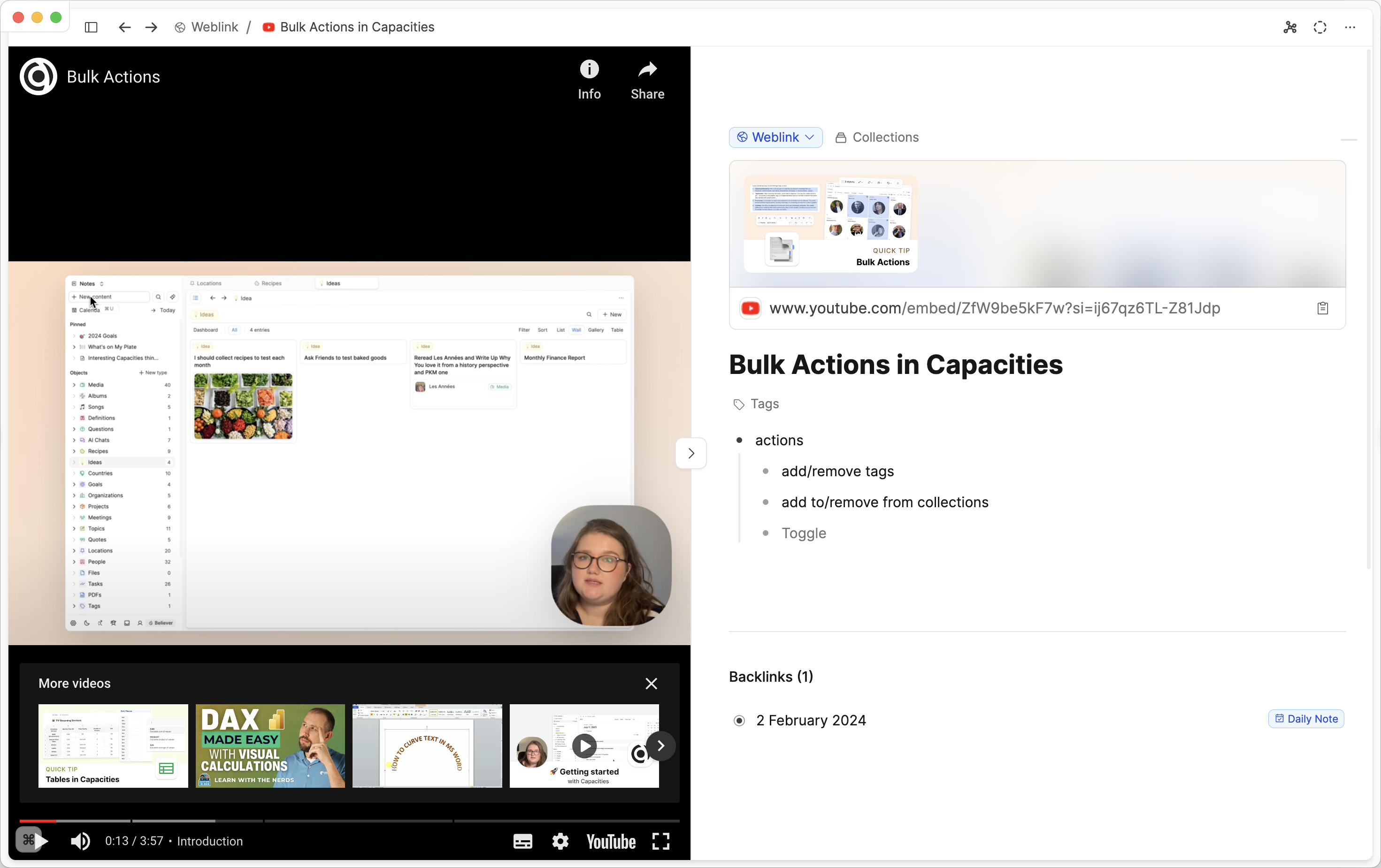
You can embed Miro boards. Just paste the link to the board. You can also paste the shared link into Capacities for a read-only view.
Just paste the link to the video. A embed link will automatically be generated.
You can embed Spotify playlists and songs. Just paste the link to the playlist or song.
You can embed Soundcloud tracks and playlists. Just paste the link to the track or playlist.
You can embed Todoist projects and tasks. Just paste the link to the project or task.
You can embed your diagrams if you click on "File > Embed", copy only the link and paste it into Capacities.
Paste a multiplayer tldraw link into Capacities and you’ll have the chance to interact with the canvas.
Follow the instructions on the website to share your presentation as an embed.
Follow the instructions on the website to share your board as an embed. Note that this is a paid feature.
A mobile version of the website is embedded.
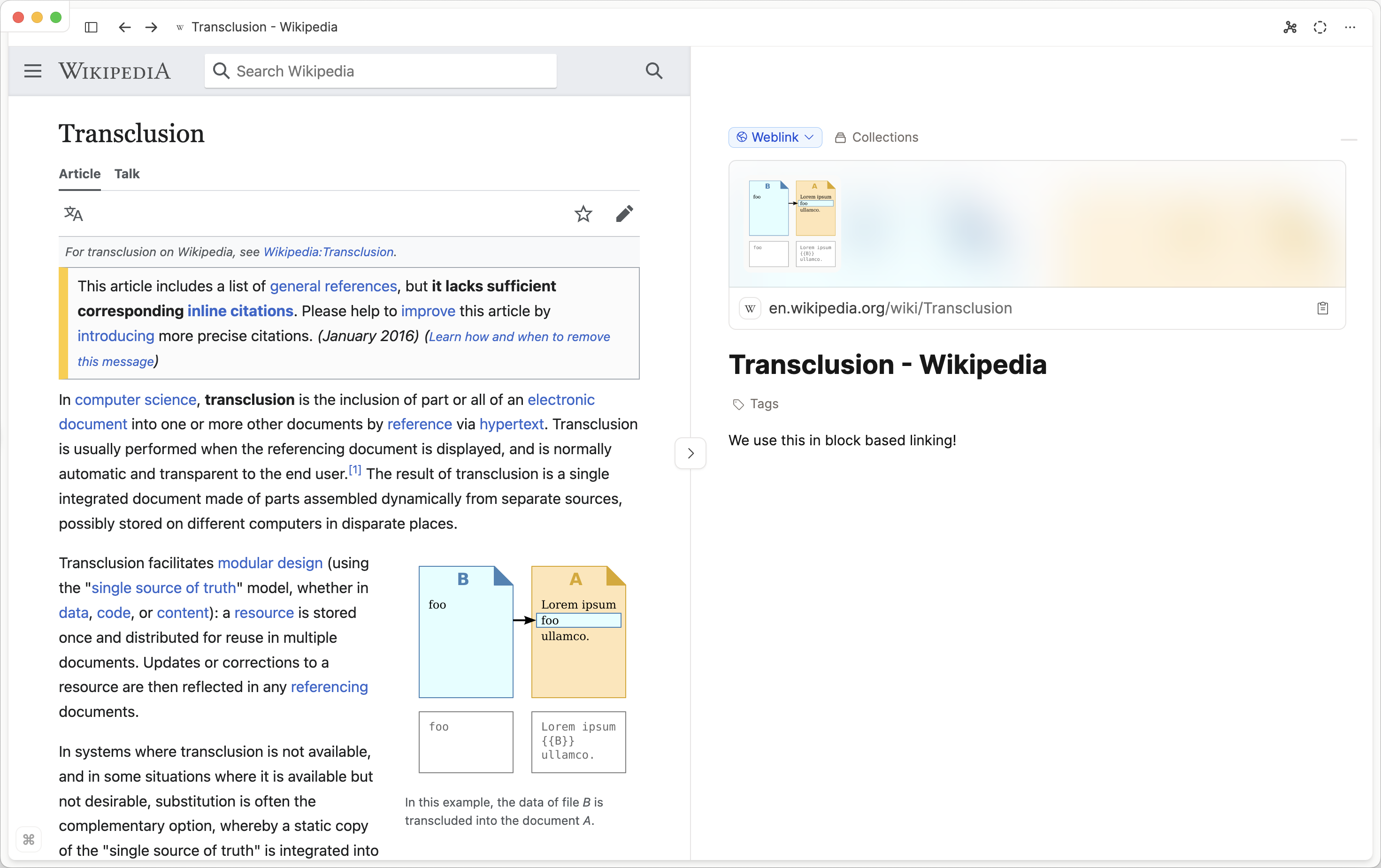
You can use the link on a graph when you click on "Share > Copy link". It will automatically generate an embed link.
You can embed FigJam boards. Just go to the board, click on share and select "Embed" under "More". Copy the link from the embed snippet after the
srcattribute and paste it into Capacities.Follow the instructions on the website to share your video link.
Follow the instructions on the website to share your video link.
Follow the instructions on the website to share your board as an embed
Follow the instructions on the website to share your board as an embed
We often add more websites to this list. You can request embed support on our feedback board. Please send one website request per ticket. If you have multiple requests, send multiple tickets.
Some websites may not allow embeds, in that case you will see a message saying that the website does not allow embedding. Other websites require a specific embed link to be used. You can find the embed link by looking for share options or by reading the website's documentation.
If you want to add an embed link to your Capacities object you need to open it in the table view and paste it into the embed link field.
Use Case: Taking Notes on Web Articles
A common use for note-taking is for articles you've read. You can create a new weblink in Capacities, and then add your notes to the blocks below. You can then tag them so it fits into your existing workflows, and perhaps even shows up in some queries you have set up.
As with all other notes, you can link to other objects, edit the styles and more.
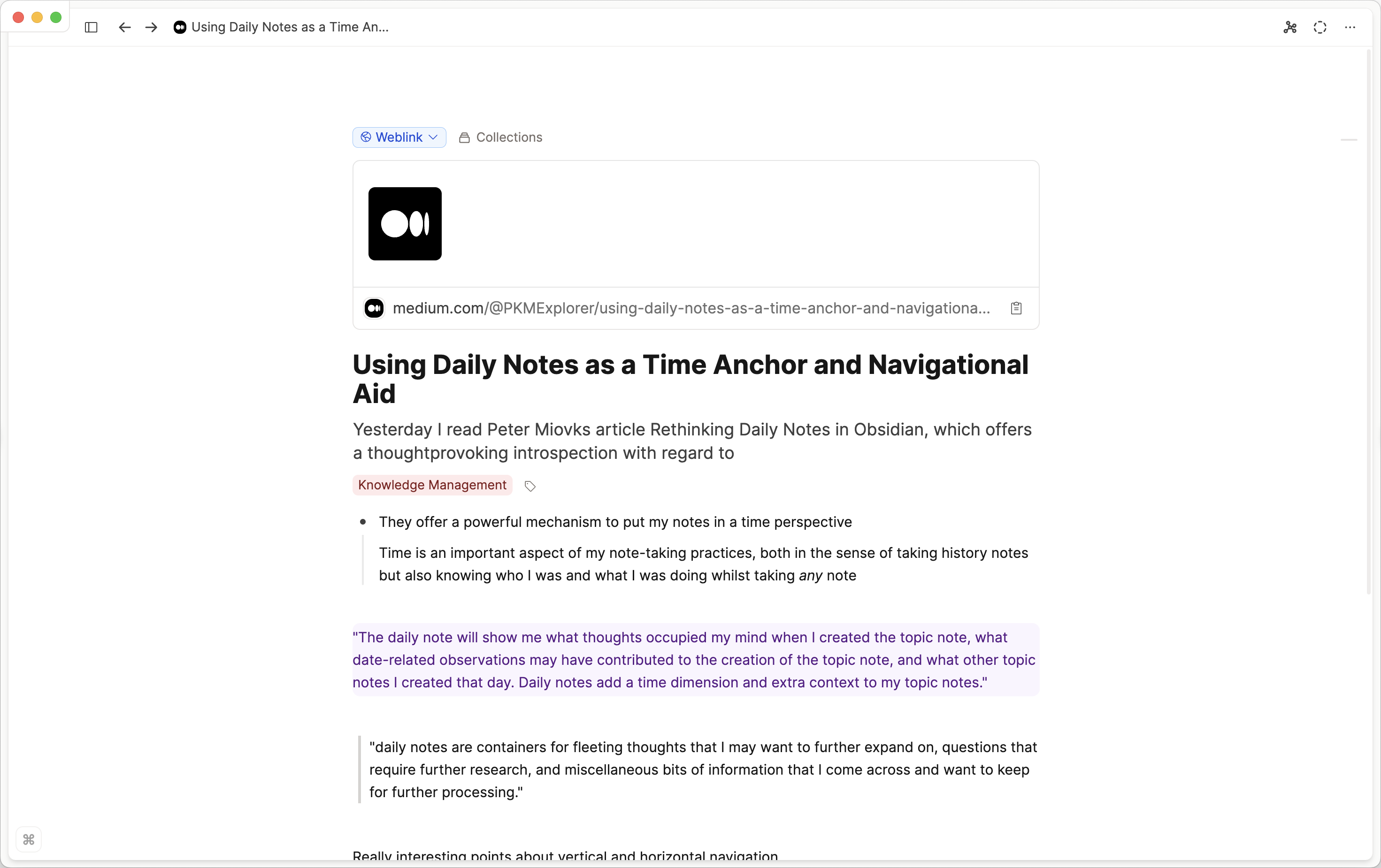
Using Hookmark to create weblinks in Capacities
Capacities and Hookmark have an integration which can help super-power your workflows on your Mac. We have an in-depth article about it here.
To create Weblinks in Capacities from the web without needing to physically copy and paste into Capacities, you can use the 'Hook to New' function.
Using the Web Extension
You can save Weblinks directly from the browser with the Capacities Web Extension. See more about this here.
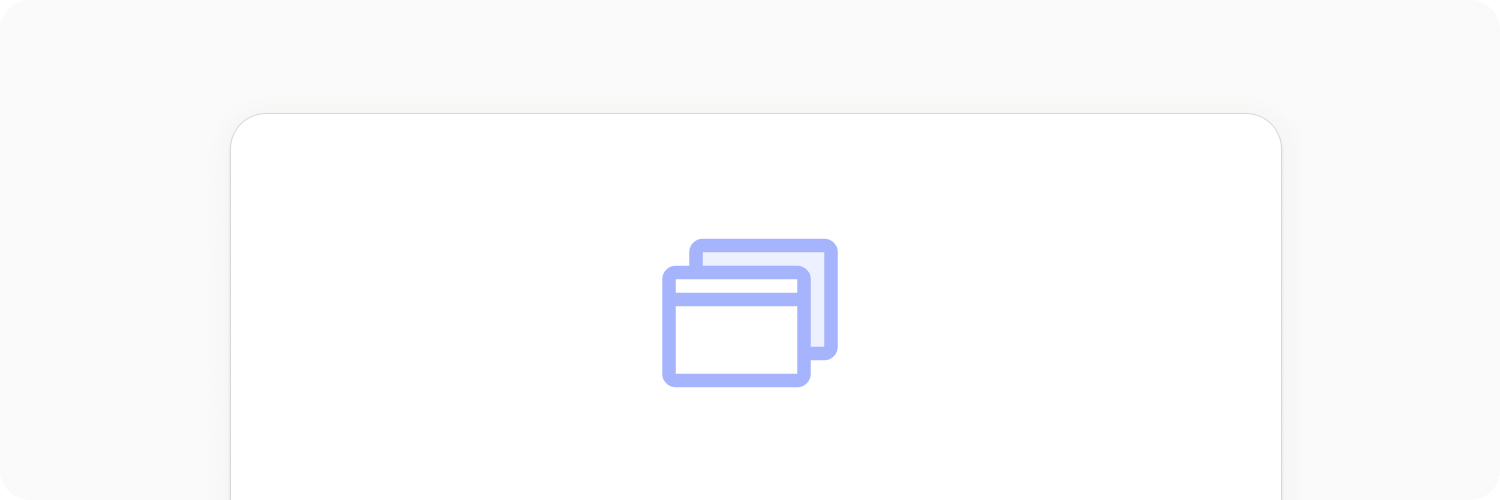
Using the Raycast Extension to Create Weblinks in Capacities
When on a webpage whose link you want to save, open Raycast and run the Save Weblink command.
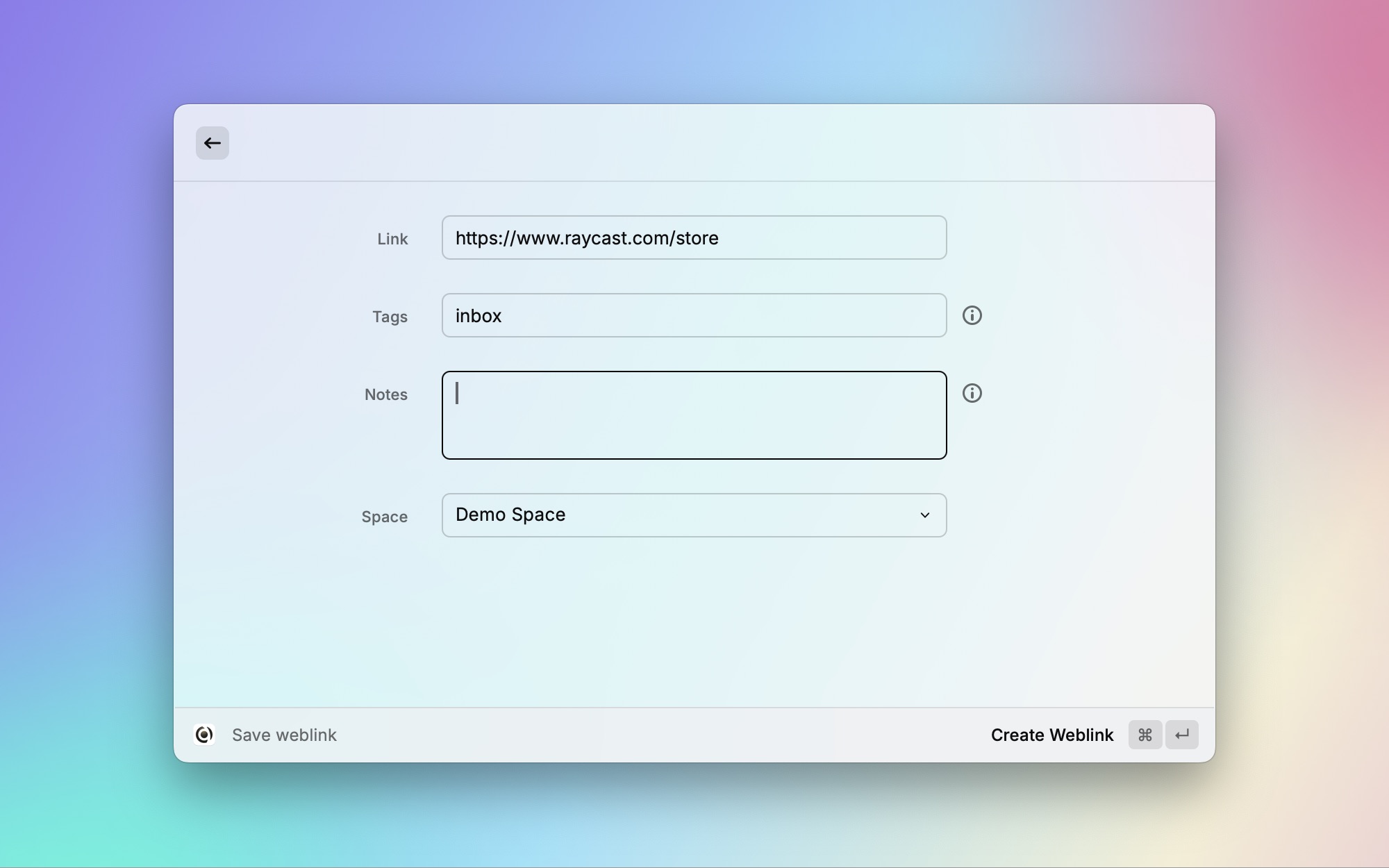
See more here.
